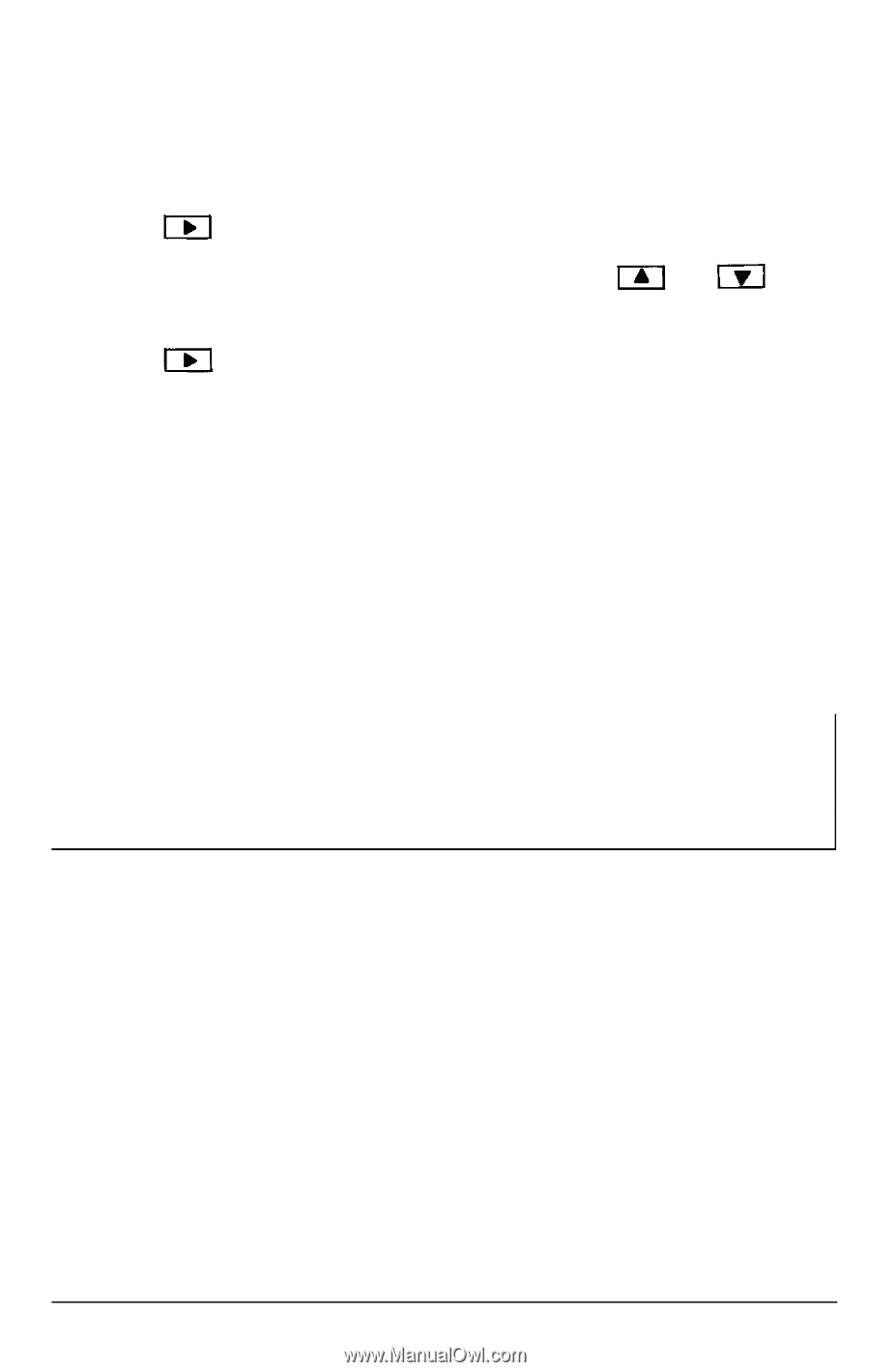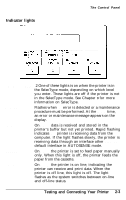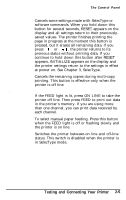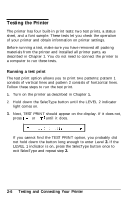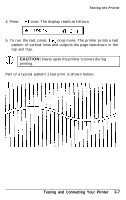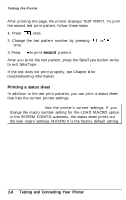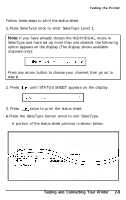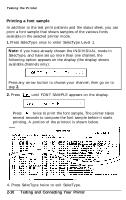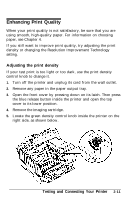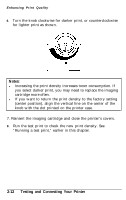Epson EPL-8000 User Manual - Page 50
Printing a status sheet, that lists the current printer settings.
 |
View all Epson EPL-8000 manuals
Add to My Manuals
Save this manual to your list of manuals |
Page 50 highlights
Testing the Printer After printing the page, the printer displays TEST PRINT. To print the second test print pattern, follow these steps: 1. Press once. 2. Change the test pattern number by pressing or once. 3. Press to print second pattern. After you print the test pattern, press the SelecType button twice to exit SelecType. If the test does not print properly, see Chapter 6 for troubleshooting information. Printing a status sheet In addition to the test print patterns, you can print a status sheet that lists the current printer settings. Note: The status sheet lists the printer's current settings. If you change the macro number setting for the LOAD MACRO option in the SYSTEM CONFIG submenu, the status sheet prints out the new macro settings. MACRO 0 is the factory default setting. 2-8 Testing and Connecting Your Printer