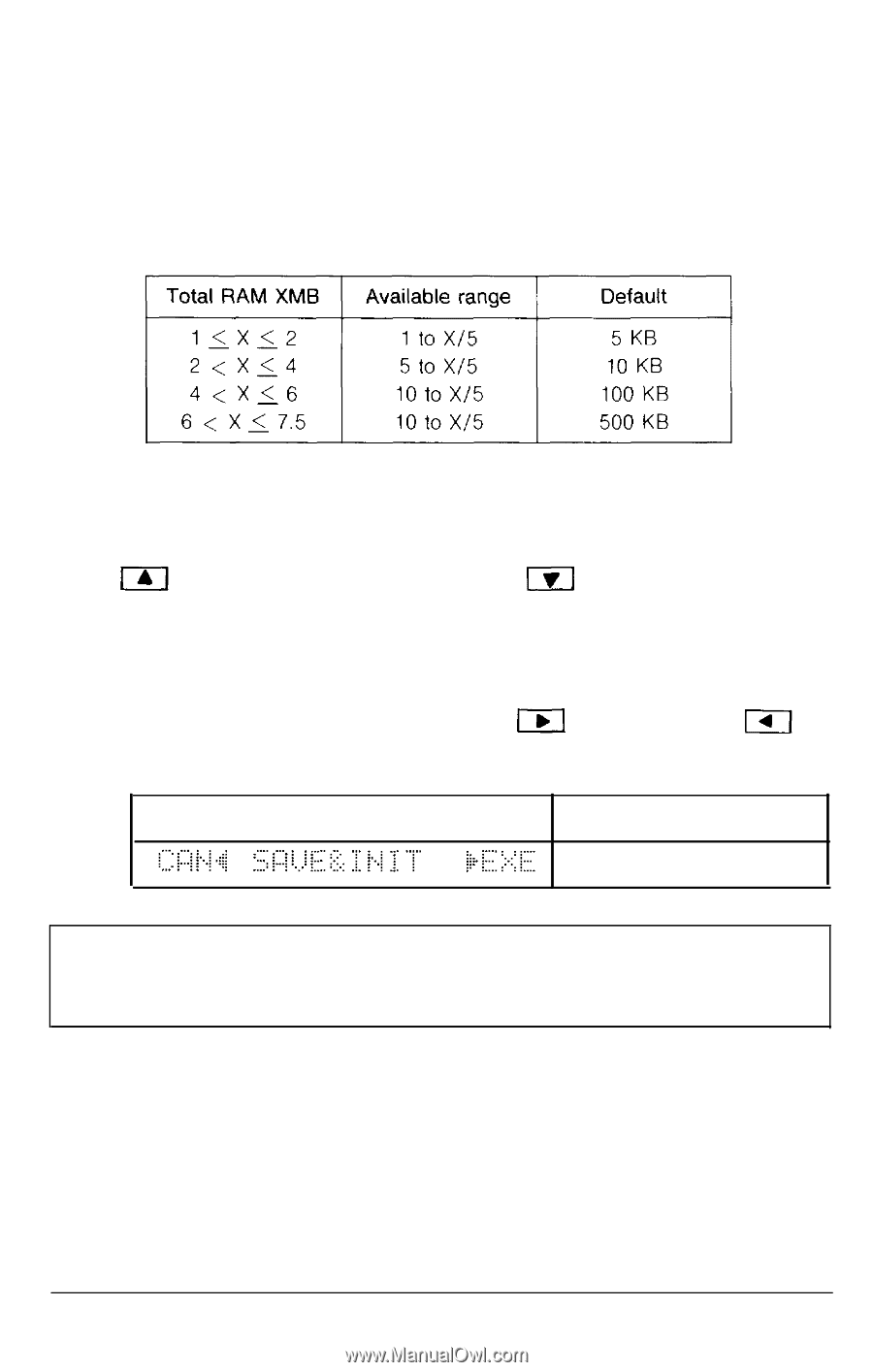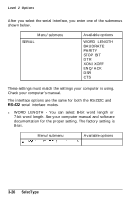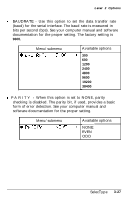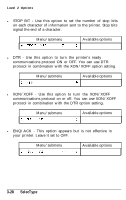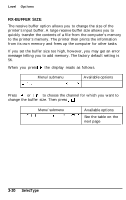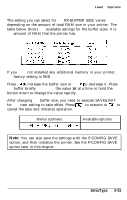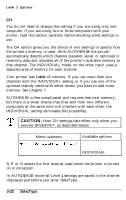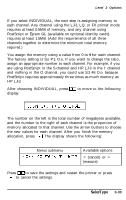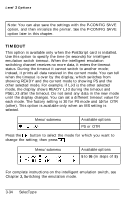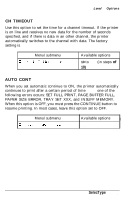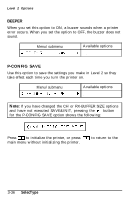Epson EPL-8000 User Manual - Page 99
< or >, RX-BUFFER SIZE varies
 |
View all Epson EPL-8000 manuals
Add to My Manuals
Save this manual to your list of manuals |
Page 99 highlights
Level 2 Options The setting you can select for the RX-BUFFER SIZE varies depending on the amount of total RAM size in your printer. The table below shows the available settings for the buffer sizes. X is the amount of RAM that the printer has. If you have not installed any additional memory in your printer, the factory setting is 5KB. Press to increase the buffer size or to decrease it. Press the buffer briefly to change the value 1K at a time or hold the button down to change the value rapidly. After changing the buffer size, you need to execute SAVE&INIT for the new setting to take effect. Press to execute or to cancel the save and initialize operation. Menu/submenu Available options < or > Note: You can also save the settings with the P-CONFIG SAVE option, and then initialize the printer. See the P-CONFIG SAVE option later in this chapter. SelecType 3-31