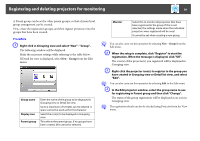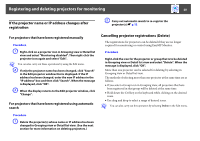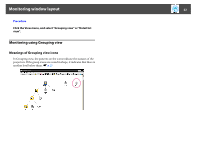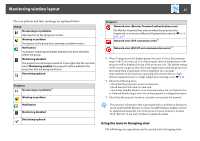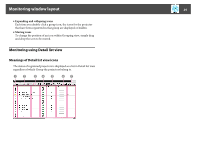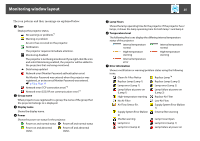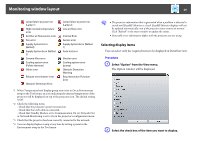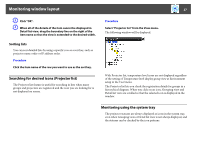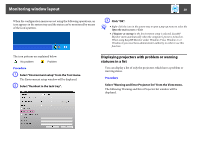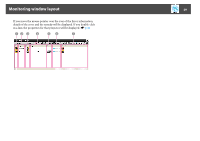Epson EX3220 Operation Guide - EasyMP Monitor v4.53 - Page 24
Monitoring using Detail list view, Meanings of Detail list view icons
 |
View all Epson EX3220 manuals
Add to My Manuals
Save this manual to your list of manuals |
Page 24 highlights
Monitoring window layout 24 • Expanding and collapsing icons Each time you double-click a group icon, the icons for the projector that have been registered in that group are displayed or hidden. • Moving icons To change the position of an icon within Grouping view, simply drag and drop the icon to be moved. Monitoring using Detail list view Meanings of Detail list view icons The status of registered projectors is displayed as a list in Detail list view regardless of which Group the projectors belong to.
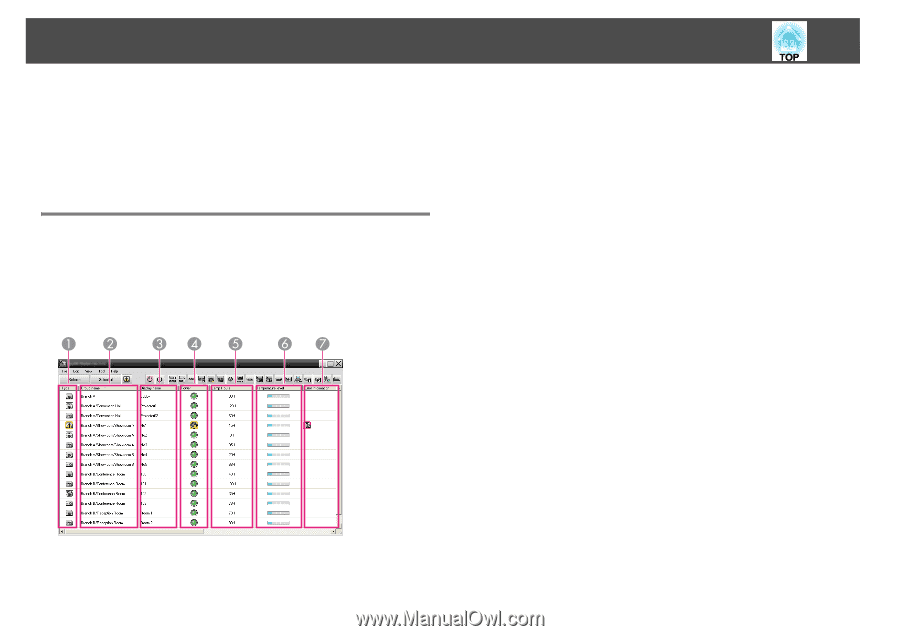
Monitoring window layout
24
•
Expanding and collapsing icons
Each time you double-click a group icon, the icons for the projector
that have been registered in that group are displayed or hidden.
•
Moving icons
To change the position of an icon within Grouping view, simply drag
and drop the icon to be moved.
Monitoring using Detail list view
Meanings of Detail list view icons
The status of registered projectors is displayed as a list in Detail list view
regardless of which Group the projectors belong to.