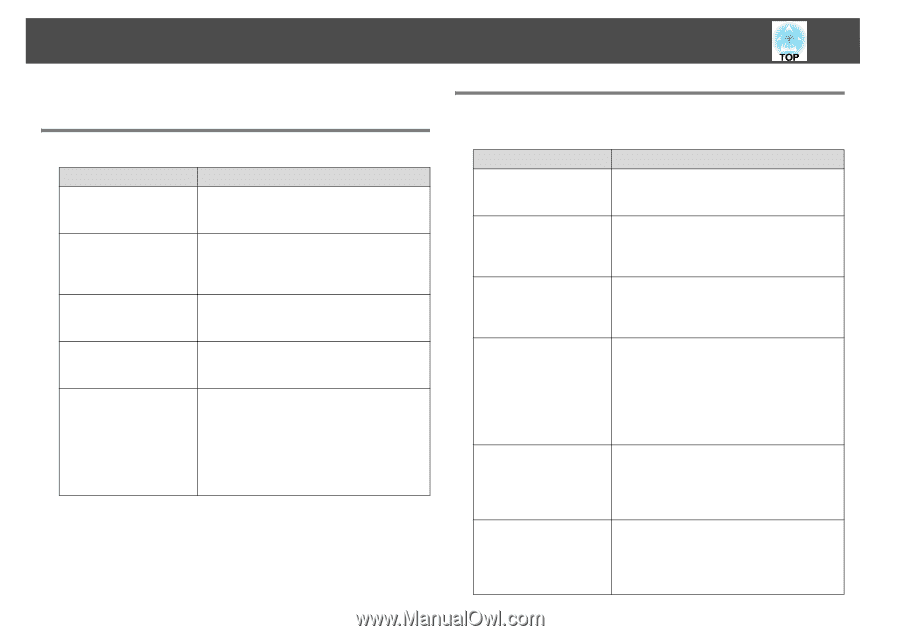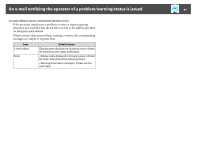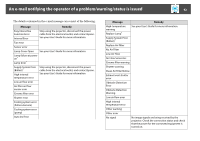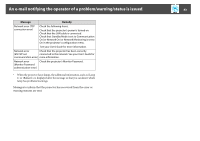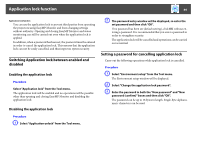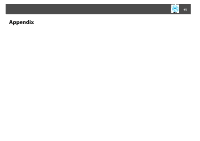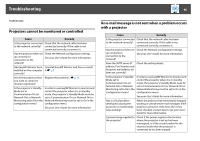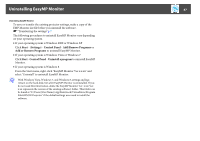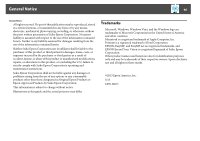Epson EX3220 Operation Guide - EasyMP Monitor v4.53 - Page 46
Troubleshooting, Projectors cannot be monitored or controlled
 |
View all Epson EX3220 manuals
Add to My Manuals
Save this manual to your list of manuals |
Page 46 highlights
Troubleshooting 46 Troubleshooting Projectors cannot be monitored or controlled Cause Remedy Is the projector connected Check that the network cable has been to the network correctly? connected correctly. If the cable is not connected correctly, reconnect it. Has the projector been set Check the Network configuration settings. up correctly for connection to the See your User's Guide for more information. network? Has EasyMP Monitor been Uninstall EasyMP Monitor and then re-install installed on the computer it.s p.8 correctly? Are all the projectors that Register the projectors. s p.11 you want to control or monitor registered? Is the projector's Standby In order to use EasyMP Monitor to monitor and Mode set to control the projector when it is in standby Communication On (or mode, the projector's Standby Mode must be Network On) or Network set to Communication On (or Network On) or Monitoring set to On in the Network Monitoring must be set to On in the configuration menu? configuration menu. See your User's Guide for more information. An e-mail message is not sent when a problem occurs with a projector Cause Remedy Is the projector connected Check that the network cable has been to the network correctly? connected correctly. If the cable is not connected correctly, reconnect it. Has the projector been set Check the Network configuration settings. up correctly for connection to the See your User's Guide for more information. network? Have the SMTP server IP Check the setting details. address, Port Number and Recipient mail address all been set correctly? Is the projector's Standby In order to use EasyMP Monitor to monitor and Mode set to control the projector when it is in standby Communication On (or mode, the projector's Standby Mode must be Network On) or Network set to Communication On (or Network On) or Monitoring set to On in the Network Monitoring must be set to On in the configuration menu? configuration menu. See your User's Guide for more information. Has a critical problem developed causing the projector to momentarily stop working? When the projector has momentarily stopped working, it cannot send e-mail messages. If the projector cannot be reset even after it has been checked, contact Epson. See your User's Guide for more information. Is power being supplied to Check if the power supply to the location the projector? where the projector is set up has been interrupted, or if the circuit breaker for the electrical outlet that the projector is connected to has been tripped.