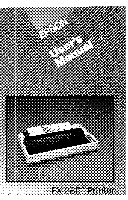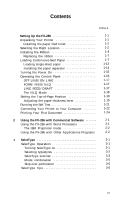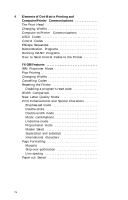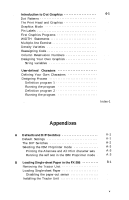Epson FX-286 User Manual
Epson FX-286 - Impact Printer Manual
 |
View all Epson FX-286 manuals
Add to My Manuals
Save this manual to your list of manuals |
Epson FX-286 manual content summary:
- Epson FX-286 | User Manual - Page 1
- Epson FX-286 | User Manual - Page 2
- Epson FX-286 | User Manual - Page 3
in accordance with the specifications in Subpart J of part 15 of FCC Rules, which are designed to provide reasonable protection against such interference in a residential installation. However, there is no guarantee that interference will not occur in a particular installation. If this equipment - Epson FX-286 | User Manual - Page 4
Contents Introduction Intro-1 Setting Up the FX-286 Unpacking Your Printer Installing the paper feed knob Selecting the Right Location Installing the Ribbon Replacing the ribbon Loading Continuous-feed Paper Loading single-sheet paper Installing the paper separator Turning the Power - Epson FX-286 | User Manual - Page 5
Dot-Matrix Printing and Computer/Printer Communications 4-1 The Print Head 4-1 Changing Widths 4-2 Computer-to-Printer Printer 4-6 5 FX-286 Features 5-1 IBM Proprinter Mode 5-1 Pica Printing 5-3 Changing Widths 5-3 Cancelling Codes 5-4 Resetting the Printer - Epson FX-286 | User Manual - Page 6
and DIP Switches A-1 Default Settings A-1 The DIP Switches A-2 Selecting the IBM Proprinter mode A-3 Printing the Alternate and All Print character sets . A-3 Running the self test in the IBM Proprinter mode . A-3 B Loading Single-sheet Paper in the FX-286 B-1 Removing - Epson FX-286 | User Manual - Page 7
the Print Head D-1 Removing the old print head D-1 Installing the new print head D-2 E The Parallel Interface E-1 Data Transfer Sequence E-3 Interface timing E-3 Printing enabled/disabled signals and control conditions E-3 F Technical Specifications F-1 Printing - Epson FX-286 | User Manual - Page 8
Mode Commands Near Letter Quality Mode Character Width Print Enhancement Page Formatting Margins Line spacing Form feed and page length Tabs Word Processing Graphics User-defined Characters MSB Control Other Codes H FX-286 Character Fonts-Epson Mode How to Use the Charts Converting - Epson FX-286 | User Manual - Page 9
numbers K-2 Figures 1-1 Printer parts 1-1 1-2 Installing the paper feed knob 1-2 1-3 Front view of FX-286 1-3 1-4 Rear view of FX-286 1-4 1-5 Tightening the ribbon 1-5 1-6 Loading the ribbon cartridge 1-6 1-7 Positioning the ribbon 1-7 1-8 Continuous-feed - Epson FX-286 | User Manual - Page 10
line of arrow figure 6-13 7-1 FX-286 dot-matrix characters 7-2 7-2 Grid for designing draft characters 7-3 7-3 Correct and incorrect designs 7-3 7-4 Design for character 7-4 7-5 Using the bottom eight rows 7-6 A-1 DIP switch location A-2 A-2 IBM Proprinter mode - Epson FX-286 | User Manual - Page 11
of FX-286 pitches 5-7 5-2 International characters in Epson NLQ mode .... 5-15 5-3 International characters in Epson draft mode .... 5-15 5-4 International characters in Epson draft italic mode 5-15 5-5 Maximum right margin settings 5-17 6-1 Graphics modes 6-9 A-1 DIP switch - Epson FX-286 | User Manual - Page 12
up your new FX-286, this manual includes a ten-step guide to setting up your printer. These steps take you from unpacking, through ribbon and paper loading, to printing your first document. Easy-to-read tabs make it simple to find information, for beginners or experienced users. Additional sections - Epson FX-286 | User Manual - Page 13
your FX-286 is properly unpacked, located, and ready for operation. Unpacking Your Printer Be careful when unpacking your printer to make sure that you don't lose any necessary pieces. First, remove the printer from the box and take off all outside plastic coverings and foam packing supports. Check - Epson FX-286 | User Manual - Page 14
to you whether you want to remove the overlay or leave it on. Installing the paper feed knob Before proceeding, you should install the paper feed knob. To install the knob, simply push it onto the shaft on the right side of the printer, as shown in Figure 1-2. The shaft has one flat side that must - Epson FX-286 | User Manual - Page 15
that are controlled by wall switches- if you accidentally turn off a switch, you could wipe out valuable information and stop your printing. l Keep your printer and computer away from base over the following illustrations to familiarize yourself with the FX-286. Figure 1-3. Front view of FX-286 1-3 - Epson FX-286 | User Manual - Page 16
to the mounting pins on the printer case.) Now you're ready to install the ribbon, 1. Manually move the print head to the middle of the platen. WARNING The power must be OFF when moving the print head. Moving the print head when the power is ON may damage your printer. If you've been using your - Epson FX-286 | User Manual - Page 17
2. Before loading the cartridge into the printer, turn the small knob on top in the direction of the arrow to tighten the ribbon as shown in Figure 1-5. Figure 1-5. Tightening the ribbon 1-5 - Epson FX-286 | User Manual - Page 18
3. Hold the ribbon cartridge by the two plastic tabs on top of the cartridge case. Lower the cartridge into the printer, guiding the two square pins on each end of the cartridge into the slots in the printer frame, as shown in Figure 1-6. Press firmly on each end of the cartridge to make sure the - Epson FX-286 | User Manual - Page 19
5. With the cartridge in place, again turn the ribbon knob in the direc- tion of the arrow to tighten the ribbon. And that's it-the ribbon is now installed. Replacing the ribbon... The FX-286 uses a continuous-loop, inked fabric ribbon. When printing becomes too light, you'll need to replace the - Epson FX-286 | User Manual - Page 20
1-8. Or you can use any other arrangement that allows you to put the paper underneath or behind the printer. If you prefer, you can stack the paper behind the printer as shown in Figure 1-9. Figure 1-8. Continuous-feed paper with printer stand Figure 1-9. Continuous-feed paper without stand 1-8 - Epson FX-286 | User Manual - Page 21
from 4 to 14 7/8 inches. To load continuous-feed paper, follow these instructions: 1. Make sure that the printer is turned OFF. 2. Move the print head to the center of the printer and pull the paper bail away from the platen. 3. Remove the two plastic locking tabs that secure the tractor feed unit - Epson FX-286 | User Manual - Page 22
4. Using Figure 1-11 as a guide, pull the locking levers on the pinfeed holders forward so that you can move the holders to the left and right. Figure 1-11, Moving the - Epson FX-286 | User Manual - Page 23
as shown in Figure 1-12. Figure 1-12. Opening the pin-feed covers and paper release fever 7. Guide the paper into the paper slot, and push it through until it comes up between the ribbon guide and the platen. (Moving the paper with a side-to-side motion makes it easier to push the paper through - Epson FX-286 | User Manual - Page 24
the tractor unit, spacing them evenly along the width of the paper as shown in Figure 1-13. Figure 1-13 Adjusting the paper supports; loading paper 9. Pull the paper up until the top is above the pin-feed holders. Fit the holes on the left side of the paper - Epson FX-286 | User Manual - Page 25
paper bail with the paper supports (together they provide an even pressure for paper feeding). Push the paper bail against the paper and that's it ... the paper is ready. Loading single-sheet paper... The FX-286 can also accommodate single-sheet paper. It can be loaded manually as shown in Appendix - Epson FX-286 | User Manual - Page 26
Installing the paper separator Once you've loaded paper into the FX-286 and are familiar with the steps, you can attach the plastic paper separator that comes packaged in the cardboard enclosure. The separator ensures that the paper coming out of the printer is not pulled back in. The separator has - Epson FX-286 | User Manual - Page 27
5 Turning the Power On With the ribbon and paper installed in the FX-286, it's time to turn the printer on and become acquainted with the power-up sequence. Plug in the printer's power cord, making sure the outlet is properly grounded. Turn the power ON with the switch on the left side of the - Epson FX-286 | User Manual - Page 28
-POWER, READY, and ON LINE-go on. (The red PAPER OUT light does not go on unless the printer is out of paper.) 6 Operating the Control Panel Each of the three buttons on the FX-286 control panel (see Figure 1-17) has two functions-the functions marked on the blue panels (ON LINE - Epson FX-286 | User Manual - Page 29
above it is on, the ON LINE and READY lights go off and the printer is set off line-the power is still on but the FX-286 won't print. The FORM FEED and LINE FEED functions work only when the printer is off line. ON LINE-The green ON LINE light indicates that the - Epson FX-286 | User Manual - Page 30
difference in the printouts below. Epson Mode This is printed in draft m o d e . This is printed in NLQ mode. IBM Proprinter Made This is printed in draft mode. This is printed in NLQ mode. The increased number of dots does slow the printing somewhat. Therefore, the FX-286 lets you choose high speed - Epson FX-286 | User Manual - Page 31
ribbon guide, as shown in Figure 1-18. Now turn the printer OFF, then back ON. This reinitializes the printer and records this top-of-page setting. The printer release lever on the left side of the printer as shown in Figure 1-19. When you receive your FX-286, the lever is set for standard paper - Epson FX-286 | User Manual - Page 32
the extreme rear "-" setting. This position is used for head alignment and will shorten print head life if used in normal operation. You've completed the setup and paper loading steps and have made the necessary adjustments-the FX-286 is ready to print. You can now replace the dust cover and tilt it - Epson FX-286 | User Manual - Page 33
print out the characters. Align the left edge of the paper with the first black mark on the paper bail-this will ensure that the self test stays on the paper and doesn't run onto the platen you turn the power switch ON-the self test takes over and the FX-286 starts printing out the full character - Epson FX-286 | User Manual - Page 34
ABCDEFGHIJKLMNOPQRSTUVWXYZ[\]^_ 789:;?@ABCDEFGHIJKLMNOPQRSTUVWXYZ[\]^_^ 89:;?@ABCDEFGHIJKLMNOPQRSTUVWXYZ[\]^_'a Figure 1-20. FX-286 self test in Epson draft and NLQ modes 9 Connecting Your Printer to Your Computer Your FX-286 communicates with your computer through a parallel interface cable - Epson FX-286 | User Manual - Page 35
- Epson FX-286 | User Manual - Page 36
following chapter. Then change three DIP switches as described in Appendix A. However, the Proprinter command set is limited compared to the Epson set, so you will not be able to take advantage of many of the features of the FX-286, including italic and proportional printing. Refer to Chapter 5 and - Epson FX-286 | User Manual - Page 37
will probably make things easier, and also give you a chance to explore the capabilities of the FX-286 printer. Using the FX-286 with Word Processors Most word processing programs support the Epson FX printers because of their widespread use and standardized print codes. To use the FX-286 - Epson FX-286 | User Manual - Page 38
you reset three DIP switches (see Appendix A). Remember, however, that when you reset the FX-286 for the IBM Proprinter mode, you will lose some of the capabilities available in the Epson mode. When you reset the FX-286 for the IBM Proprinter mode, you need to change the printer driver on your word - Epson FX-286 | User Manual - Page 39
, if you use the Selec Type function to put your FX-286 in the condensed mode, you can fit 233 columns in the same space. As with word processors, most of your printing will be straightforward. If your program has a printer selection routine, follow the advice given in the word processing section - Epson FX-286 | User Manual - Page 40
2-4 - Epson FX-286 | User Manual - Page 41
SelecType The FX-286's SelecType feature SelecType and select a typestyle, then turn off SelecType and print. Note For convenience, this chapter uses the yellow label names FEED, and LINE FEED. Turning SelecType on 1. Make sure that the printer is on and that the POWER, READY, and ON LINE lights are - Epson FX-286 | User Manual - Page 42
to turn on SelecType. Figure 3-1. Turning SelecType on When you release the OFF LINE and FORM FEED buttons, the FX-286 signals in three ways that SelecType is on. l The printer beeps. l The READY light turns off. l The ON LINE light begins flashing. Selecting typestyles In SelecType, each button has - Epson FX-286 | User Manual - Page 43
and printer and load BASIC. Then type the short program listed below. Only the words inside the quotation marks are printed. You can put anything you want there. (If your version of BASIC does not use LPRINT consult your BASIC manual.) 1Ø LPRINT "This is an example" 2Ø LPRINT "of FX-286 printing - Epson FX-286 | User Manual - Page 44
program by typing RUN and pressing RETURN, or print your file or document by following the printing instructions of your software. The FX-286 prints your example in standard singlestrike printing, as shown below: This is an example of FX-286 printing. Now that you have created a sample, follow these - Epson FX-286 | User Manual - Page 45
the OFF LINE button to put the FX-286 on line. Now print your sample document or run your sample program. Your printing should appear in double-width emphasized as you see here: This is an example of FX-286 printing. If you get any other results, turn your printer off and back on and then try - Epson FX-286 | User Manual - Page 46
the FX-286 skips six lines after each 60 lines that it prints. Since FX-286 will use the last one set. l If you wish to cancel SelecType functions, see "Cancelling Unwanted Functions with SelecType" in Appendix C. Don't worry about harming your printer if you try to combine two modes that the FX-286 - Epson FX-286 | User Manual - Page 47
with files that have such codes, but if your FX-286 follows the SelecType instructions for only part of a document, print codes in the document may conflict with the SelecType modes. After you turn on a mode with SelecType, it stays in effect until the printer is turned off. If, for example, you use - Epson FX-286 | User Manual - Page 48
3-8 - Epson FX-286 | User Manual - Page 49
something about how your printer works. It's a simple, non-technical explanation of the basics of dot-matrix printing that will help you understand some of the later chapters, particularly the ones on graphics and userdefined characters. The Print Head The FX-286 uses a print head with nine pins or - Epson FX-286 | User Manual - Page 50
widths. These letters are chosen to show how the FX-286 prints letters that are uppercase and lowercase, with and without descenders (the bottom dots of the j and y), and wide and narrow. Figure 4-2. The three widths of the FX-286 The dot pattern of each character is carefully designed so that in - Epson FX-286 | User Manual - Page 51
ASCII code also includes most punctuation marks, and some codes that control printer functions. If you refer to the ASCII chart in Appendix I, you represented as an A and as the decimal number 65. If you wanted to print the letter A using the BASIC language, you would use the decimal notation, - Epson FX-286 | User Manual - Page 52
You might also see it written as (ESC) in other manuals.) The ESCape code changes the interpretation of the codes that follow it-they are interpreted as part of a printer command. For exam- ple, if the FX-286 receives the decimal code 52, it prints the numeral 4 because 52 is the ASCII code for that - Epson FX-286 | User Manual - Page 53
learn how the FX-286 responds to the messages your computer sends it by printing letters, numbers, symbols, and graphics in various print modes. Even if you never use BASIC again, you will know the capabilities of your printer, capabilities that can often solve your printing problems. For example - Epson FX-286 | User Manual - Page 54
) 50 LPRINT CHR$(27)"Wl";"Double-width print" 60 LPRINT "Still double-width" BASIC programs for the FX-286 FX-286 W1 W1 Double-width print Still double-width In each line LPRINT signals that the rest of the information on the line is to be sent to the printer. In line 10 the letters inside the - Epson FX-286 | User Manual - Page 55
become part of the ESCape sequence that turns on double-width printing, which is demonstrated with the letters in quotation marks after the ESCape sequence. Line 60 shows that . The next three chapters have more demonstration programs that allow you to see the features of your FX-286 in action. 4-7 - Epson FX-286 | User Manual - Page 56
4-8 - Epson FX-286 | User Manual - Page 57
Epson features, the FX-286 has an IBM Proprinter mode. If you have an IBM PC or compatible and want to use the IBM Proprinter mode, turn it on by resetting three DIP switches inside your printer by changing a DIP switch, as explained in Appendix A. The third character set, All Print, can only be - Epson FX-286 | User Manual - Page 58
or "IBM Graphics Printer" (if that is one of the options) when you install an applications program. Note The features demonstrated in this chapter are available in both the Epson and the IBM Proprinter modes, except as noted. In Chapter 4 you saw the enlargements of the three FX-286 widths. Now you - Epson FX-286 | User Manual - Page 59
for pica, elite, and condensed characters, but it changes the horizontal spaces between the dots to produce the three different widths. In elite mode there are 12 characters per inch, and in condensed there are 17.16. The FX-286 prints in elite when it receives the ESCape 'WI" command (Escape ":" in - Epson FX-286 | User Manual - Page 60
pica, turn on elite or condensed. l By resetting the printer, a method explained in the next section. Resetting the Printer Resetting your FX-286 cancels all modes that are turned on. You can reset the printer with one of two methods: l In the Epson mode only, by sending the reset code (Escape - Epson FX-286 | User Manual - Page 61
you want to set up the FX-286 to do something your applications program won't do, you have to make sure a reset code doesn't wipe out your new settings. Many initialization codes can be disabled by using the setup or installation procedures that are part of many applications programs. Once you - Epson FX-286 | User Manual - Page 62
and condensed can be combined for a mode called condensed elite (in the Epson mode only). It is not really another width, because the size of following program to see how the NLQ mode is turned on by an ESCape sequence in Epson mode (Escape "x1") or Proprinter mode (Escape "12"). (Note that you use - Epson FX-286 | User Manual - Page 63
the proper codes to the printer. Print Enhancements and Special Characters Besides the widths (pica, elite, and condensed) already covered, the FX-286 offers many other typestyles. Emphasized mode In the emphasized mode the FX-286 prints each dot twice, with the second dot slightly to the right of - Epson FX-286 | User Manual - Page 64
turn off emphasized is ESCape "F". Double-strike The other bold mode is double-strike. For this mode the FX-286 prints each line, then moves the paper up slightly and prints the line again. Each dot is printed twice, with the second one slightly below the first as you can see if you run this program - Epson FX-286 | User Manual - Page 65
-width mode Perhaps the most dramatic mode on the FX-286 is double-width. It produces extra-wide characters that are good for titles and headings. For this mode, the dot pattern of each character is double-width and twice as many dots are printed. You can see the difference between pica and double - Epson FX-286 | User Manual - Page 66
with no trouble. This is standard printing. Emphasized d o u b l e - w i d t h A later section in this chapter explains a special Epson mode ESCape code, Master Select, which allows you to control seven features with one ESCape sequence. Underline mode The FX-286 also has a mode that will underline - Epson FX-286 | User Manual - Page 67
prints this type of underline, it is using the FX-286's underline character (ASCII 95), not the underline mode. Because the underline character is only five dots for turning proportional on and off. Master Select The FX-286 has a special Epson mode ESCape code called Master Select that allows you to - Epson FX-286 | User Manual - Page 68
any other, enter and run this short program, which will ask you for a Master Select number and then give you a sample of printing using that code. 10 INPUT "Master Select number";M 20 , you won't harm your printer; it will simply use a priority list in its memory to determine which mode to use. 5- - Epson FX-286 | User Manual - Page 69
those seven that are not selected. For example, suppose that you have a page in elite and want part of it underlined. If you use ESCape "!" 128 to turn on underlining, your FX-286 will begin printing in underlined pica instead of underlined elite because the 128 code does not include elite. Use 129 - Epson FX-286 | User Manual - Page 70
require a few extra characters. In the Epson mode, the FX-286 has provided for printing in many languages by having nearly 100 instructions for using the DIP switches. Once you have selected a character set, whether you do it with the ESCape code or the DIP switches, you will be able to print - Epson FX-286 | User Manual - Page 71
92 93 94 96 123 124 125 126 Table 5-3. International characters in Epson draft mode USA FRANCE GERMANY UK DENMARK I SWEDEN ITALY SPAIN JAPAN International characters in Epson draft italic mode The number at the top of each column in the tables is the ASCII code that prints the characters in - Epson FX-286 | User Manual - Page 72
alternate character set can also be selected with a DIP switch. See Appendix A. The IBM Proprinter character sets also include Greek letters. See Appendix K for complete printouts of both character sets. Page Formatting Although the FX-286 printer has many sophisticated commands to set margins, line - Epson FX-286 | User Manual - Page 73
user might need. For more information, see Appendixes G and J, where all the commands are listed and described. Margins The FX-286 allows you to set the left and right margins with simple ESCape sequences. In the Epson FX-286 with BASIC or another programming language before you print the printer. The - Epson FX-286 | User Manual - Page 74
Line spacing Ordinarily you don't have to worry about how the printer moves the paper so that it doesn't print lines of text on top of each other; the FX-286 takes care of this without any special instructions. The line spacing on the FX-286, however, can be changed with an ESCape code. The movement - Epson FX-286 | User Manual - Page 75
the black roller) of your FX-286 printer is a small switch that senses whether or not paper is in the printer. When the end of the paper passes this switch, it triggers a signal that sounds the beeper and stops your printing. This saves wear on your print head, ribbon, and platen, but because of the - Epson FX-286 | User Manual - Page 76
appear and then use a program to tell the FX-286 where to put them. Because many software programs use dot graphics, you may be able to print pictures and graphs like the ones on this page and the next by simply giving your software a few instructions. A graph like the one on the next page can - Epson FX-286 | User Manual - Page 77
where you want the dots to appear and then use or create a program that gives the proper instructions to the printer, your FX-286 will print almost any picture you can imagine. The Print Head and Graphics Chapter 4 told you a little about how the print head on the FX-286 prints letters: It receives - Epson FX-286 | User Manual - Page 78
mode, however, the FX-286 prints only one column of pins for each code it receives, and it uses only the top eight of the nine pins. Therefore, your graphics program must send codes for dot patterns, one number for each column in a line. For each of those columns the print head prints the pattern of - Epson FX-286 | User Manual - Page 79
on an eight-inch line are possible in graphics printing. Since the FX-286 doesn't use decimal numbers larger than 255, the put the printer into graphics mode and reserve the number of columns you want, your next step is to tell the print head which pins will fire a particular pattern of pins. 6-4 - Epson FX-286 | User Manual - Page 80
, and no numbers are duplicated. Now that you know the principles of Epson graphics, you're ready for two simple exercises, more densities, and then program that prints a single column of dots, but it is difficult to see the pattern in a single column of dots, so this program prints the same pattern - Epson FX-286 | User Manual - Page 81
characters. This insertion is usually no problem with text, but it can spoil version of BASIC, consult your manual for the proper format. Put FX-286 combines several lines of graphics for a figure taller than eight dots. Start with a line for 100 columns of single-density graphics and lines to print - Epson FX-286 | User Manual - Page 82
LPRINT: NEXT R 100 LPRINT CHR$(27)"@" If you're using the IBM Proprinter mode on the FX-286, add the following line: 25 LPRINT CHR($)27"2" Now run the program to see the six print lines combine into a pattern: Because the short and simple program that produced the pattern demonstrates many elements - Epson FX-286 | User Manual - Page 83
the reset code to return the printer to its defaults. Density Varieties Although all the examples so far in this chapter have been in the singledensity graphics mode, the FX-286 offers seven other eight-pin density modes and two for nine-pin. Nine-pin graphics (Epson mode only) is not necessary for - Epson FX-286 | User Manual - Page 84
in the IBM mode. This chapter uses the term dot positions instead of dots for two densities: high-speed double and quadruple. Because the FX-286 does not print consecutive dots in a row in these densities, it cannot print dots in all the possible dot positions in any one row. For example, an eight - Epson FX-286 | User Manual - Page 85
FX-286 can put a dot (dot positions), but only half of them can be used on any one pass of the print head. Having twice as many possible dot positions enables high-speed double-density designs to have a higher resolution than single-density ones even though consecutive dots FX-286 (in the Epson will - Epson FX-286 | User Manual - Page 86
however, a single eight-inch line will hold as many as 1920 columns dot positions you can reserve is: CHR$(27)"*"CHR$(3)CHR$(192)CHR$(12); which is 192 dot positions plus 12 times 256 dot positions, for a total of 3264 dot other than BASIC, consult your manual for the proper form for FX-286. 6-11 - Epson FX-286 | User Manual - Page 87
on graph paper, but before beginning to place the dots, you must decide which graphics density you want. single density no dots can be placed on vertical lines. In high-speed double density dots can be placed on vertical lines, but no dots can overlap. In low-speed double density dots can be placed - Epson FX-286 | User Manual - Page 88
in Figure 6-4, you calculate the num- bers for each pin pattern by dividing the design grid into separate print lines. For the arrow design, the grid was divided into three lines, each seven dots high. Then each column was examined and the sums of the pin values determined. This process for the - Epson FX-286 | User Manual - Page 89
the next two numbers and prints their pin patterns the number of part of the program, but it does allow you to type fewer data numbers. Otherwise the program is a straightforward graphics program that uses seven-dot line spacing and reads numbers from DATA statements and sends them to the printer - Epson FX-286 | User Manual - Page 90
Notice that the first line stores the whole graphics command in one string variable. In order to do this you must put plus signs between the elements of the command. Once you have done this at the beginning of the program, each time you enter LPRINT G$; you have issued the graphics command. Lines 20 - Epson FX-286 | User Manual - Page 91
6-16 - Epson FX-286 | User Manual - Page 92
you need a special character or even a whole new typeface, the FX-286 allows you to create your own characters and print them just as if they were ordinary letters. This chapter describes how to use the user-defined character function in the Epson mode. The IBM Proprinter mode also has a limited - Epson FX-286 | User Manual - Page 93
a vertical line only when the columns next to that line are not used. Figure 7-1. FX-286 dot-matrix characters Designing Process Suppose that you want to print the scientific symbol for the planet Mercury. Although the FX-286 has a number of special symbols, Mercury's symbol is not one of them. You - Epson FX-286 | User Manual - Page 94
for an FX-286 character. When you place your dots on this grid, remember that dots cannot go on dots without realizing it. Figure7-3. Correct and incorrect designs If you do accidentally call for overlapping dots, don't worry. The program will still work, but only one of the dots will be printed - Epson FX-286 | User Manual - Page 95
Definition program 1 The BASIC program below will help you translate your design into a character your FX-286 can print. Type in the program. Then follow the instructions given after the program. NEW 100 DIM F(9) 110 FOR I=1 TO 9 120 PRINT "WHICH ROWS HAVE DOTS IN COLUMN";I 130 INPUT R: IF R=0 THEN - Epson FX-286 | User Manual - Page 96
and follow these instructions: When the screen message asks what rows have dots in column 1, respond with RETURN to indicate that no dots go in that the dot patterns and your FX-286 to print the new character in two different typestyles. Your printout also gives you nine numbers, which you will use - Epson FX-286 | User Manual - Page 97
If you want to put dots in the bottom row, change the number in line 190 from 128 to 0. Then the usable rows will be as shown in Figure 7-5. Figure 7-5. Using the bottom eight rows Definition program 2 Once the character looks right, type in the next program. The program - Epson FX-286 | User Manual - Page 98
< your FX-286 will print (although your screen will continue to show the character - Epson FX-286 | User Manual - Page 99
of the DIP switches-small switches inside the printer that control a number of important printer functions. Default Settings When your FX-286 comes from the factory, it is set to the following defaults. Defaults are the settings in effect each time the printer is turned on. A dot (•) means that - Epson FX-286 | User Manual - Page 100
The DIP Switches Several tiny switches called DIP (for Dual In-Line Package) switches are inside the FX-286 printer. These switches control a number of important printer functions. Although the factory settings are the best for most uses, you may want to change some of them. The design of the FX-286 - Epson FX-286 | User Manual - Page 101
Proprinter Mode To set the FX-286 in the IBM Proprinter mode, you need to reset three DIP switches. Once the FX-286 is set in the IBM mode, the printer responds to commands like a Proprinter, and prints in the selected character set. Reset the following DIP switches to select the Proprinter mode - Epson FX-286 | User Manual - Page 102
takes over and the FX-286 starts printing out the Standard IBM Proprinter character set, as shown in Figure A-2. Figure A-2. IBM Prop-inter mode self test If you want to see the Alternate set, turn the power OFF. Then reset either switch 1-6, 1-7, or 1-8 from ON to OFF, and run the self test again. - Epson FX-286 | User Manual - Page 103
zeroes are slashed (0); when it is off, they are not. Switch 1-3-Controls the paper-out sensor. When it is on, the printer will ignore the lack of paper, causing printing to continue even when the printer is out of paper. When it is off, the printer stops and sounds the beeper when the end of the - Epson FX-286 | User Manual - Page 104
23-Controls the skip-over-perforation feature. When it is on, the printer skips six lines after each 60 lines of printing. When the switch is off, this feature is inactive. Switch 2-4-Controls line feeds. When it is on, the FX-286 adds an automatic line feed to each carriage return; when it is off - Epson FX-286 | User Manual - Page 105
B Loading Single-sheet Paper in the FX-286 Although the FX-286 is delivered with a tractor feed unit already installed, there may be times when you will want to print on singlesheet paper rather than continuous form. Removing the Tractor Unit Removing the installed tractor unit is easy. Simply push - Epson FX-286 | User Manual - Page 106
the power OFF, use the paper feed knob to roll the paper into the printer. (If the power is ON, use the LINE FEED button.) Alignment arrow Figure B-2. Loading single-sheet paper 5. If you plan on extensive single-sheet printing, you can also install the protective center cover by clipping it into - Epson FX-286 | User Manual - Page 107
processor is set up to print 55 lines, but the FX-286 only prints 53 lines before ejecting the page, there is a difference of two lines. 2. You now have three choices: a) Compensate for the two-line difference when rolling the paper into the printer. b) Use the installation procedure on your word - Epson FX-286 | User Manual - Page 108
Unit To reinstall the tractor unit on the FX-286: 1. Remove the center cover if it's been installed. 2. Hold the tractor with the gears to the right, and fit the notches in the tractor unit over the pins on the printer, as shown in Figure B-3. Figure E-3. Installing the tractor unit 3. Tilt the unit - Epson FX-286 | User Manual - Page 109
. Troubleshooting This section gives solutions to a few possible problems. Double-spacing or overprinting If your FX-286 double-spaces when you expect it to single-space, or if it prints all the lines on top of each other, change DIP switch 2-4. See Appendix A. Paper loading If you have trouble - Epson FX-286 | User Manual - Page 110
a self-adhesive label comes off of the backing, it may stick behind the platen and cause problems with paper feeding and irregular darkness of printing. If this happens, take your FX-286 to a qualified service person; do not attempt to remove the label yourself. Graphics Solutions There are three - Epson FX-286 | User Manual - Page 111
off and back on with the power switch on the left side of the printer. This cancels all SelecType settings, returns your FX-286 to its defaults, resets the top-of-page, and empties the contents of the buffer, including any user-defined characters that you have stored there. Occasionally you may - Epson FX-286 | User Manual - Page 112
loaded correctly, turn the printer back on and try to print again. If the printer beeps and does not print again, take it to a qualified service person. Using the Hex Dump Mode to Solve Problems The FX-286 has a special feature that makes it easy for experienced printer users to find the causes of - Epson FX-286 | User Manual - Page 113
FX-286 was in the hex dump mode, you would get the printout below it. The printer will print all but the last line and then stop. Press the ON LINE button to make the printer print the printer. The ability of the FX-286 to dump in hexadecimal lets you determine which codes are creating problems for - Epson FX-286 | User Manual - Page 114
skipped or repeated, you will know that your software changes some codes before it sends them to the printer. 00 01 02 03 will help you translate the hex codes to ASCII equivalents. System Solutions The next three subsections give information that is helpful in using your FX-286 with certain specific - Epson FX-286 | User Manual - Page 115
to include the appropriate WIDTH statement: OPEN "LPT1:" AS #1 : WIDTH #1, 255 And for the programs in this manual, don't forget to use PRINT #l instead of LPRINT. There is no easy solution to the problem with CHR$(26). It is best to change any instance of decimal 26 (hex 1A) in your programs to - Epson FX-286 | User Manual - Page 116
(RAM). Therefore the commands in lines 160 and 170 are necessary for printing a mixture of user-defined and standard characters. The command in line 160 moves (or downloads) the characters from the ROM to the RAM. The command in line 170 tells the FX-286 to print only characters in the RAM. C-8 - Epson FX-286 | User Manual - Page 117
user-defined character requires 12 data numbers. The first one should be 128 if the character uses the top eight pins and 0 if it uses the bottom eight pins. The other 11 numbers specify the dot patterns, using the same pin numbering system that is used for printing dot avoid this problem use a - Epson FX-286 | User Manual - Page 118
C-10 - Epson FX-286 | User Manual - Page 119
average of 14 dots per character). See your Epson dealer for replacements. If the print head fails suddenly or long before its estimated lifetime is over, the problem is probably in another component of the printer. Take the FX-286 to your dealer for service. Removing the old print head Be sure the - Epson FX-286 | User Manual - Page 120
pulling the heavy plastic tab just below the ribbon cable. Pull the print head straight up and off of the carriage. Installing the new print head Place the new print head onto the head mount and flip the locking lever back toward the front of the printer. Connect the cable to the block. That's all - Epson FX-286 | User Manual - Page 121
E The Parallel Interface The FX-286 printers use a parallel interface to printer cannot receive data. The signal goes HIGH in the following cases: 1) During data entry (ea. char. time) 2) During printing 3) When Off Line 4) During printer-error state OUT A HIGH signal indicates that the printer - Epson FX-286 | User Manual - Page 122
printing. The signal level can be fixed to this by setting DIP switch 2-4 to ON.) Unused. Logic ground level. Printer's DIP switch pin 2-1. The level of this signal is factoryset to "LOW".) Notes: 1. The column heading "Direction" refers to the direction of signal flow as viewed from the printer - Epson FX-286 | User Manual - Page 123
for the parallel interface. Figure E-1. Parallel interface timing Printing enabled/disabled signals and control conditions Table E-2 shows the relationship between printing being enabled or disabled, and the on-line/off-line condition, the printer select signal (SLCT IN), and the receipt of data - Epson FX-286 | User Manual - Page 124
HIGH HIGH/LOW PULSED EA. CHAR. *DISABLED OFF LINE HIGH/LOW (no effect) DC1/DC3 (no effect) LOW HIGH NOT GENERATED DISABLED *Even though printing is disabled, data characters are received and acknowledged, since the printer is looking for another DC1 character, which would allow it to resume - Epson FX-286 | User Manual - Page 125
Appendix F Technical Specifications Printing Printing method Impact dot matrix Printing speed 200 characters per second per line in pica Paper feed speed 2.3 inches per second line feed Printing direction Bidirectional, logic seeking Unidirectional (left to right) in graphics mode - Epson FX-286 | User Manual - Page 126
mm) Paper width Paper feed Pin-feed paper 4" to 16" Tractor feed Cut sheet 7.25 to 14.4" Friction feed Printer Ribbon Cartridge ribbon, black Ribbon life expectancy .... 3 million characters M T B F 5 million lines (excluding print head life) Print head life 100 million characters F-2 - Epson FX-286 | User Manual - Page 127
Dimensions and weight Height 5.9in. Width (with paper feed knob 24.3 in. Depth 13.9 in. Weight 23.8 lbs (maximum) Insulation resistance 10 megaohms between AC power line and chassis Dielectric strength No trouble when 1 kilovolt (R.M.S.) 50 or 60 Hz is applied for more than 1 minute between - Epson FX-286 | User Manual - Page 128
Interface Interface Centronics® compatible, 8-bit parallel Synchronization By externally supplied STROBE pulses Handshaking By ACKNLG or BUSY signals Logic level Input data and all interface control signals are compatible with the TTL level F-4 - Epson FX-286 | User Manual - Page 129
are divided in the following way: Near Letter Quality Character Width Print Enhancement Page Formatting Word Processing Graphics User-Defined Characters MSB Control Other Codes You should consult this section if you're using the Epson mode, or the IBM Proprinter section if you're using the - Epson FX-286 | User Manual - Page 130
CHR$(27) "W1" or LPRINT CHR$(27)"W"CHR$(l) Software Commands in Numerical Order The following list shows the control codes and ESC sequences that the FX-286 uses along with their decimal values. For further details on their use, consult the index to find out where they are discussed in detail. The - Epson FX-286 | User Manual - Page 131
Sequence Cancel G-29 Select Absolute Dot Position G-22 Select User-defined Set G-27 Define User-defined Characters G-27 Select Graphics 0 Setting G-29 MSB = 1 Setting G-30 Reassign Graphics Mode G-26 Initialize Printer G-33 Select n/72-inch Line Spacing G-17 Select Vertical Tabs G-20 Select - Epson FX-286 | User Manual - Page 132
p ESC 115 ESC s ESC 120 ESC x Select Emphasized Mode G-10 Cancel Emphasized Print G-10 Select Double-strike Mode G-11 Cancel Double-strike Mode G-11 Printable Code Area Expansion . . G-25 Quadruple-density Graphics G-25 Select Relative Dot Position G-23 Select Nine-pin Graphics Mode G-26 NLQ - Epson FX-286 | User Manual - Page 133
Epson Mode Commands G-5 - Epson FX-286 | User Manual - Page 134
G-6 - Epson FX-286 | User Manual - Page 135
code: ESC Decimal: 27 Hexadecimal: 1B (n) 120 ( n ) 78 (n) Comments: n = 0 selects draft mode n = 1 selects Near Letter Quality (NLQ) mode l Epson only. Character Width SI Select Condensed Mode Format: ASCII code: SG Decimal: 15 Hexadecimal: O F Control: CTRL O Comments: Condensed - Epson FX-286 | User Manual - Page 136
DC2 Cancel Condensed Mode Format: ASCII code: DC2 Decimal : 18 Hexadecimal: 12 Control: CTRL R Comments: Cancels condensed printing set by SI or ESC SI. SO Select Double-width Mode (one line) Format: ASCII code: S O Decimal: 14 Hexadecimal: O E Control: CTRL N Comments: Doubles - Epson FX-286 | User Manual - Page 137
Hexadecimal: 1 4 Control: CTRL T Comments: Cancels one-line double-width printing selected by SO or ESC SO, but not double-width printing set by ESC W or ESC !. ESC W Select/Cancel Double-width Mode 4D Comments: Elite width has 12 characters per inch. Not available in NLQ. • Epson only. G-9 - Epson FX-286 | User Manual - Page 138
cancel elite width. l Epson only. Print Enhancement ESC E Select Emphasized Mode Format: ASCII code: ESC E Decimal : 27 69 Hexadecimal: 1 B 45 Comments: In emphasized each dot is printed twice, with the second dot slightly to the right of the first. Reduces print head speed. Valid only - Epson FX-286 | User Manual - Page 139
Double-strike Mode Format: ASCII code: ESC G Decimal : 27 71 Hexadecimal: 1 B 47 Comments: In double-strike each line is printed twice, with the second printing slightly below the first. Not valid in NLQ mode. ESC H Cancel Double-strike Mode Format: ASCII code: ESC H Decimal: 27 72 - Epson FX-286 | User Manual - Page 140
: pica, elite, proportional, condensed, emphasized, double-strike, doublewidth, italic, underline. Elite, proportional, condensed, doublestrike, and italic are not available in NLQ. Further details in Chapter 5. l Epson only. G-12 - Epson FX-286 | User Manual - Page 141
Italic Mode Format: ASCII code: ESC 4 Decimal: 27 52 Hexadecimal: 1B 34 Comments: Causes characters to be printed in the italic character set. Not valid in NLQ. l Epson only ESC 5 Format: ASCII code: ESC 5 Decimal : 27 53 Hexadecimal: 1 B 35 Comments: Cancels the mode selected by - Epson FX-286 | User Manual - Page 142
pica 3-163 in elite 4-233 in condensed 4-272 in condensed elite l Epson only. ESC I Set Left Margin Format: ASCII code: ESC Decimal: 27 Hexadecimal: 1 B I (n) 108 ( n ) 6C (n) Comments: Sets the left margin. n = first printing column in the current width Maximum value of n is: 134 in pica - Epson FX-286 | User Manual - Page 143
on the next page. For example, with the standard settings for line spacing and page length (66 lines) ESC N 6 will cause the FX-286 to print 60 lines and then skip six. DIP switch 2-3 and SelecType mode 10 perform the same function. ESC O Cancel Skip-over-perforation Format: ASCII code: ESC - Epson FX-286 | User Manual - Page 144
l/6 of an inch for subsequent line feed com- mands. The "2" is the digit two and not ASCII code 2. This is the default at power on. l Epson only. G-16 - Epson FX-286 | User Manual - Page 145
(n) Comments: Sets the line spacing to n/72 of an inch for subsequent line feed commands. The value of n should be in the range 0 to 85. l Epson only. G-17 - Epson FX-286 | User Manual - Page 146
n/216ths of an inch is executed in the reverse direction after the data in the print buffer has been printed. n = line spacing in 1/216th of an inch. The accuracy of paper feed is guaranteed up to n = 18. l Epson only. Note: Can only be used with single-sheet paper, not with the trac- tor - Epson FX-286 | User Manual - Page 147
n has a value of 1 to 22. Tabs HT Tab Horizontally Format: ASCII code: H T Decimal: 9 Hexadecimal: 09 Control: CTRL G Comments: Advances the print position to the next horizontal tab setting. ESC D Set Horizontal Tabs Format: ASCII code: ESC Decimal: 27 Hexadecimal: 1 B D (n1) (n2 - Epson FX-286 | User Manual - Page 148
channel c. The tab settings can be cleared by giving a value of zero to n1. Tab settings are not affected by subsequent changes in line spacing. l Epson only. G-20 - Epson FX-286 | User Manual - Page 149
select the vertical tab channel, where c has the value 0 to 7. l Epson only. Word Processing ESC p Select/Cancel Proportional Mode Format: ASCII code: ESC P (n) 112 ( n ) 70 (n) Comments: Selects or cancels proportional printing mode. n = 1 selects n = 0 cancels This command is valid - Epson FX-286 | User Manual - Page 150
ignored). NLQ only. l Epson only. ESC $ Select Absolute Dot Position Format: ASCII code: ESC Decimal: 27 Hexadecimal: 1 B $ (n1) (n2) 36 (n1) (n2) 24 (n1) (n2) Comments: This sequence specifies the position from which subsequent characters are to be printed. The dot position is specified by - Epson FX-286 | User Manual - Page 151
of following data will start. The variables n1 and n2 specify the dot position, with the lower byte of the position specified as n1 and the upper byte specified as n2. Positive values move the print position to the right, and negative values move it to the left. NLQ only. l Epson only. ESC a NLQ - Epson FX-286 | User Manual - Page 152
Format: ASCII code: ESC Decimal: 27 Hexadecimal: 1 B K (n1) (n2) 75 (n1) (n2) 4B (n1) (n2) Comments: Turns on single-density graphics mode with 480 possible dots per eight-inch line and 816 per 13.6-inch line. If d is the total number of columns required, n1 = d MOD 256 n2 = INT(d / 256) This - Epson FX-286 | User Manual - Page 153
89 (n1) (n2) 59 (n1) (n2) Comments: Turns on high-speed double-density graphics mode with 960 possible dot positions per eight-inch line and 1632 per 13.6-inch line. Will not print consecutive dots in a row. If d is the total number of columns required, n1 = d MOD 256 n2 = INT(d / 256) This command - Epson FX-286 | User Manual - Page 154
mode. Where m defines density of print (0 for single and 1 for double) and d is the total number of dots required n1 and n2 are as below: n1 = d MOD 256 and n12 = INT(d / 256) and are followed by two times d data bytes. The printer expects two data items for each column of print. l Epson only. G-26 - Epson FX-286 | User Manual - Page 155
0 58 0 0 0 3A 00 00 00 Comments: This code allows the characters in the FX-286 ROM to be copied into RAM so that specific characters can be redefined. l Epson only. ESC % Select User-defined Set Format: ASCII code: ESC Decimal: 27 Hexadecimal: 1 B % (n) 37 (n) 25 (n) Comments: This - Epson FX-286 | User Manual - Page 156
usually not printable. These codes become printable upon input of the ESC 6 code, which allows the use of these codes for user-defined characters. l Epson only. ESC 7 Cancel ESC 6 Format: ASCII code: ESC 7 Decimal: 27 55 Hexadecimal: 1 B 37 Comments: Cancels ESC 6 setting. Input of this - Epson FX-286 | User Manual - Page 157
become printable upon input of the ESC I code if n = 1, which allows the use of these codes for user-defined characters. If n = 0, 0 to 31 and 128 to 159 return to non-printable codes. l Epson only. MSB Control Note: MSB control does not work for graphics data. ESC # MSB Control Sequence Cancel - Epson FX-286 | User Manual - Page 158
after this code becomes 1. l Epson only Other Codes BEL Format: ASCII code: BEL Decimal: 7 Hexadecimal: 07 Control: CTRL G Comments: Sounds the FX-286 beeper. Beeper BS Backspace Format: ASCII code: B S Decimal: 8 Hexadecimal: 08 Control: CTRL H Comments: Prints out data in the - Epson FX-286 | User Manual - Page 159
and returns the print position to the left margin. DC1 Select Printer Format: ASCII code: DC1 Decimal: 17 Hexadecimal: 1 1 Control: CTRL Q Comments: Returns the printer to the on-line mode if it has been switched off by the printer deselect code, DC3. It will not switch the printer on-line - Epson FX-286 | User Manual - Page 160
the function of DIP switch 1-2. Computer systems that monitor printer cable pin 12 will ignore both ESCape 8 and the setting of switch 1-2. If you have such a system and want to print on the bottom two inches of a sheet of paper, there are two solutions to this problem. Buy a computer cable - Epson FX-286 | User Manual - Page 161
Decimal : 27 60 Hexadecimal: 1 B 3C Comments: Selects unidirectional printing for more accurate positioning during text printing for one line only. It is cancelled by a carriage return. l Epson only ESC @ Initialize Printer Format: ASCII code: ESC @ Decimal: 27 64 Hexadecimal: 1 B 40 - Epson FX-286 | User Manual - Page 162
for more accurate positioning during text printing. n = 1 selects the feature n = 0 cancels it. (Graphics printing is always unidirectional.) ESC s Format: ASCII code: ESC Decimal: 27 Hexadecimal: 1 B Comments: n = 1 selects the mode n = 0 cancels it. l Epson only Select Half-speed Mode - Epson FX-286 | User Manual - Page 163
Mode This appendix shows the character fonts available on the FX-286 printer in the Epson mode. In order to present the character sets as clearly as possible, the tables in this those who prefer to use decimal numbers. See Chapter 5 for the international characters available in the Epson mode. H-1 - Epson FX-286 | User Manual - Page 164
hexadecimal number that prints a particular character, the hex code. For example, find the capital Z in the Epson Draft chart on the next page. At the top of its hex 5A, look where column 5 intersects with row A. There you will find decimal 90. Hex-to-Decimal Conversion Chart 0123456769ABCDEF 0 0 16 - Epson FX-286 | User Manual - Page 165
Epson Draft Mode - 0123456769ABCDEF 0 1 2 3 4 5 6 7 6 9 A B C D E F Epson Near Letter Quality (NLQ) Mode 0 1 2 3 4 5 6 7 8 9 A B C D EF 0 1 2 3 4 5 6 7 8 9 A B C D E F H-3 - Epson FX-286 | User Manual - Page 166
H-4 - Epson FX-286 | User Manual - Page 167
and international characters in the proportional mode (available only in the Epson draft pica). The ASCII values for each character remain constant in is displayed in printout and enlarged matrix form, with the width given at the top right of each matrix. The procedure for using the international - Epson FX-286 | User Manual - Page 168
- ma1 numbers, abbreviations, and the control keys used to type them. The codes above 32 have the character that prints instead of the abbre- viation. The Epson character set is the representative set used in this chart. For the equivalent IBM Proprinter character sets, see Appendix K. Decimal - Epson FX-286 | User Manual - Page 169
Decimal 25 26 27 28 29 30 31 32 Hexadecimal 19 1A 1B 1C 1D 1E 1F 20 Decimal 33 34 35 36 37 38 39 40 41 42 43 44 45 46 47 48 49 50 51 52 53 54 55 56 57 58 59 60 61 62 63 64 65 66 67 Hexadecimal 21 22 23 24 25 26 27 28 29 2A 2B 2C 2D 2E 2F 30 31 32 33 34 35 36 37 38 39 3A 3B 3C 3D 3E 3F 40 41 42 43 - Epson FX-286 | User Manual - Page 170
Decimal 103 104 105 106 107 108 109 110 111 112 113 114 Decimal 127 128 129 130 131 132 133 134 135 136 137 138 139 140 141 142 143 Decimal 161 162 163 164 165 166 Hexadecimal 67 68 69 6A 6B 6C 6D 6E 6F 70 71 72 Character g h i j k l m n o P q r Decimal 115 116 117 118 119 120 121 122 123 124 125 - Epson FX-286 | User Manual - Page 171
Decimal 173 174 175 176 177 178 179 180 181 182 183 184 185 186 187 188 189 190 191 192 193 194 195 196 197 198 199 200 201 202 203 204 205 206 207 208 209 210 211 212 213 Hexadecimal Character AD - AE . AF / B0 0 B1 1 B2 2 B3 3 B4 4 B5 5 B6 6 B7 7 B8 8 B9 9 BA : BB ; - Epson FX-286 | User Manual - Page 172
Proportional Width Table Dec Hex 32 20 33 21 34 22 35 23 36 24 37 25 36 26 39 27 40 28 41 29 42 2A 43 2B 44 2C 45 2D 46 2E 47 2F 48 30 49 31 50 32 51 33 52 34 53 35 54 36 55 37 56 38 57 39 58 3A 59 3B 60 3C 61 3D 62 3E 63 3F Char Width - Epson FX-286 | User Manual - Page 173
International Character Width Table Roman characters Italic characters I-7 - Epson FX-286 | User Manual - Page 174
I-8 - Epson FX-286 | User Manual - Page 175
descriptions are divided in the following way: Character Width Print Enhancement Page Formatting Graphics Other Codes You should consult this if it has a different function in the other mode, the comments indicate either Epson only or IBM only. Each command has a format section and a comment section - Epson FX-286 | User Manual - Page 176
you need to reset three DIP switches (see Appendix A). Once the FX-286 is set in the IBM mode, the printer responds to commands like a Proprinter, and prints in the selected character set. Reset the following DIP switches to select the Proprinter mode: DIP Switch 1-4 2-1 2-3 Factory Setting ON ON - Epson FX-286 | User Manual - Page 177
like, you only have to reset DIP switch 1-4 from ON to OFF. To run the self test, make sure the power is OFF, then hold down the DRAFT button while turning the power switch ON-the self test takes over and the FX-286 starts printing out the Standard IBM Pro- printer character set, as shown in - Epson FX-286 | User Manual - Page 178
sequences that the FX-286 uses along with .. J-10 15 SI Select Condensed Mode J-9 17 DC1 Select Printer J-26 18 DC2 Select Pica Mode J-9 20 DC4 Cancel Double- ESC: Select Elite Mode J-10 ESC 6 1 E S C = Define User-defined Characters J-23 ESC 65 ESC A Set n/72-inch Line Spacing - Epson FX-286 | User Manual - Page 179
72 ESC H Cancel NLQ (Double-strike) Mode . . . . J-13 73 ESC I Select Print Mode J-13 74 ESC J Immediate n/216-inch Line Feed J-18 75 ESC K Single-density Graphics J-15 79 ESC O Cancel Skip-over-perforation J-16 81 ESC Q3 Deselects Printer J-27 82 ESC R Return to Default Tabs J-21 83 ESC S 0 - Epson FX-286 | User Manual - Page 180
J-6 - Epson FX-286 | User Manual - Page 181
IBM Proprinter Mode Commands J-7 - Epson FX-286 | User Manual - Page 182
J-8 - Epson FX-286 | User Manual - Page 183
Condensed Mode DC2 Select Pica Mode Format: ASCII code: DC2 Decimal: 18 Hexadecimal: 1 2 Control: CTRL R Comments: Selects 10 cpi (Pica) mode. Cancels condensed and elite printing set by SI, ESC SI, or ESC :. l IBM only J-9 - Epson FX-286 | User Manual - Page 184
ESC : Format: ASCII code: ESC : Decimal: 27 58 Hexadecimal: 3 A Comments: Selects 12 cpi (Elite Mode). l IBM only Select Elite Mode SO Select Double-width Mode (one line) Format: ASCII code: SO Decimal: 14 Hexadecimal: O E Control: CTRL N Comments: Doubles the width of all - Epson FX-286 | User Manual - Page 185
. n = 1 selects the mode n = 0 cancels it Print Enhancement ESC E Select Emphasized Mode Format: ASCII code: ESC E Decimal: 27 69 Hexadecimal: 1 B 45 Comments: In emphasized each dot is printed twice, with the second dot slightly to the right of the first. Reduces print head speed. J-11 - Epson FX-286 | User Manual - Page 186
ESC F Cancel Emphasized Mode Format: ASCII code: ESC F Decimal : 27 70 Hexadecimal: 1B 46 Comments: Turns off the mode selected by ESC E. ESC 6 Select Alternate Character Set Format: ASCII code: ESC 6 Decimal: 27 54 Hexadecimal: 1 B 36 Comments: Selects alternate IBM character - Epson FX-286 | User Manual - Page 187
: 1 B 48 Comments: Turns off the mode selected by ESC G. ESC I Select Print Mode Format: ASCII code: ESC Decimal: 27 Hexadecimal: 1 B I (n) 73 (n) Letter Quality font is selected. When n = 4, a userdefined font is selected; when n = 6, a user-defined NLQ font is selected. l IBM only J-13 - Epson FX-286 | User Manual - Page 188
ESC S0 Format: ASCII code: ESC Decimal: 27 Hexadecimal: 1B Comments: Selects superscript. S 0 83 0 53 0 Select Superscript ESC S1 Format: ASCII code: ESC Decimal: 27 Hexadecimal: 1B Comments: Selects subscript. S 1 83 1 53 1 Select Subscript ESC T Format: ASCII code: ESC - Epson FX-286 | User Manual - Page 189
of lines skipped between the last line printed on one page and the first line on the next page. For example, with the standard settings for line spacing and page length (66 lines) ESC N 6 will cause the FX-286 to print 60 lines and then skip six. DIP switch 2-3 and SelecType mode 10 perform the same - Epson FX-286 | User Manual - Page 190
LF Line Feed Format: ASCII code: L F Decimal: 10 Hexadecimal: O A Control: CTRL J Comments: When this command is received, the data in the print buffer is printed and the paper advances one line in the current line spacing. ESC 0 Select 1/8-inch Line Spacing Format: ASCII code: ESC - Epson FX-286 | User Manual - Page 191
ESC 1 Select 7/7-inch Line Spacing Format: ASCII code: ESC 1 Decimal: 27 49 Hexadecimal: 1 B 31 Comments: Sets the line spacing to 7/72 of an inch for subsequent line feed commands. The "1" is the digit one and not lower case L or ASCII code 1. ESC 2 Execute Line Spacing Format : ASCII - Epson FX-286 | User Manual - Page 192
the line spacing to n/72 of an inch. This value is stored in memory until the printer receives the ESC 2 code that makes the ESC A setting take effect. The value of : 12 Hexadecimal: 0C Control: CTRL L Comments: Prints the data in the print buffer and advances the paper to the top of the - Epson FX-286 | User Manual - Page 193
ESC C Select Page Length in Lines Format: ASCII code: ESC Decimal: 27 Hexadecimal: 1 B C (n) 67 (n) 43 (n) Comments: Sets the page length to n lines. The value of n should be between 1 and 127. ESC C0 Select Page Length in Inches Format: ASCII code: ESC Decimal: 27 Hexadecimal: 1 B - Epson FX-286 | User Manual - Page 194
Tabs HT Tab Horizontally Format: ASCII code: H T Decimal: 9 Hexadecimal: 09 Control: CTRL I Comments: Advances the print position to the next horizontal tab setting. ESC D Set Horizontal Tabs Format: ASCII code: ESC Decimal: 27 Hexadecimal: 1 B D (n1) (n2) ... 0 68 (n1) (n2) ... 0 - Epson FX-286 | User Manual - Page 195
Format: ASCII code: ESC Decimal: 27 Hexadecimal: 1 B K (n1) (n2) 75 (n1) (n2) 4B (n1) (n2) Comments: Turns on single-density graphics mode with 480 possible dots per eight-inch line and 816 per 13.6-inch line. If d is the total number of columns required, n1 = d MOD 256 n2 = INT(d / 256) This - Epson FX-286 | User Manual - Page 196
69 (n1) (n2) 59 (n1) (n2) Comments: Turns on high-speed double-density graphics mode with 960 possible dot positions per eight-inch line and 1632 per 13.6-inch line. Will not print consecutive dots in a row. If d is the total number of columns required, n1 = d MOD 256 n2 = INT(d / 256) This command - Epson FX-286 | User Manual - Page 197
ESC = Define User-defined Characters Format: ASCII code: ESC Decimal : 27 Hexadecimal : 1B = (n1) (n2) 61 (n1) (n2) 3D (n1) determined as shown on the grid below: Determining data numbers To print a user-defined character, you must use ESCape I, which is described in this appendix. l IBM only - Epson FX-286 | User Manual - Page 198
) (n2 ) Comments: Causes the FX-286 to print from the All Print table in Appendix K for the number printing of one character from the All Print table in Appendix K. l IBM only Other Codes BEL Format: ASCII code: BEL Decimal: 7 Hexadecimal: 07 Control: CTRL G Comments: Sounds the printer - Epson FX-286 | User Manual - Page 199
position one space to the left. If this code is received immediately after graphics printing, the print position of subsequent data is moved back to the point at which graphics printing started. CR Carriage Return Format: ASCII code: CR Decimal: 13 Hexadecimal : 0D Control: CTRL M Comments - Epson FX-286 | User Manual - Page 200
the function of DIP switch 1-2. Computer systems that monitor printer cable pin 12 will ignore both ESCape 8 and the setting of switch 1-2. If you have such a system and want to print on the bottom two inches of a sheet of paper, there are two solutions to this problem. Buy a computer cable - Epson FX-286 | User Manual - Page 201
on paper-out sensor so that the printer beeper sounds when the printer runs out of paper. ESC Q 3 Deselect Printer Format: ASCII code: ESC Decimal : U (n) 85 (n) 55 (n) Comments: Selects unidirectional printing for more accurate positioning during text printing. n = 1 selects the feature n = 0 - Epson FX-286 | User Manual - Page 202
J-28 - Epson FX-286 | User Manual - Page 203
Fonts-IBM Proprinter Mode This appendix shows the character fonts available on the FX-286 printer in the IBM Proprinter mode. In order to present the character sets as clearly as possible, the tables in this appendix are arranged by hexadecimal - Epson FX-286 | User Manual - Page 204
Charts To determine the hexadecimal number that prints a particular character, find the character in number. For example, to find the decimal equivalent of hex 5A, look where column 5 intersects with row A. There you will find decimal 90. Hex-to-Decimal Conversion Chart 01 2 3 4 5 6 7 6 9 A B C D E - Epson FX-286 | User Manual - Page 205
IBM Standard Character Set 0123456769ABCDEF 0 1 2 3 4 5 6 7 8 9 A B C D E F IBM NLQ Standard Character Set 0123456769ABCDEF 0 1 2 3 4 5 6 7 8 9 A B C D E F K-3 - Epson FX-286 | User Manual - Page 206
IBM Alternate Character Set 0 1 2 3 4 5 6 7 8 9 A B C D E F 0 1 2 3 4 5 6 7 8 9 A B C D E F IBM NLQ Alternate Character Set 0 1 2 3 4 5 6 7 8 9 A B C D E F 0 1 2 3 4 5 6 7 8 9 A B C D E F K-4 - Epson FX-286 | User Manual - Page 207
IBM All Print Character Set 0 1 2 3 4 5 6 7 8 9 A B C D E F 0 1 2 3 4 5 6 7 8 9 A B C D E F IBM NLQ All Print Character Set 0 1 2 3 4 5 6 7 8 9 A BC D EF 0 1 2 3 4 5 6 7 8 9 A B C D E F K-5 - Epson FX-286 | User Manual - Page 208
K-6 - Epson FX-286 | User Manual - Page 209
INDEX Note: See Appendixes G and J for listings and descriptions of specific commands or ESCape sequences. A Access cover, 1-3, A-2 Alternate character set, IBM 5-4 See also Applesoft BASIC; IBM PC BASIC Beeper, C-4 Bold printing. See Double-strike; Emphasized; Proportional Buffer, Intro-1 Index-1 - Epson FX-286 | User Manual - Page 210
Character fonts, shown, Epson mode H-3, IBM Proprinter mode, K-3-K-5 Character size, F-1 See also specific widths by name Character string Graphics Designing graphics. See Graphics Dimensions of printer, F-3 DIP switches, A-2-A-6 Dot-matrix printing, 4-1-4-2 Double-strike mode, 5-8-5-9 Double- - Epson FX-286 | User Manual - Page 211
-sheet Function switches. See DIP switches G Graphics, 6-1-6-16 column reservation numbers, 6-10-6-11 designing, 6-11-6-14 densities, 6-8 nine-pin, 6-8 reassigning code, 6-10 string variables, 6-14 summary table, 6-9 troubleshooting, C-2-C-3 H Head. See Print head Hex dumping, C-4-C-6 Horizontal - Epson FX-286 | User Manual - Page 212
DIP switch settings, A-2-A-4 international characters, 5-16 print modes, 5-6-5-8 self-test, A-3-A-4 software installation, DIP switch for, A-4, A-6 Line spacing, 5-18-5-19 in graphics, 6-3, 6-6 Location of printer, 1-2-1-3 Lubrication, D-1 M Maintenance, D-1-D-2 Manual-feed knob. See Paper-feed knob - Epson FX-286 | User Manual - Page 213
bail, 1-9, 1-13 feed knob, 1-2 paper-out sensor, 5-19 DIP switch control of, A-4-A-5 release lever, 1-11 separator, 1-14 thickness lever, 1-19, 1-20 Paper loading continuous-feed, 1-7-1-13 single-sheet, B-1-B-4 troubleshooting, C-1 Parallel interface. See Interface Parts, printer, 1-1 Pica mode - Epson FX-286 | User Manual - Page 214
Interface Setup applications programs, 2-1-2-3 printer, 1-1-1-23 Single-sheet printing, B-1-B-4 Skip-over-perforation, 5-18 SelecType, 3-6 Spacing. See Line spacing; Proportional spacing Specifications. See Technical specifications Subscript, 5-13 Superscript, 5-13 Switches. See DIP switches Index-6 - Epson FX-286 | User Manual - Page 215
installing, B-4 Troubleshooting, C-1-C-9 U Underline mode, 3-3, 5-10 Unpacking your printer, 1-1-1-2 User-defined characters, 7-1-7-7 V Vertical tabs. See Tabs W Width changing, 4-2, 5-3 dot patterns of, 4-2 of proportional characters, 1-4-I-5 statements, 6-6 summary table of, 5-7 See also specific - Epson FX-286 | User Manual - Page 216
- Epson FX-286 | User Manual - Page 217
G or J. Epson Mode (See Dot Position ESC a 97 61 NLQ Justification Graphics ESC K ESC L ESC Y 75 48 76 4 C 8 9 59 Select Single-density Graphics Mode Select Double-density Graphics Mode Select High-speed Double-density Graphics ESC Z ESC * 90 5A 42 2A ESC ? ESC ^ 63 3 F 9 4 5E User - Epson FX-286 | User Manual - Page 218
Character Width (Pitch) Print Enhancement Page Formatting ESC Q 81 ESC I 73 ESC N 78 ESC O 79 LF 10 ESC 0 48 ESC 1 49 ESC 2 50 ESC 3 51 ESC J 74 ESC A 65 - Epson FX-286 | User Manual - Page 219
\ 92 5C Print from All Print Table ESC ^ 94 5E Print One Character from All Print Table DIP Switch Functions Switch 1 No. ON 1-1 Condensed 1-2 0 (slashed) 1-3 inactive 1-4 Epson 1-5 Emphasized 1-6 ON 1-7 ON 1-8 ON Function Print mode Zero character Paper-out sensor Printer mode Print mode - Epson FX-286 | User Manual - Page 220
IBM Mode (See Appendix J for detailed explanations of codes.) Character Width (Pitch) - Epson FX-286 | User Manual - Page 221
Notes - Epson FX-286 | User Manual - Page 222
by contacting the Dealer from whom your Epson product was purchased, or by contacting Epson America, Inc. at the address printed below: Epson America, Inc. Service Division 23610 Telo Street Torrance, CA 90505 (213) 534-4234 This warranty gives you specific legal rights. and you may also have - Epson FX-286 | User Manual - Page 223