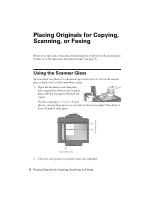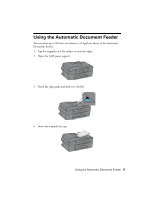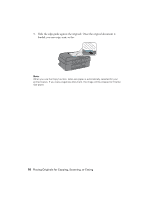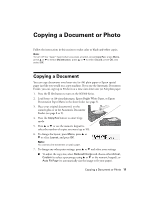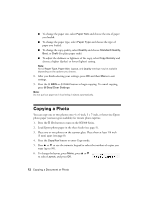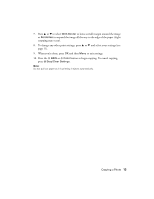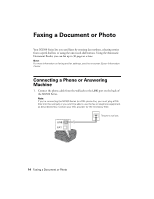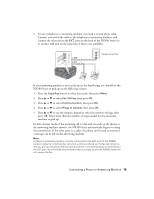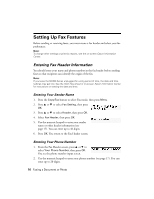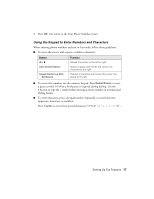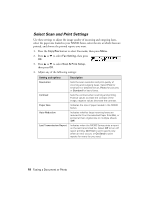Epson NX300 Quick Guide - Page 13
To change any other print settings, press, cropping may occur. - will not print
 |
UPC - 010343869080
View all Epson NX300 manuals
Add to My Manuals
Save this manual to your list of manuals |
Page 13 highlights
7. Press u or d to select With Border to leave a small margin around the image or Borderless to expand the image all the way to the edge of the paper (slight cropping may occur). 8. To change any other print settings, press u or d and select your settings (see page 11). 9. When you're done, press OK and then Menu to exit settings. 10. Press the x B&W or x Color button to begin copying. To cancel copying, press y Stop/Clear Settings. Note: Do not pull out paper as it is printing; it ejects automatically. Copying a Photo 13

Copying a Photo
13
7.
Press
u
or
d
to select
With Border
to leave a small margin around the image
or
Borderless
to expand the image all the way to the edge of the paper (slight
cropping may occur).
8.
To change any other print settings, press
u
or
d
and select your settings (see
page 11).
9.
When you’re done, press
OK
and then
Menu
to exit settings.
10.
Press the
x
B&W
or
x
Color
button to begin copying. To cancel copying,
press
y
Stop/Clear Settings
.
Note:
Do not pull out paper as it is printing; it ejects automatically.