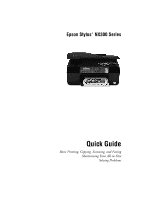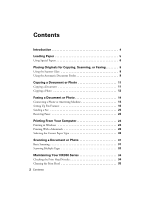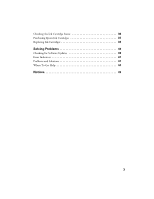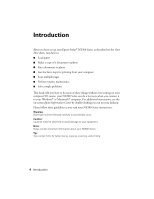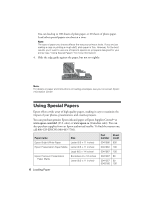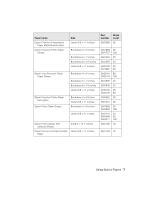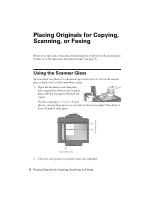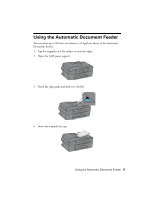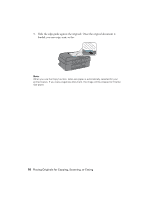Epson NX300 Quick Guide - Page 5
Loading Paper - not printing
 |
UPC - 010343869080
View all Epson NX300 manuals
Add to My Manuals
Save this manual to your list of manuals |
Page 5 highlights
Loading Paper You can print documents and photos on a variety of paper types and sizes. For details, see page 6. 1. Open the paper support and pull up the extension. Then open the output tray, pull out the extension, and raise the paper stopper. 2. While holding the feeder guard forward, pinch the edge guide and slide it left. 3. Insert paper, glossy or printable side up, against the right side and behind the tab. (Load letterhead or pre-printed paper top edge first.) Always load paper short edge first, even for landscape printing. Loading Paper 5

Loading Paper
5
Loading Paper
You can print documents and photos on a variety of paper types and sizes. For
details, see page 6.
1.
Open the paper support and pull up the extension. Then open the output
tray, pull out the extension, and raise the paper stopper.
2.
While holding the feeder guard forward, pinch the edge guide and slide it left.
3.
Insert paper, glossy or printable side up, against the right side and behind the
tab. (Load letterhead or pre-printed paper top edge first.)
Always load paper short edge
first, even for landscape printing.