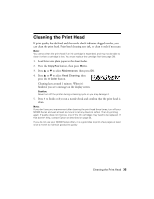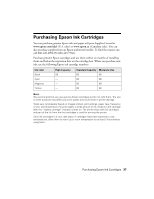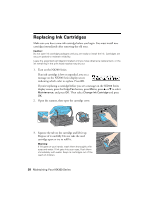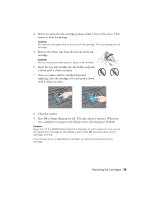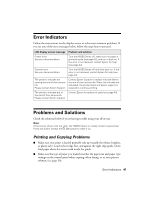Epson NX300 Quick Guide - Page 39
replacing, close the cartridge cover and push it down, Once you replace all the cartridges that need - scanner
 |
UPC - 010343869080
View all Epson NX300 manuals
Add to My Manuals
Save this manual to your list of manuals |
Page 39 highlights
4. Before you open the new cartridge package, shake it four or five times. Then remove it from the package. Caution: Do not touch the green chip on the front of the cartridge. This can damage the ink cartridge. 5. Remove the yellow tape from the bottom of the ink cartridge. Caution: Do not remove any other labels or seals, or ink will leak. 6. Insert the new ink cartridge into the holder and push it down until it clicks into place. 7. Once you replace all the cartridges that need replacing, close the cartridge cover and push it down until it clicks into place. 8. Close the scanner. 9. Press OK to begin charging the ink. This takes about 2 minutes. When you see a completion message on the display screen, ink charging is finished. Caution: Never turn off the NX300 Series while ink is charging, or you'll waste ink. If you see an ink replacement message on the display screen, press OK and press down all the cartridges securely. If you remove a low or expended ink cartridge, you cannot reinstall and use the cartridge. Replacing Ink Cartridges 39