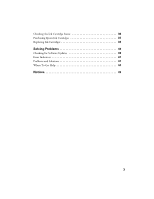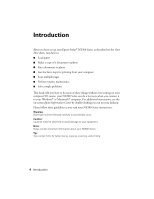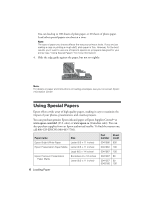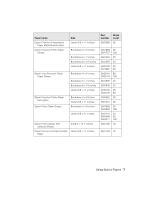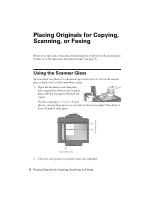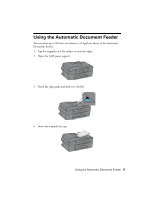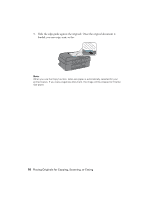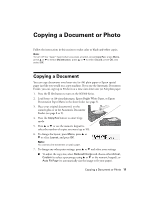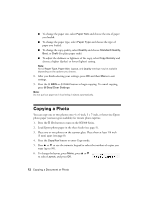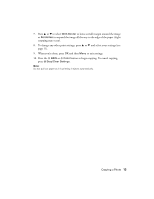Epson NX300 Quick Guide - Page 8
Placing Originals for Copying, Scanning, or Faxing, Using the Scanner Glass
 |
UPC - 010343869080
View all Epson NX300 manuals
Add to My Manuals
Save this manual to your list of manuals |
Page 8 highlights
Placing Originals for Copying, Scanning, or Faxing Before you copy, scan, or fax, place your documents or photos on the scanner glass (below) or in the Automatic Document Feeder (see page 9). Using the Scanner Glass You can place two photos or a document up to letter-size (or A4) on the scanner glass to make color or black-and-white copies. 1. Open the document cover and place your original face-down on the scanner glass, with the top against the back left corner. If you're scanning 3 × 5- or 4 × 6-inch photos, you can place up to two at a time on the scanner glass. Place them at least 1/4 inch (5 mm) apart. 1/4 inch (5 mm) 2. Close the cover gently so you don't move the original(s). 8 Placing Originals for Copying, Scanning, or Faxing 1/4 inch (5 mm)