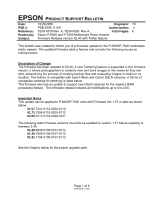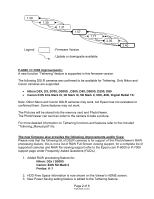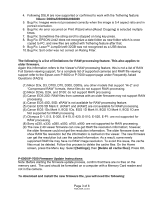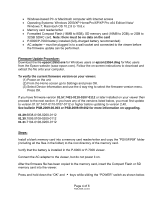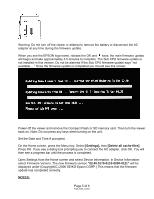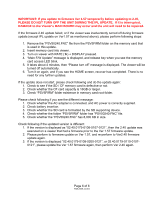Epson P6000 Product Support Bulletin(s) - Page 5
Open Settings from the Home screen and select Device Information. In Device Information - battery
 |
UPC - 010343866812
View all Epson P6000 manuals
Add to My Manuals
Save this manual to your list of manuals |
Page 5 highlights
Warning: Do not turn off the viewer or attempt to remove the battery or disconnect the AC adapter at any time during the firmware update. When you see the EPSON logo name, release the OK and keys; the main firmware update will begin and take approximately 3.5 minutes to complete. The Sub CPU firmware update is not installed in this version. Do not be alarmed if the Sub CPU firmware update says "not available...." Once the firmware update is completed you should see this screen. Power off the viewer and remove the Compact Flash or SD memory card. Then turn the viewer back on. Note: Do not press any keys when turning on the unit. Set the Date and Time if prompted. On the Home screen, press the Menu key. Select [Settings], then [Delete all cache files]. Press OK. If you see a dialog box prompting you to connect the AC adapter, click OK. You will then see a progress bar until the process is completed. Open Settings from the Home screen and select Device Information. In Device Information select Firmware Version. The new firmware version "02.40.0179-0110-0200-0121" will be displayed under [Copyright(C) 2008 SEIKO Epson CORP.] This means that the firmware update has completed correctly. NOTES: Page 5 of 6 PSB.2009.11.001