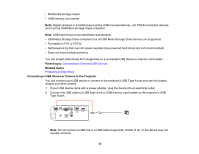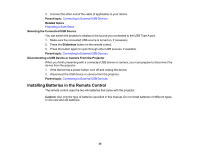Epson PowerLite Home Cinema 2040 User Manual - Page 29
Connecting to a Video Source for Sound, Connecting to Computer Sources, Parent topic, Related tasks
 |
View all Epson PowerLite Home Cinema 2040 manuals
Add to My Manuals
Save this manual to your list of manuals |
Page 29 highlights
commands, set your game console's output format to a progressive signal of 480p, 720p, or higher. See your game console documentation for instructions. Parent topic: Connecting to Video Sources Related tasks Connecting to a Video Source for Sound Connecting to a Video Source for Sound You can play sound through the projector's speaker system if your video source has audio output ports. Connect the projector to the video source using an RCA audio cable. Note: If you connected your video source to the projector using an HDMI or MHL cable, the audio signal is transferred with the video signal; you do not need an additional cable for sound. 1. Connect the audio cable to your video source's audio-out ports. 2. Connect the other end of the cable to the projector's Audio port or ports. Note: To add additional sound, connect your video source and speakers to an audio video receiver, then connect the receiver to the projector using one of the receiver's compatible video outputs (an HDMI connection provides the best image quality, if available). You can also connect speakers to any video source that has its own speaker connections. You can also connect externally powered speakers or headphones to the Audio Out port using a 3.5 mm stereo mini jack cable. Parent topic: Connecting to Video Sources Connecting to Computer Sources Follow the instructions in these sections to connect a computer to the projector. Connecting to a Computer for VGA Video 29