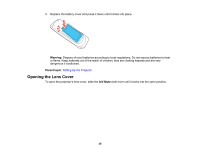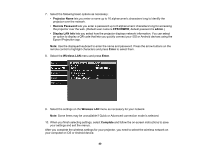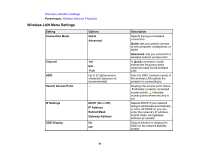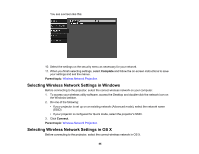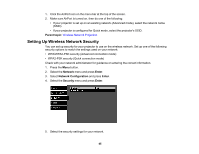Epson PowerLite Home Cinema 2040 User Manual - Page 40
Projector Name, Remote Password, EPSONWEB, admin, Display LAN Info, Enter, Wireless LAN, Complete
 |
View all Epson PowerLite Home Cinema 2040 manuals
Add to My Manuals
Save this manual to your list of manuals |
Page 40 highlights
7. Select the following basic options as necessary: • Projector Name lets you enter a name up to 16 alphanumeric characters long to identify the projector over the network. • Remote Password lets you enter a password up to 8 alphanumeric characters long for accessing the projector over the web. (Default user name is EPSONWEB; default password is admin.) • Display LAN Info lets you select how the projector displays network information. You can select an option to display a QR code that lets you quickly connect your iOS or Android devices using the Epson iProjection app. Note: Use the displayed keyboard to enter the name and password. Press the arrow buttons on the remote control to highlight characters and press Enter to select them. 8. Select the Wireless LAN menu and press Enter. 9. Select the settings on the Wireless LAN menu as necessary for your network. Note: Some items may be unavailable if Quick or Advanced connection mode is selected. 10. When you finish selecting settings, select Complete and follow the on-screen instructions to save your settings and exit the menus. After you complete the wireless settings for your projector, you need to select the wireless network on your computer or iOS or Android device. 40