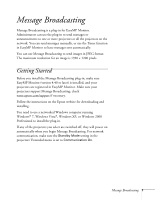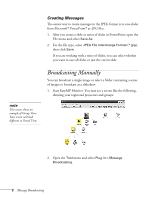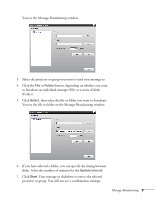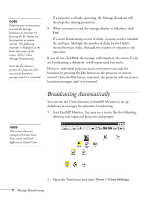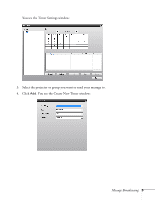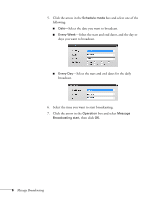Epson PowerLite Pro G5750WU User's Guide - Message Broadcasting - Page 2
Broadcasting Manually
 |
View all Epson PowerLite Pro G5750WU manuals
Add to My Manuals
Save this manual to your list of manuals |
Page 2 highlights
note This screen shows an example of Group View. Your screen will look different in Detail View. Creating Messages The easiest way to create messages in the JPEG format is to save slides from Microsoft® PowerPoint® as .JPG files. 1. After you create a slide or series of slides in PowerPoint, open the File menu and select Save As. 2. For the file type, select JPEG File Interchange Format (*.jpg), then click Save. If you are working with a series of slides, you can select whether you want to save all slides or just the curent slide. Broadcasting Manually You can broadcast a single image or select a folder containing a series of images to broadcast as a slideshow. 1. Start EasyMP Monitor. You may see a screen like the following, showing your registered projectors and groups: 2. Open the Tool menu and select Plug-in > Message Broadcasting. 2 Message Broadcasting