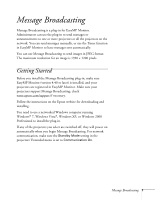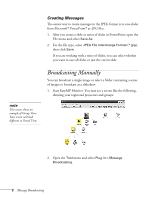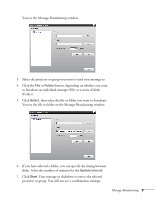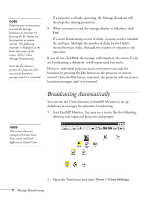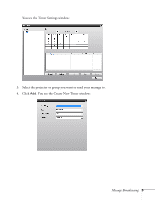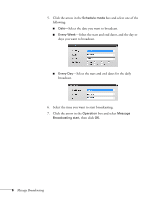Epson PowerLite Pro G5750WU User's Guide - Message Broadcasting - Page 4
Broadcasting Automatically
 |
View all Epson PowerLite Pro G5750WU manuals
Add to My Manuals
Save this manual to your list of manuals |
Page 4 highlights
note Projector users or presenters can end the message broadcast at any time by pressing the Esc button on the projector or remote control. The following reminder is displayed in the lower left corner of the screen: [ESC]: Close Message Broadcasting. Once the Esc button is pressed, the projector will not receive broadcast messages until it is restarted. If a projector is already operating, the Message Broadcast will interrupt the existing projection. 8. When you want to end the message display or slideshow, click End. If you are broadcasting a series of slides, you may need to calculate the end time. Multiply the number of slides by the Update interval between slides, then add the number of minutes to the start time. If you do not click End, the message will remain on the screen. If you are broadcasting a slideshow, it will repeat until you end it. However, individual projector users or presenters can stop the broadcast by pressing the Esc button on the projector or remote control. Once the Esc button is pressed, the projector will not receive broadcast messages until it is restarted. note This screen shows an example of Group View. Your screen will look different in Detail View. Broadcasting Automatically You can use the Timer function in EasyMP Monitor to set up slideshows or messages for automatic broadcasting. 1. Start EasyMP Monitor. You may see a screen like the following, showing your registered projectors and groups: 2. Open the Tool menu and select Timer > Timer Settings. 4 Message Broadcasting