Epson RX-80 User Manual - Page 52
Enter, User-defined Characters - r 800
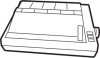 |
View all Epson RX-80 manuals
Add to My Manuals
Save this manual to your list of manuals |
Page 52 highlights
To see program 1 produce the character in Figure 5-3, run the program and follow these instructions: 1. When the screen message asks what rows have dots in column 1, press Enter to indicate that no dots go in that column. 2. For column 2 (the vertical line) press 7, Enter, 5, and Enter again to indicate that you want dots in rows 7 and 5. Then press Enter alone to indicate that no more dots go in column 2. 3. For column 3 press 8, 6, 4, and 2, and Enter after each of them. Press Enter to finish with column 3 and go on to column 4. 4. For column 4 press Enter only (The. rest of the directions assume that you know to press Enter after each number and one extra time to end the entries for each column.) 5. For column 5 enter 6, 4, 3, 2, and 1. 6. For column 6 press Enter only. 7. For column 7 enter 8, 6, 4, and 2. 8. For column 8 enter 7 and 5. 9. For column 9 press Enter only. Now wait a moment for your computer to calculate the dot patterns and your LX-800 to print the new character in two different typestyles. Your printout also gives you nine numbers, which you use in the next program. You should get the printout you see below: When you get to this point with a character of your own, you see how it looks. If you want to make any changes, move the dots as needed and re-run the program. If you want to put dots in the bottom row, change the number in line 190 from 128 to 0. Then the usable rows are those shown in Figure 5-4 below. User-defined Characters 5.5















