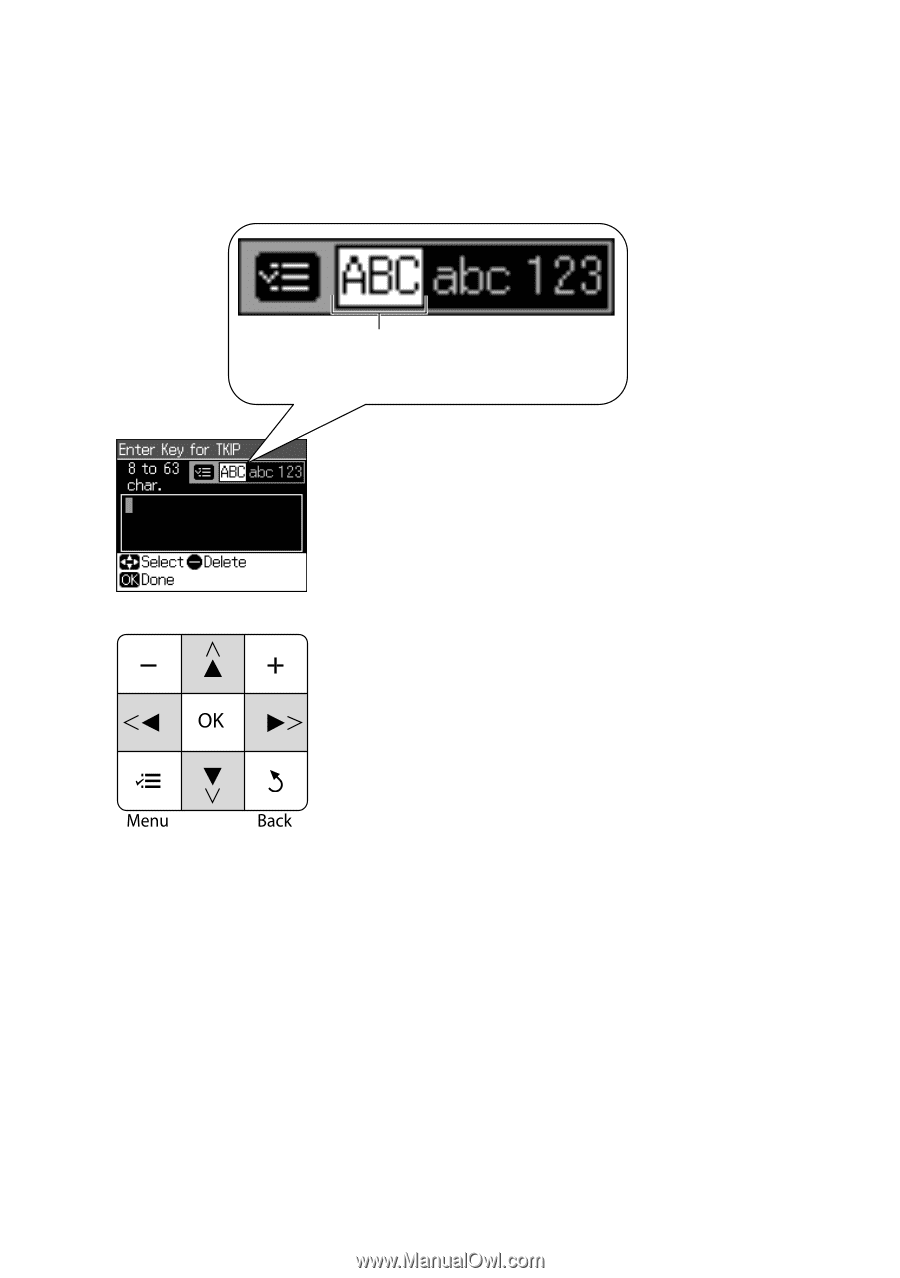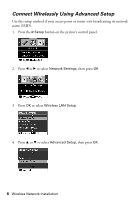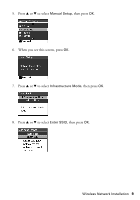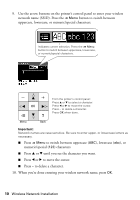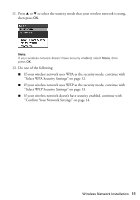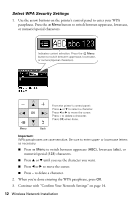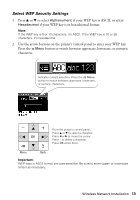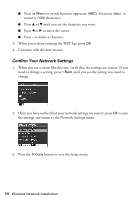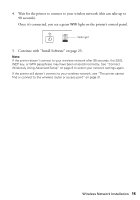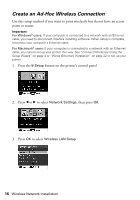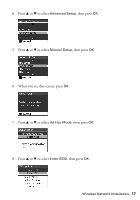Epson Stylus NX510 Network Installation Guide - Page 12
Select WPA Security Settings, Continue with Confirm Your Network Settings
 |
View all Epson Stylus NX510 manuals
Add to My Manuals
Save this manual to your list of manuals |
Page 12 highlights
Select WPA Security Settings 1. Use the arrow buttons on the printer's control panel to enter your WPA passphrase. Press the x Menu button to switch between uppercase, lowercase, or numeric/special characters. Indicates current selection. Press the x Menu button to switch between uppercase, lowercase, or numeric/special characters. From the printer's control panel: Press u or d to select a character. Press l or r to move the cursor. Press - to delete a character. Press OK when done. Important: WPA passphrases are case-sensitive. Be sure to enter upper- or lowercase letters as necessary. ■ Press x Menu to switch between uppercase (ABC), lowercase (abc), or numeric/special (123) characters. ■ Press u or d until you see the character you want. ■ Press l or r to move the cursor. ■ Press - to delete a character. 2. When you're done entering the WPA passphrase, press OK. 3. Continue with "Confirm Your Network Settings" on page 14. 12 Wireless Network Installation