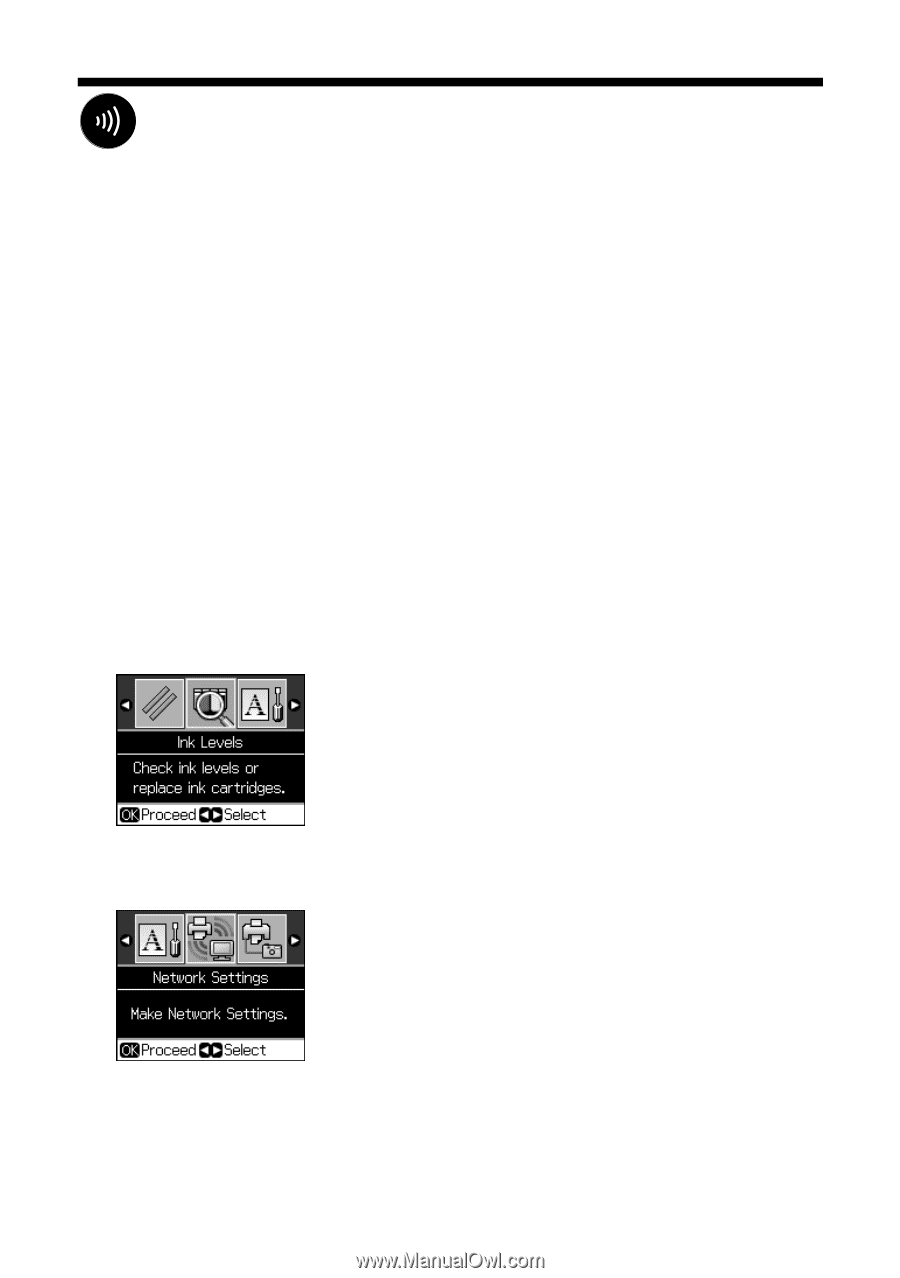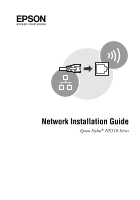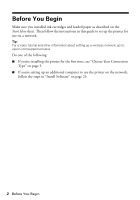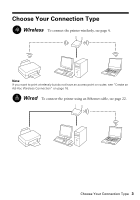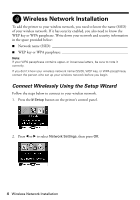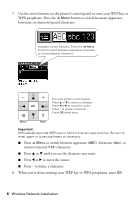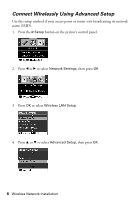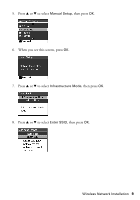Epson Stylus NX510 Network Installation Guide - Page 4
Wireless Network Installation, Connect Wirelessly Using the Setup Wizard - wireless setup
 |
View all Epson Stylus NX510 manuals
Add to My Manuals
Save this manual to your list of manuals |
Page 4 highlights
Wireless Network Installation To add the printer to your wireless network, you need to know the name (SSID) of your wireless network. If it has security enabled, you also need to know the WEP key or WPA passphrase. Write down your network and security information in the space provided below: ■ Network name (SSID WEP key or WPA passphrase Note: If your WPA passphrase contains upper- or lowercase letters, be sure to note it correctly. If you don't know your wireless network name (SSID), WEP key, or WPA passphrase, contact the person who set up your wireless network before you begin. Connect Wirelessly Using the Setup Wizard Follow the steps below to connect to your wireless network. 1. Press the F Setup button on the printer's control panel. 2. Press l or r to select Network Settings, then press OK. 4 Wireless Network Installation