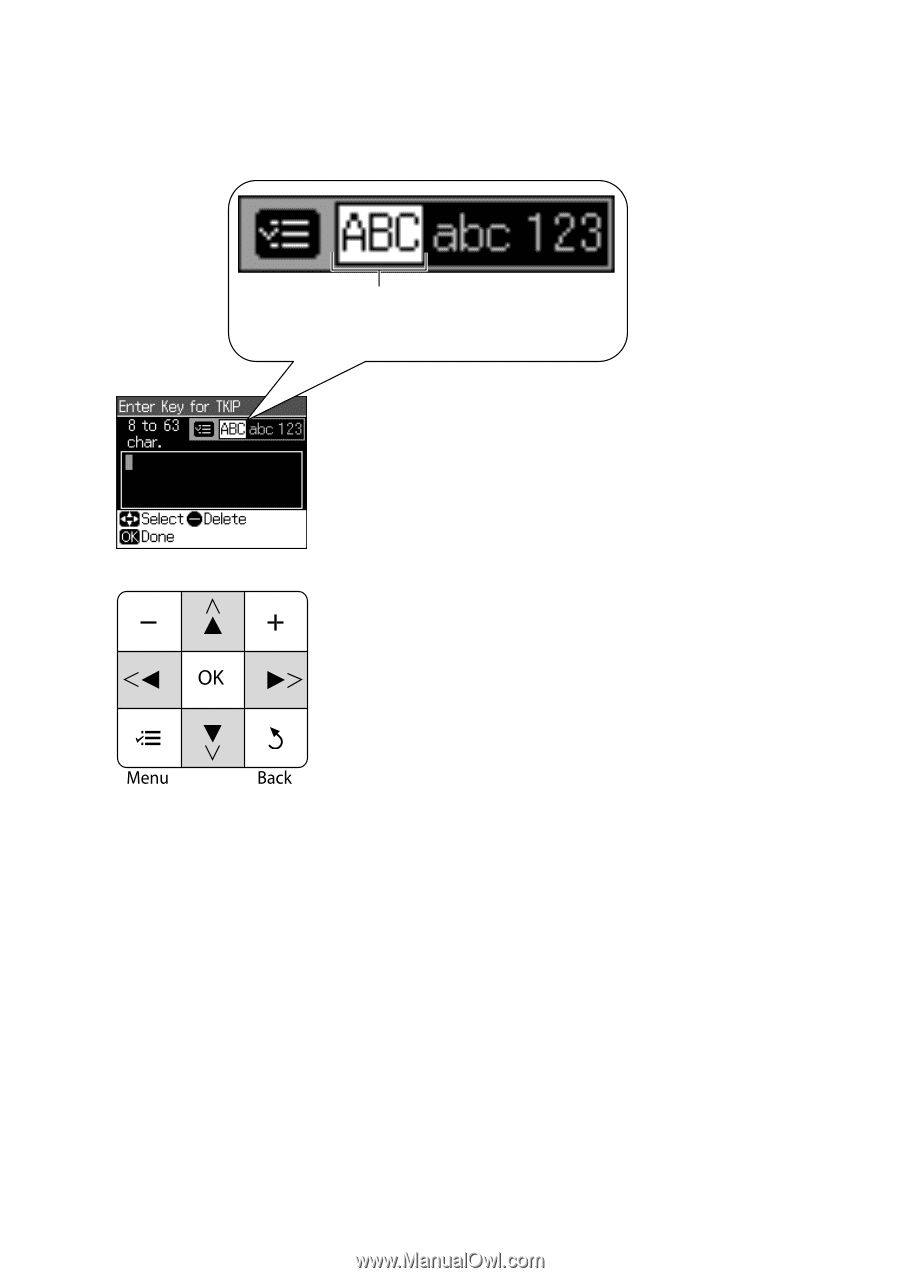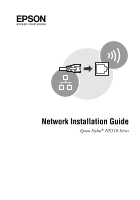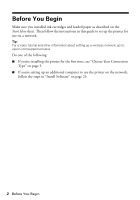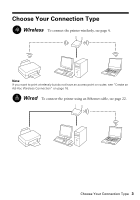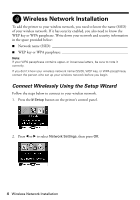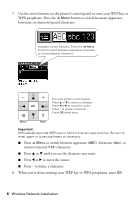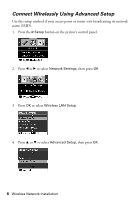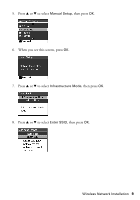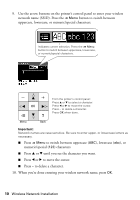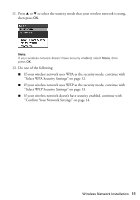Epson Stylus NX510 Network Installation Guide - Page 6
to switch between uppercase, numeric/special - all in one printer
 |
View all Epson Stylus NX510 manuals
Add to My Manuals
Save this manual to your list of manuals |
Page 6 highlights
7. Use the arrow buttons on the printer's control panel to enter your WEP key or WPA passphrase. Press the x Menu button to switch between uppercase, lowercase, or numeric/special characters. Indicates current selection. Press the x Menu button to switch between uppercase, lowercase, or numeric/special characters. From the printer's control panel: Press u or d to select a character. Press l or r to move the cursor. Press - to delete a character. Press OK when done. Important: WPA passphrases and WEP keys in ASCII format are case-sensitive. Be sure to enter upper- or lowercase letters as necessary. ■ Press x Menu to switch between uppercase (ABC), lowercase (abc), or numeric/special (123) characters. ■ Press u or d until you see the character you want. ■ Press l or r to move the cursor. ■ Press - to delete a character. 8. When you're done entering your WEP key or WPA passphrase, press OK. 6 Wireless Network Installation