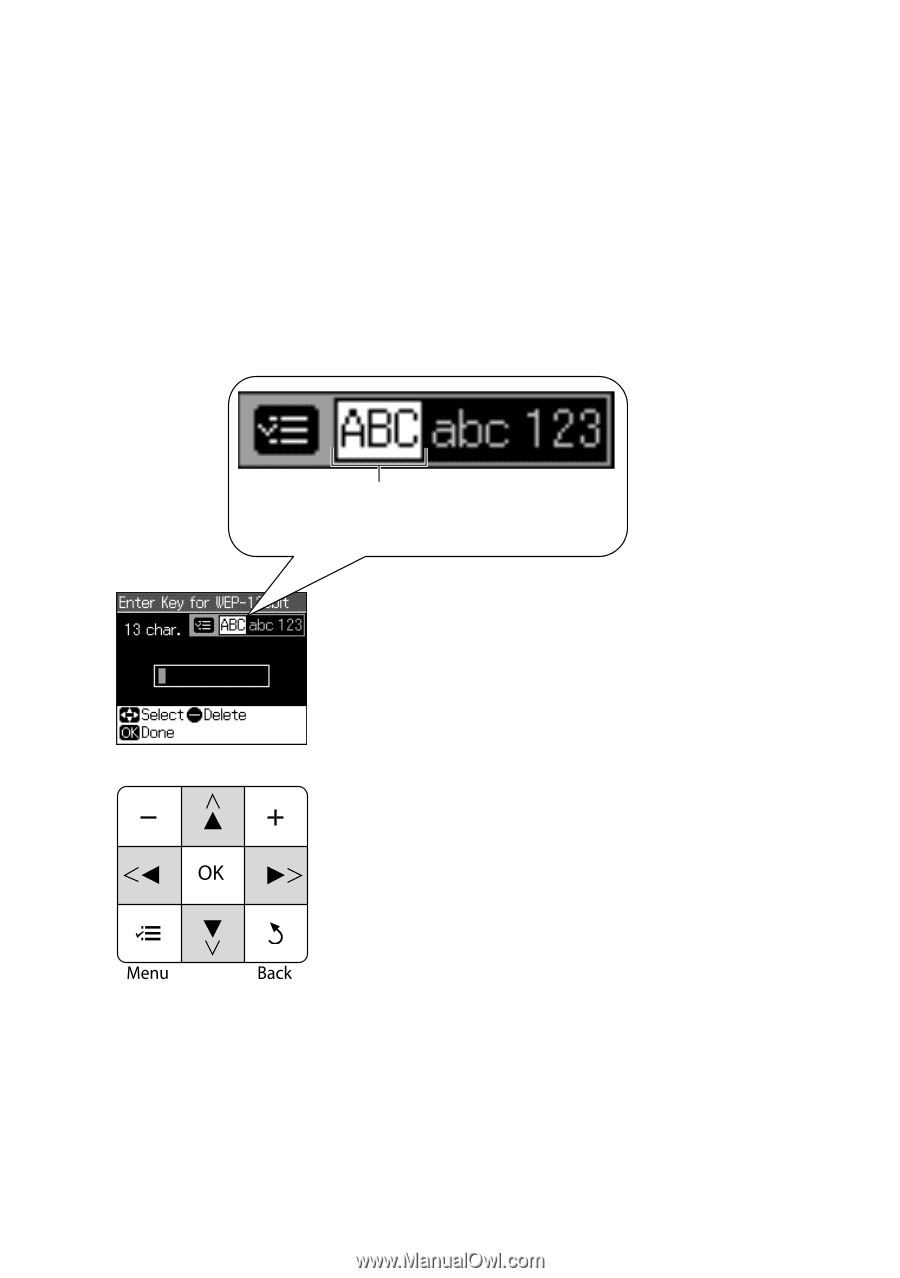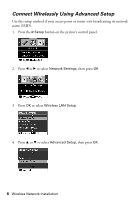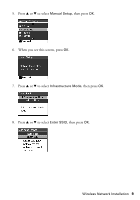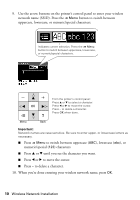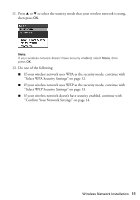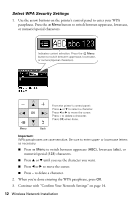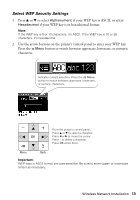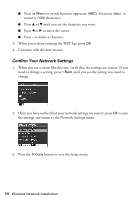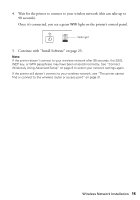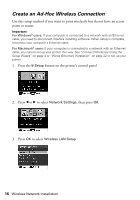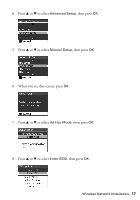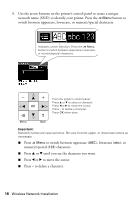Epson Stylus NX510 Network Installation Guide - Page 13
Select WEP Security Settings
 |
View all Epson Stylus NX510 manuals
Add to My Manuals
Save this manual to your list of manuals |
Page 13 highlights
Select WEP Security Settings 1. Press u or d to select Alphanumeric if your WEP key is ASCII, or select Hexadecimal if your WEP key is in hexadecimal format. Note: If the WEP key is 5 or 13 characters, it's ASCII. If the WEP key is 10 or 26 characters, it's hexadecimal. 2. Use the arrow buttons on the printer's control panel to enter your WEP key. Press the x Menu button to switch between uppercase, lowercase, or numeric characters. Indicates current selection. Press the x Menu button to switch between uppercase, lowercase, or numeric characters. From the printer's control panel: Press u or d to select a character. Press l or r to move the cursor. Press - to delete a character. Press OK when done. Important: WEP keys in ASCII format are case-sensitive. Be sure to enter upper- or lowercase letters as necessary. Wireless Network Installation 13