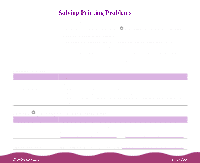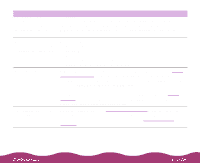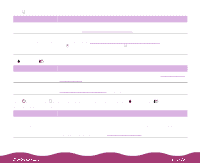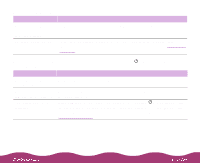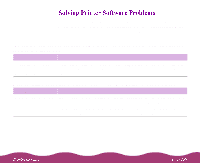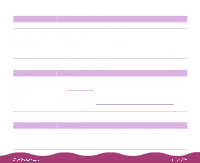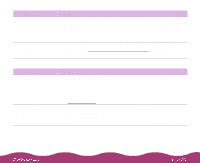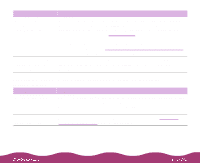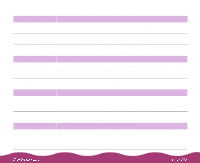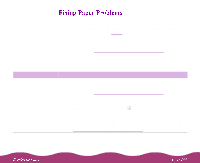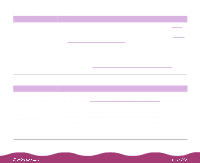Epson Stylus Photo 1200 User Manual - Page 140
You see a spooling error message Windows, You see a memory error message Macintosh, In Windows
 |
View all Epson Stylus Photo 1200 manuals
Add to My Manuals
Save this manual to your list of manuals |
Page 140 highlights
You see a spooling error message (Windows) Possible cause Solution Your hard drive is full. Delete unnecessary files to make room for print job files on the drive. Your computer doesn't have enough memory to print your file. Try the following: Close any open applications, including screen savers and virus scan programs. Reduce the resolution of your image. Select fewer colors or a lower resolution for your display or monitor. Add more memory to your computer. You see a memory error message (Macintosh) Possible cause Solution You need to increase the memory allocated for your application, EPSON Monitor3, or both. Choose Get Info from the File menu when the application is active or when EPSON Monitor3 is selected and increase the memory allocation. See Using Monitor3 for more information. If that doesn't work, turn off background printing in the Chooser or in your printer software; see Using Background Printing on the Macintosh for instructions. (You won't be able to use Monitor3.) In Windows, the Status Monitor 2 window doesn't appear Possible cause Solution You didn't restart your computer after installing Status Monitor 2. Click Start, select Shut Down, click Restart the computer, and click Yes to restart your computer. Then try using Status Monitor 2.