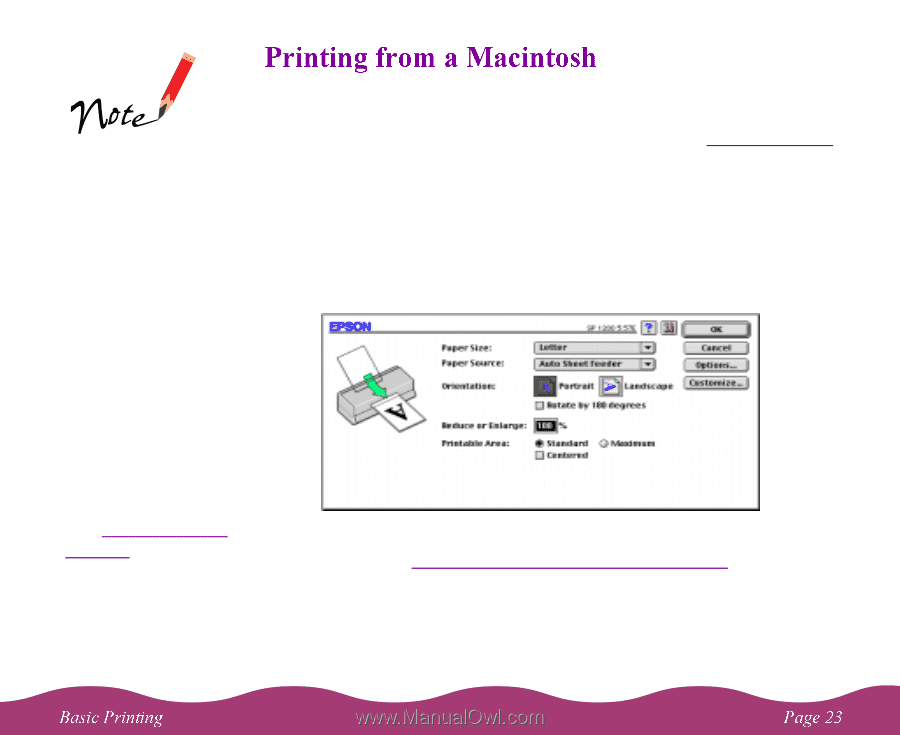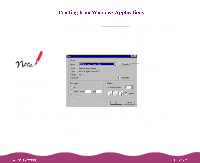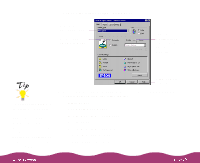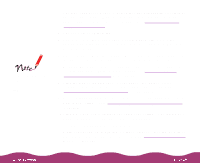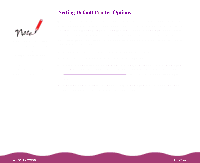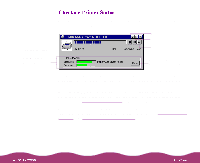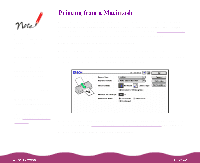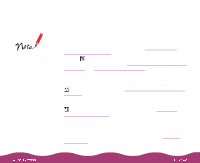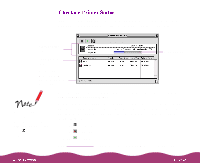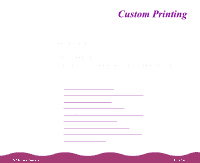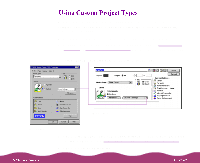Epson Stylus Photo 1200 User Manual - Page 23
Printing from a Macintosh, Setup, Document Setup, Print
 |
View all Epson Stylus Photo 1200 manuals
Add to My Manuals
Save this manual to your list of manuals |
Page 23 highlights
On the Macintosh, printer settings are saved with your document, but not from one application to another. If you want to reuse settings, you can create document templates for your favorite applications. When you print with a Macintosh, you need to check the printer software settings in each application you use. This section describes the settings you'll need to check for all your everyday printouts. See Custom Printing for information about advanced settings for special print jobs. Follow these steps to print from a Macintosh: 1 Open a Macintosh application and select a file you want to print. 2 Open the File menu and click Page Setup (Document Setup in some applications). You see the Page Setup dialog box: You can also create custom setting groups in your printer software that you can select each time you open an application. See Saving Custom Settings for details. 3 Choose your paper size, paper source, orientation, and other options as described in Selecting Paper Options on a Macintosh and click OK. 4 Now open the File menu and click Print.