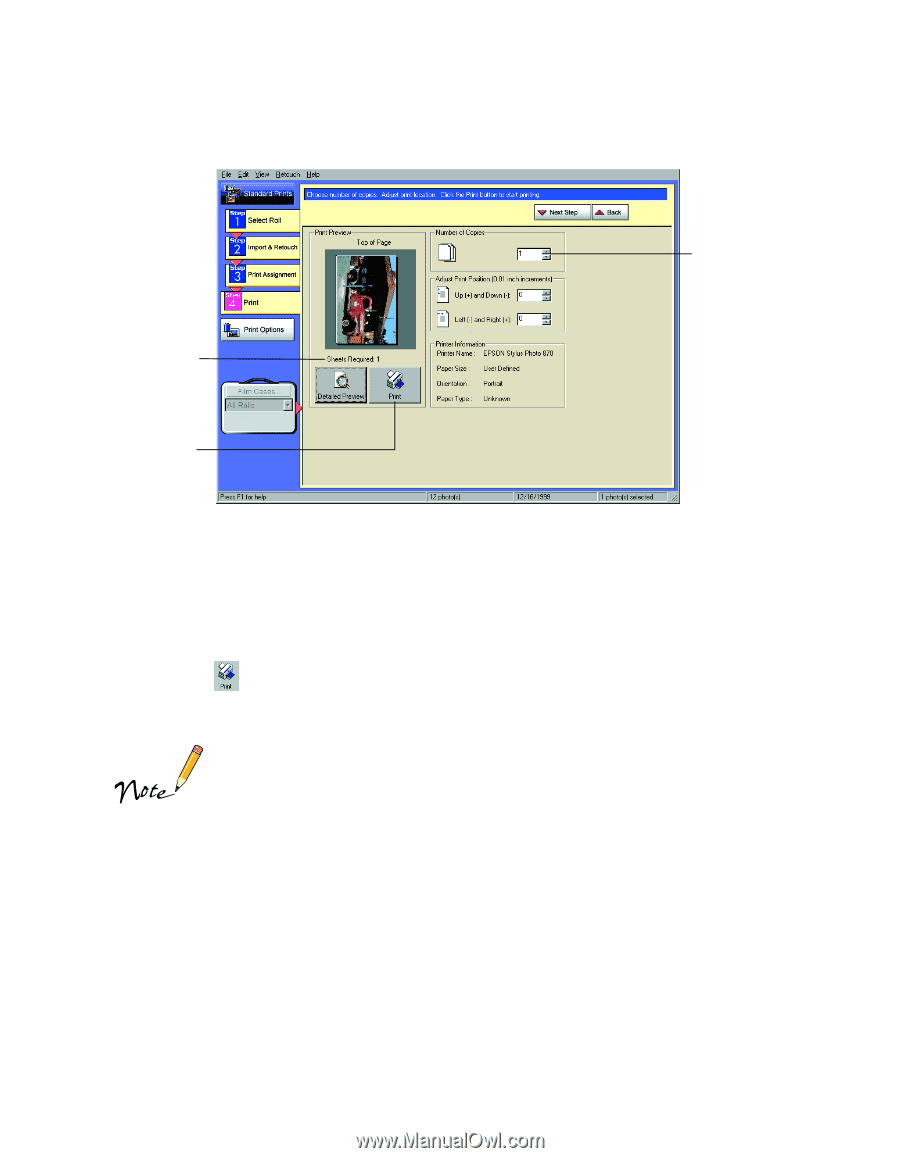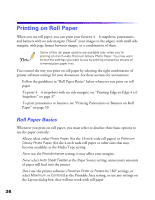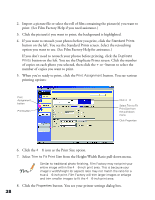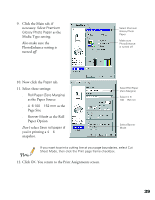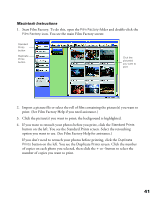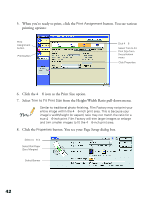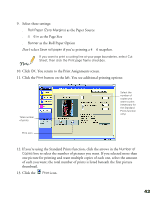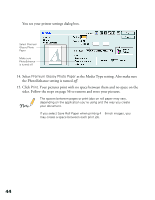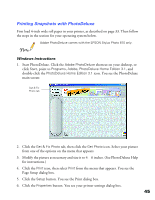Epson Stylus Photo 1270 Printer Basics - Page 45
of each you want; the total number of prints is listed beneath the first picture
 |
View all Epson Stylus Photo 1270 manuals
Add to My Manuals
Save this manual to your list of manuals |
Page 45 highlights
13. Click the Print button on the left. You see additional printing options: Total number of prints Print icon Select the number of copies you want to print (necessary for Standard Prints function only) 14. If you're using the Standard Prints function, click the arrows in the Number of Copies box to select the number of pictures you want. If you selected more than one picture for printing and want multiple copies of each one, select the amount of each you want; the total number of prints is listed beneath the first picture thumbnail. 15. Click the Print icon. Your pictures print with no space between them and no space on the sides. Follow the steps on page 56 to remove and store your pictures. The spaces between pages or print jobs on roll paper may vary, depending on the application you're using and the way you create your document. If you select Save Roll Paper when printing 4 × 6-inch images, you may create a space between each print job. 40