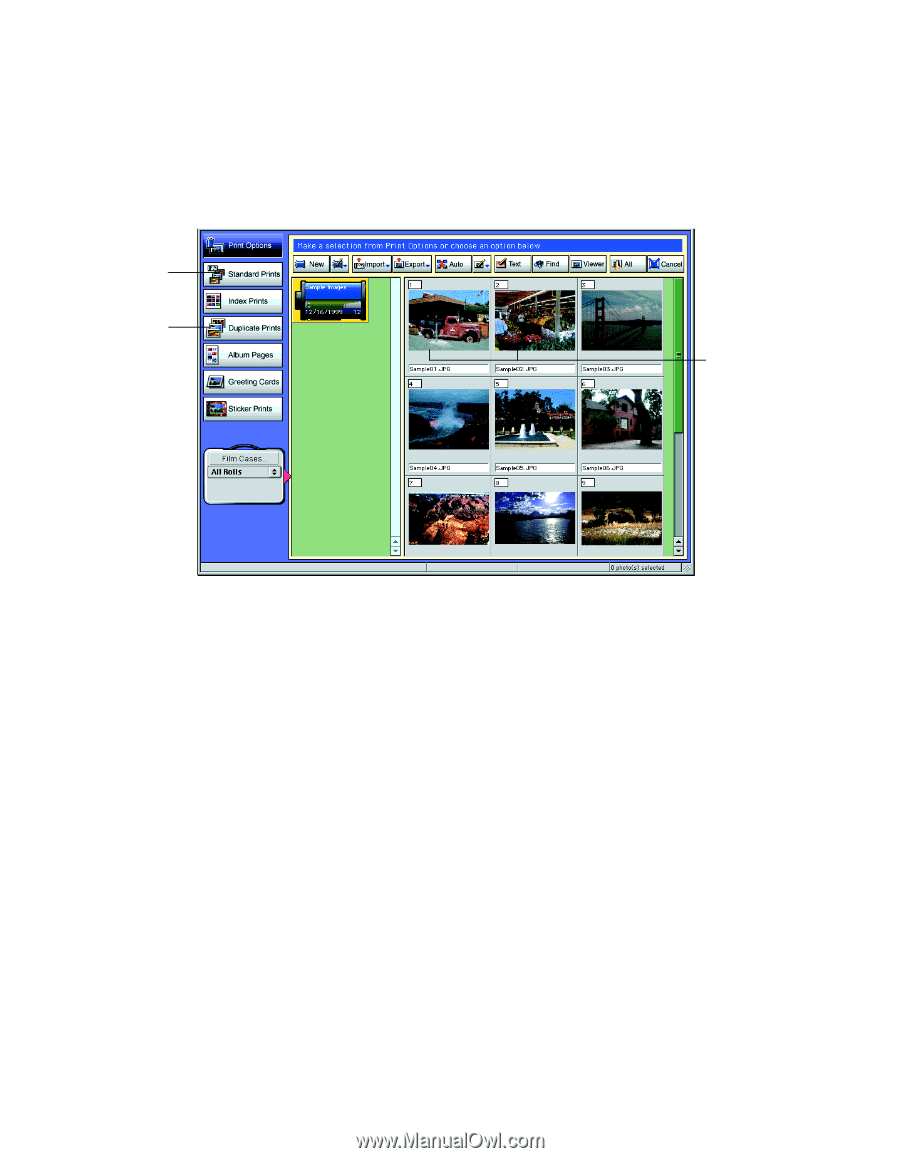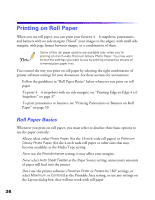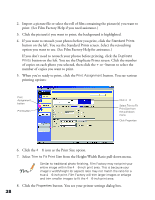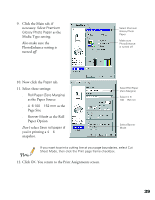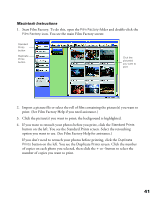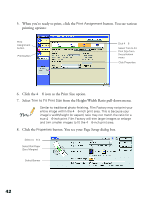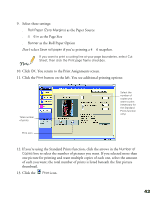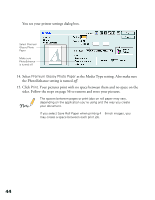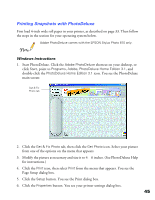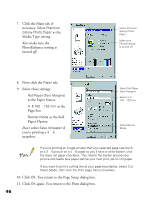Epson Stylus Photo 1270 Printer Basics - Page 46
Macintosh Instructions, If you don't need to retouch your photos before printing, click
 |
View all Epson Stylus Photo 1270 manuals
Add to My Manuals
Save this manual to your list of manuals |
Page 46 highlights
Macintosh Instructions 1. Start Film Factory. To do this, open the Film Factory folder and double-click the Film Factory icon. You see the main Film Factory screen: Standard Prints button Duplicate Prints button Click the picture(s) you want to print 2. Import a picture file or select the roll of film containing the picture(s) you want to print. (See Film Factory Help if you need assistance.) 3. Click the picture(s) you want to print; the background is highlighted. 4. If you want to retouch your photos before you print, click the Standard Prints button on the left. You see the Standard Prints screen. Select the retouching option you want to use. (See Film Factory Help for assistance.) If you don't need to retouch your photos before printing, click the Duplicate Prints button on the left. You see the Duplicate Prints screen. Click the number of copies on each photo you selected, then click the + or - button to select the number of copies you want to print. 41