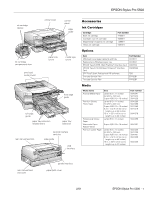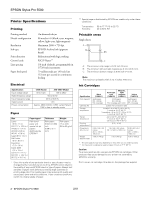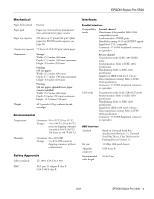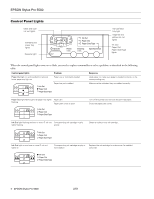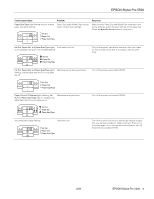Epson Stylus Pro 5500 Product Information Guide
Epson Stylus Pro 5500 - Print Engine Manual
 |
View all Epson Stylus Pro 5500 manuals
Add to My Manuals
Save this manual to your list of manuals |
Epson Stylus Pro 5500 manual content summary:
- Epson Stylus Pro 5500 | Product Information Guide - Page 1
EPSON Stylus Pro 5500 ink cartridge clamps printer cover control panel edge guide ink cartridge compartment door print head (under cover) paper size levers media type levers front edge guide left edge guide paper tray extension release levers paper tray extension rear manual feed slot - Epson Stylus Pro 5500 | Product Information Guide - Page 2
after approximately 3 hours at 77 °F (25 °C). Caution: To ensure good results, use genuine EPSON ink cartridges. Other products may cause damage to your printer not covered by EPSON's warranty. Don't use an ink cartridge if the date on the package has expired. 2 - EPSON Stylus Pro 5500 2/01 - Epson Stylus Pro 5500 | Product Information Guide - Page 3
EPSON Stylus Pro 5500 Mechanical Paper feed method Friction Paper path Paper tray, front and rear manual feed slots, optional lower paper cassette Paper tray capacity 250 sheets of 17 pound (64 g/m2) plain paper (for EPSON media capacity, see page 10) Output tray capacity 75 sheets of 24 lb ( - Epson Stylus Pro 5500 | Product Information Guide - Page 4
out Corresponding ink cartridge nearly lights flashing empty Obtain a replacement ink cartridge. Ink Out light on and one or more H ink out lights on Corresponding ink cartridge empty or not installed Replace the ink cartridge (or make sure it's installed correctly). 4 - EPSON Stylus Pro 5500 - Epson Stylus Pro 5500 | Product Information Guide - Page 5
EPSON Stylus Pro 5500 Control panel lights Paper Size/Type light flashing and one or both paper tray lights flashing Problem Paper Size and/or Media Type setting doesn't match lever settings Response Make sure the Paper Size and Media Type settings in your printer software match the lever - Epson Stylus Pro 5500 | Product Information Guide - Page 6
EPSON Stylus Pro 5500 Installing Ink Cartridges for the First Time Always use new ink cartridges. Reinstalling partially empty ink cartridges prevents the ink counter from accurately indicating the amount of ink remaining. 1. Plug in the printer and turn it on by pressing the P Operate button. - Epson Stylus Pro 5500 | Product Information Guide - Page 7
the EPSON Stylus Pro 5500 printer icon. Then select Properties (Windows 95, 98, or Me), Document Defaults (Windows NT), or Printing Preferences (Windows 2000). 3. Macintosh: Click the utility button. Windows: Click the Utility tab. 4. Click the Print Head Alignment button. 5. Follow the instructions - Epson Stylus Pro 5500 | Product Information Guide - Page 8
2 through 9. 10. When you're finished aligning the print head, press the P Operate button to save the alignment setting and turn off the printer. 6. Check the printout and select the numbered pattern that is correctly aligned. For example, pattern 8 here is aligned. 8 - EPSON Stylus Pro 5500 2/01 - Epson Stylus Pro 5500 | Product Information Guide - Page 9
EPSON Stylus Pro 5500 Replacing an Ink Cartridge When the Ink Out light on the printer's control panel flashes, the cartridge indicated by the H ink out light is low on ink. This is a good time to make sure you have a replacement cartridge. When the Ink Out light stays on, the cartridge indicated - Epson Stylus Pro 5500 | Product Information Guide - Page 10
EPSON Stylus Pro 5500 Selecting a Paper Path You can use the 250-sheet auto feed paper trays for the lettersize or larger papers you print on most often. The front manual slot gives you a convenient way to feed individual Executive-size or larger sheets. The rear manual ) Use the support sheet 20 ( - Epson Stylus Pro 5500 | Product Information Guide - Page 11
EPSON Stylus Pro 5500 When you're loading the paper trays, follow these guidelines: ❏ Don't touch the printable surface of the substrate. Fingerprints may affect print section for instructions.) ❏ Always choose the correct Media Type setting in your printer software before you send your print job. - Epson Stylus Pro 5500 | Product Information Guide - Page 12
the ink cartridge(s)-indicated by the H ink out lights-instead. See page 12 for instructions. 2. If you have an application running, access the printer settings dialog box. Or, with Windows, click Start, point to Settings, and select Printers. Right-click the EPSON Stylus Pro 5500 printer icon - Epson Stylus Pro 5500 | Product Information Guide - Page 13
print head nozzles may be clogged. You may need to run a cleaning cycle, as described on page 12. Related Documentation EPSON Stylus Pro 5500 Printer Guide CPD-11338 EPSON Stylus Pro 5500 CD-ROM CPD-12055 EPSON Stylus Pro 5500 Service Manual TM-SPro5500 EPSON Stylus Pro 5500 Parts Price List
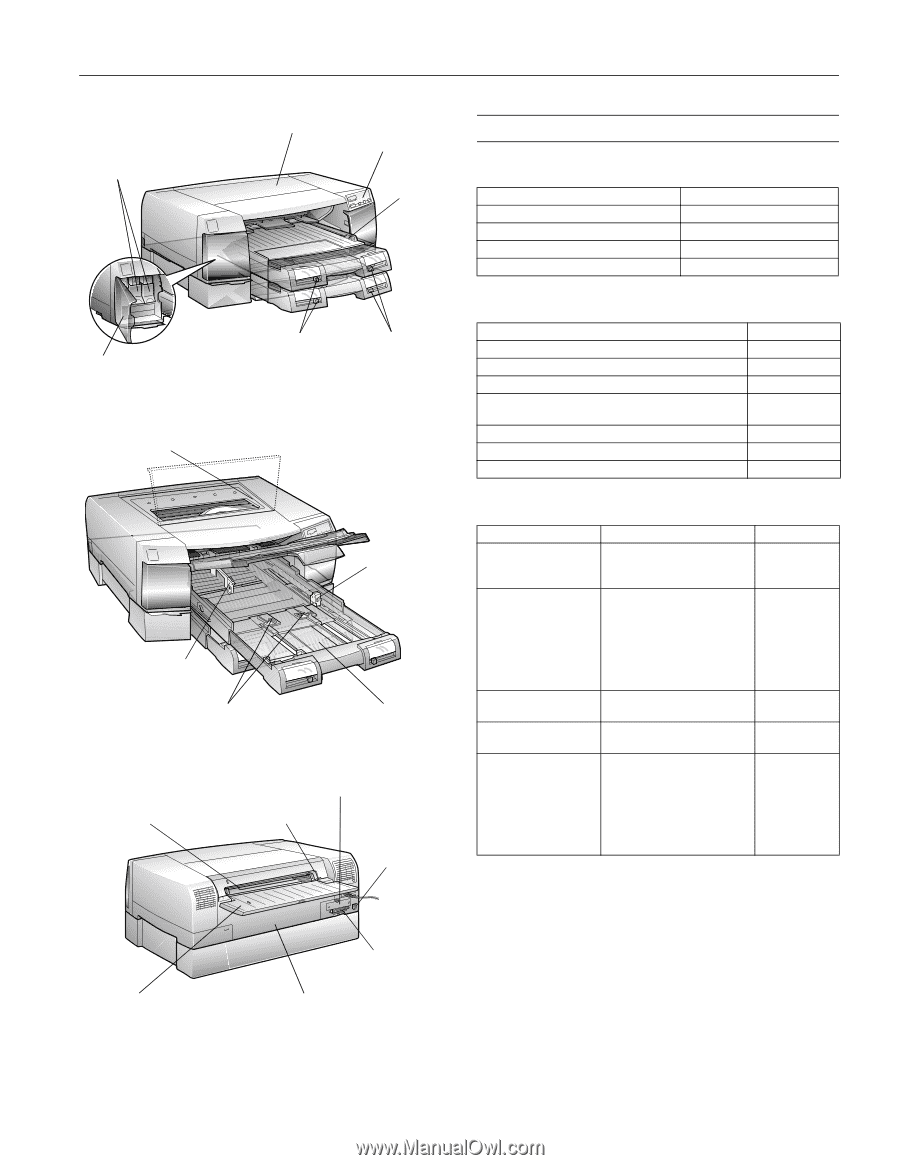
EPSON Stylus Pro 5500
2/01
EPSON Stylus Pro 5500
- 1
Accessories
Ink Cartridges
Options
Media
ink cartridge
clamps
ink cartridge
compartment door
paper size
levers
printer cover
control
panel
edge
guide
media type
levers
left edge
guide
paper tray extension
release levers
print head
(under cover)
front edge
guide
paper tray
extension
rear manual feed slot
rear manual feed
slot cover
edge guide
parallel interface
paper path cover
optional interface
card slot
USB
interface
Cartridge
Part number
Black ink cartridge
T486011
Cyan/light cyan ink cartridge
T489011
Magenta/light magenta ink cartridge
T488011
Yellow ink cartridge
T487011
Item
Part Number
250-sheet lower paper cassette and tray
C813611
Replacement 250-sheet paper tray
C813621
EPSON Type B IEEE-1394 (FireWire
®
) Interface Card
C823722
EPSON Type B 10/100 BaseT Ethernet
™
Interface
Card
C823632A
EFI
®
Fiery
®
Spark Professional RIP software
TBD
One-year Service Plan
EPP55B1
Two-year Service Plan
EPP55B2
Media name
Size
Part number
Archival Matte Paper
Letter (8.5
×
11 inches)
A3 (297
×
420 mm)
Super A3/B (13
×
19 inches)
S041341
S041343
S041339
Premium Glossy
Photo Paper
Letter (8.5
×
11 inches)
A3 (297
×
420 mm)
Super A3/B (13
×
19 inches)
8.3 in.
×
32 ft roll (to cut to
lengths up to 44 inches)
13 in.
×
32 ft roll (to cut to
lengths up to 44 inches)
S041286
S041288
S041289
S041376
S041378
Professional Glossy
Paper
Letter (8.5
×
11 inches)
S041456
Watercolor Paper -
Radiant White
Super A3/B (13
×
19 inches)
S041351
Premium Luster Paper
Letter (8.5
×
11 inches)
A3 (297
×
420 mm)
Super A3/B (13
×
19 inches)
8.3 in.
×
32 ft roll (to cut to
lengths up to 44 inches)
13 in.
×
32 ft roll (to cut to
lengths up to 44 inches)
S041405
S041406
S041407
S041408
S041409