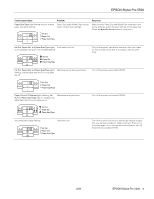Epson Stylus Pro 5500 Product Information Guide - Page 10
Selecting a Paper Path, Using the Standard and Optional Paper Trays - manual
 |
View all Epson Stylus Pro 5500 manuals
Add to My Manuals
Save this manual to your list of manuals |
Page 10 highlights
EPSON Stylus Pro 5500 Selecting a Paper Path You can use the 250-sheet auto feed paper trays for the lettersize or larger papers you print on most often. The front manual slot gives you a convenient way to feed individual Executive-size or larger sheets. The rear manual slot provides a straightthrough paper path for papers of all sizes and weights, up to 44 inches long. The following illustrations show the paper paths available: Standard paper tray: Optional lower paper tray: Front manual feed slot: Rear manual feed slot: The following table indicates the paper sizes you can print from the four paper paths: Substrate sizes and paper paths Substrate Sizes Half letter/A5 or less Executive (7.5 × 10 in.) Letter/A4 Letter/A4 landscape Legal Ledger/tabloid/A3/B (11 × 17 in.) Super A3/B (13 × 19 in.) Panoramic, banner, or paper longer than 19 in. Standard paper tray - - OK OK OK OK OK - Optional lower paper tray - - OK OK OK OK OK - Front manual slot - OK OK OK OK OK OK - Rear manual slot OK OK OK OK OK OK OK OK Using the Standard and Optional Paper Trays You can use these trays for most sizes of paper up to 13 × 19 inches. However, the trays can't handle paper shorter than 11 inches (letter-size). To determine how many sheets of your paper type you can load in the paper trays, see the next section. When you load paper in either of the trays, you need to set the paper size and media type levers to match the paper you're using, as described on page 11. This allows your software to verify that the print settings for a project are correct for the paper you're using. If the print settings don't match the lever settings, you'll get an error message, and your job won't print. Note: You can disable verification by setting the levers to Other. However, the purpose of paper size and media type verification is to help you avoid printing errors, and you should take advantage of this help whenever possible. Paper Tray Loading Capacities and Guidelines The loading capacity of the paper trays depends on the type of paper you're loading. Use this table to determine the number of sheets you can load: Paper type Paper tray capacity Additional information Archival Matte Paper 50 (A4 or letter size) Use the support sheet 20 (A3 or Super A3/B packed with the paper size) Premium Glossy 20 - Photo Paper Professional Glossy 20 - Paper Premium Luster 20 - Photo Paper Plain paper 250 Use the rear manual feed slot for paper smaller than letter size Note: You can't load Watercolor Paper - Radiant White or card stock in the paper trays. Use the rear manual feed slot only. 10 - EPSON Stylus Pro 5500 2/01