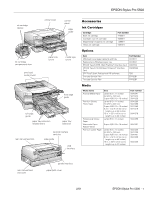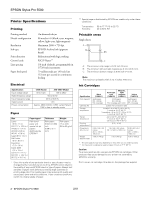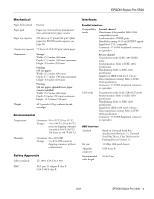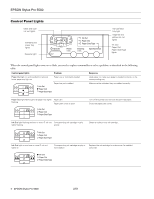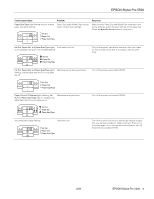Epson Stylus Pro 5500 Product Information Guide - Page 4
Control Panel Lights, When the control panel lights come on or flash - ink
 |
View all Epson Stylus Pro 5500 manuals
Add to My Manuals
Save this manual to your list of manuals |
Page 4 highlights
EPSON Stylus Pro 5500 Control Panel Lights black and cyan ink out lights standard and lower tray lights Operate light manual feed tray light magenta and yellow ink out lights Ink Out Paper Out Paper Size/Type lights When the control panel lights come on or flash, you need to replace consumables or solve a problem, as described in the following table: Control panel lights Paper Out light on and standard or optional lower paper tray light on Problem Paper out or incorrectly loaded Paper tray not installed Response Load paper, or make sure paper is loaded correctly, in the corresponding tray. Make sure the indicated tray is installed correctly. or Paper Out light flashing and all paper tray lights Paper jam flashing Paper path cover is open Turn off the printer and remove the jammed paper. Close the paper path cover. Ink Out light flashing and one or more H ink out Corresponding ink cartridge nearly lights flashing empty Obtain a replacement ink cartridge. Ink Out light on and one or more H ink out lights on Corresponding ink cartridge empty or not installed Replace the ink cartridge (or make sure it's installed correctly). 4 - EPSON Stylus Pro 5500 2/01