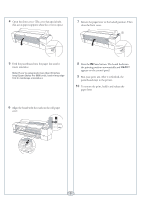Epson Stylus Pro 7800 Professional Edition Quick Reference Guide - Page 6
Checking Ink Levels and Replacing Ink Cartridges, Checking Ink and Maintenance Tank, Levels
 |
View all Epson Stylus Pro 7800 Professional Edition manuals
Add to My Manuals
Save this manual to your list of manuals |
Page 6 highlights
Checking Ink Levels and Replacing Ink Cartridges Before you begin a large print job, you should check your ink levels. If one of your cartridges is low, you can replace it before you start. Or you can wait until the ink runs out, replace the cartridge, and then continue the job. Checking Ink and Maintenance Tank Levels The easiest way to check ink levels is from the control panel. The numbers below the ink cartridge icons correspond to the 8 cartridge slots in the printer. The larger icon or icons on the right show the status of the maintenance tank(s). The icons show the percentage of ink or maintenance tank capacity remaining. 100-81% 80-61% 60-41% 40-21% 20% or less Ink low Ink out Cartridge error or no cartridge When one of the icons shows empty and INK OUT is displayed on the LCD panel, the cartridge is empty. To replace the cartridge, first make sure the printer is on. 1 Press the ink compartment cover to open it. 2 Raise the ink lever to the unlocked position. Replacing Ink Cartridges When the ink light flashes, and INK LOW is displayed on the LCD, one or more cartridges are nearly empty. Check the LCD to see which cartridge is low, and make sure you have the correct replacement cartridge. You can install any combination of 110 ml and 220 ml cartridges. Epson UltraChrome K3TM ink cartridges Slot no. Ink color 110 ml 220 ml 1 Light Light Black T562900 T563900 2 Light Magenta T562600 T563600 3 Light Cyan T562500 T563500 4 Light Black T562700 T563700 5 Photo Black T562100 T563100 Matte Black T566800 T567800 6 Cyan T562200 T563200 7 Magenta T562300 T563300 8 Yellow T562400 T563400 3 Remove the empty ink cartridge from the printer. Warning: Do not shake the empty cartridge, or ink may leak. If ink gets on your hands, wash them thoroughly with soap and water. If ink gets in your eyes, flush them immediately with water. 4 Make sure the replacement cartridge is the correct color, and remove it from its package. Gently shake the cartridge before installing it. ▲ Continue 5