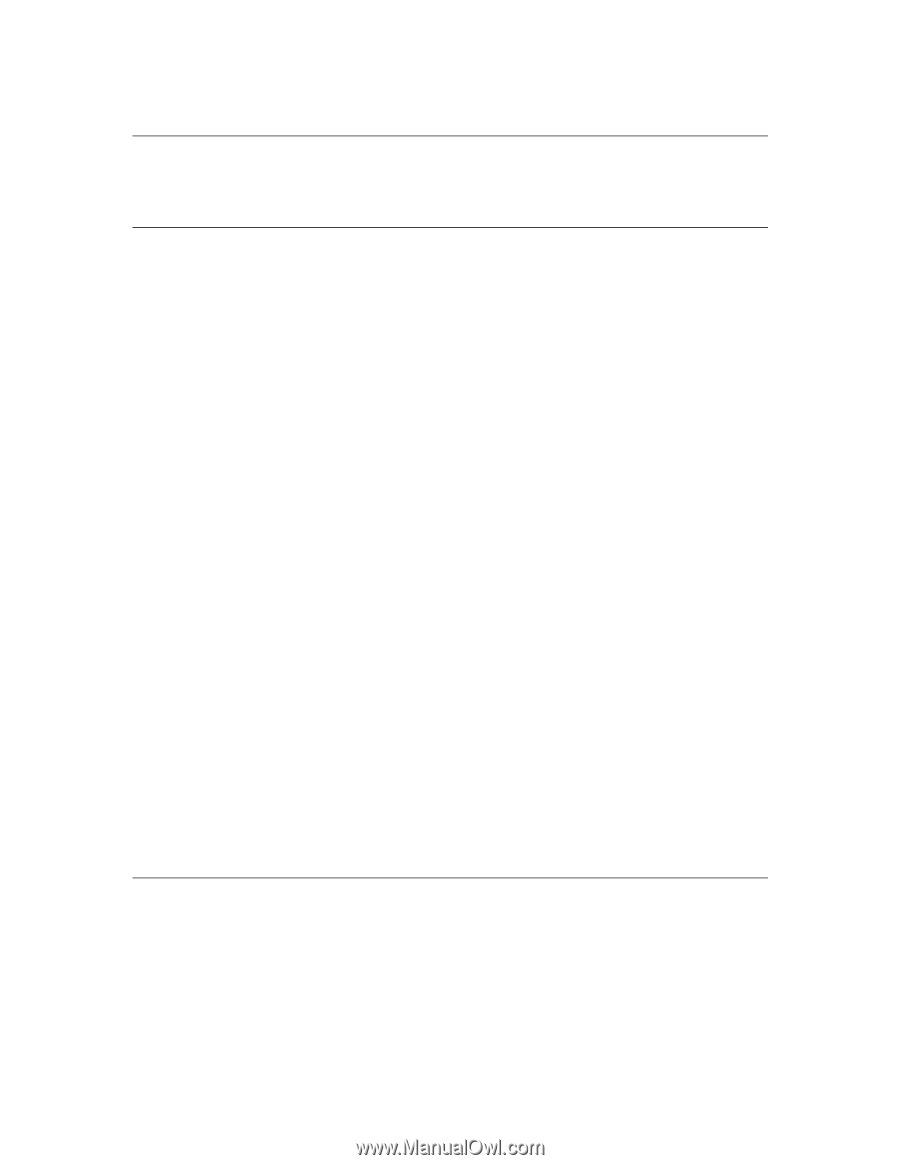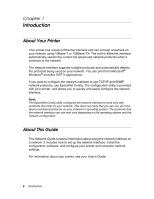Epson Stylus Pro 7890 Network Guide - Page 11
Setting Up Your System for Network Printing, Overview, Installing Network Components on Your Computer - driver
 |
View all Epson Stylus Pro 7890 manuals
Add to My Manuals
Save this manual to your list of manuals |
Page 11 highlights
Chapter 2 Setting Up Your System for Network Printing Overview This section describes the general procedure on how to set up the network interface. 1. Check the network interface operation. Check the functions and operations of the network interface, such as the status lights. See "Network Interface Operation" on page 9 for details. 2. Install the necessary network components on your computers. Make sure that the necessary network components (such as TCP/IP) are installed on your computers, and network settings (such as the IP address, subnet mask, etc.) are set. 3. Connect the printer to the network. 4. Configure the network interface on the printer and install the printer driver. See "Configuring the Network Interface" on page 17 for details. 5. If necessary, configure the network settings of the network interface using EpsonNet Config. Configure the network interface using EpsonNet Config. For Windows users, see "About EpsonNet Config" on page 27. For Macintosh users, see "About EpsonNet Config" on page 28. Installing Network Components on Your Computer Before configuring the network interface and printing from the computer, you need to install the necessary network components (such as TCP/IP) and assign an IP address and subnet mask for your computer, depending on the printing method you want to use. See the section in this chapter appropriate for your operating system. Setting Up Your System for Network Printing 11