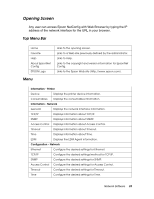Epson Stylus Pro 7890 Network Guide - Page 36
Unable to start EpsonNet Config with Web Browser. - troubleshooting
 |
View all Epson Stylus Pro 7890 manuals
Add to My Manuals
Save this manual to your list of manuals |
Page 36 highlights
The message "Could not complete communicating configuration data" appears when you send settings to the network interface. Cause What to do This may happen when using a dial-up router. Run Command Prompt from the computer on which EpsonNet Config is installed, and then enter the following command: Format: >ROUTE_ADD_the IP address of the network interface_ the IP address of the computer (the under bar represents one space) Example: >ROUTE ADD 192.168.192.168 22.33.44.55. Unable to start EpsonNet Config with Web Browser. Cause What to do You have not set the IP address for the network interface. Set the IP address for the network interface using EpsonNet Config or the printer's control panel. You can check the IP address by printing a network status sheet, see "Printing a Network Status Sheet" on page 19. The Model Name and IP Address do not appear in the EpsonNet Config dialog box. Cause What to do If a valid IP address is not set, the items indicated in the dialog box mentioned above may not appear. Set a valid IP address. Refresh the status by selecting Refresh from the View menu. Increase the length of time before a timeout. To do this, select Options from the Tool menu, and then select Timeout. Note that doing so can cause EpsonNet Config to run more slowly. 36 Troubleshooting