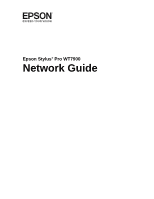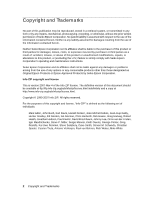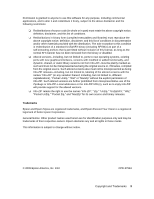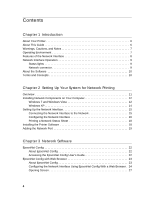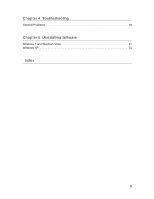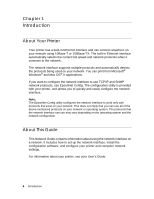Epson Stylus Pro WT7900 Network Guide
Epson Stylus Pro WT7900 Manual
 |
View all Epson Stylus Pro WT7900 manuals
Add to My Manuals
Save this manual to your list of manuals |
Epson Stylus Pro WT7900 manual content summary:
- Epson Stylus Pro WT7900 | Network Guide - Page 1
Epson Stylus® Pro WT7900 Network Guide - Epson Stylus Pro WT7900 | Network Guide - Page 2
Seiko Epson Corporation's operating and maintenance instructions. Seiko Epson Corporation and its affiliates shall not be liable against any damages or problems arising from the use of any options or any consumable products other than those designated as Original Epson Products or Epson Approved - Epson Stylus Pro WT7900 | Network Guide - Page 3
granted to anyone to use this software for any purpose, support for the altered versions. ❏ Info-ZIP retains the right to use the names "Info-ZIP," "Zip," "UnZip," "UnZipSFX," "WiZ," "Pocket UnZip," "Pocket Zip," and "MacZip" for its own source and binary releases. Trademarks Epson and Epson Stylus - Epson Stylus Pro WT7900 | Network Guide - Page 4
Network Port 19 Chapter 3 Network Software EpsonNet Config 22 About EpsonNet Config 22 Accessing the EpsonNet Config User's Guide 22 EpsonNet Config with Web Browser 23 About EpsonNet Config 23 Configuring the Network Interface Using EpsonNet Config With a Web Browser . 24 Opening Screen 27 4 - Epson Stylus Pro WT7900 | Network Guide - Page 5
Chapter 4 Troubleshooting General Problems 29 Chapter 5 Uninstalling Software Windows 7 and Windows Vista 31 Windows XP 31 Index 5 - Epson Stylus Pro WT7900 | Network Guide - Page 6
and the network configuration. About This Guide This Network Guide contains information about using the network interface on a network. It includes how to set up the network interface, install the configuration software, and configure your printer and computer network settings. For information - Epson Stylus Pro WT7900 | Network Guide - Page 7
on the operation of your printer. Operating Environment The network interface supports the following environments. OS Windows 7 Windows Vista® Windows XP (Home, Professional, 32-bit, 64-bit) Mac OS X 10.6 Mac OS X 10.5 Mac OS X 10.4.11 Protocol TCP/IP (using LPR, Standard TCP/IP Port) Bonjour - Epson Stylus Pro WT7900 | Network Guide - Page 8
Interface ❏ Connects your Epson printer using a built-in Ethernet interface, which is called the network interface in this manual, to the network. ❏ Supports multiple protocols, such as TCP/IP and Bonjour. ❏ Supports both 10Base-T and 100Base-TX. ❏ Supports DHCP. ❏ Supports Automatic Private IP - Epson Stylus Pro WT7900 | Network Guide - Page 9
light on the left is solid green and the light on the right is off, the printer is not connected to the network. Network connector The RJ-45 connector is used to connect an Ethernet cable to a network. You can use an Ethernet cable for both 10Base-T and 100Base-TX. c Caution: You must - Epson Stylus Pro WT7900 | Network Guide - Page 10
About the Software The software CD provided with your printer includes the following network software. ❏ EpsonNet Config is a Windows-based is exchanged through a network. Computers and software cannot communicate with each other using different protocols. TCP/IP -- Transmission Control Protocol - Epson Stylus Pro WT7900 | Network Guide - Page 11
15 for details. 4. Configure the network interface and install the comm driver. See "Configuring the Network Interface" on page 16 for details. the network settings of the network interface using EpsonNet Config. Configure the network interface using EpsonNet Config; see "About EpsonNet Config" - Epson Stylus Pro WT7900 | Network Guide - Page 12
following procedure to install the necessary components. Note: ❏ The Windows operating system CD may be required during the installation. ❏ When using TCP/IP for printing, you need to set the IP address, the subnet mask, and the default gateway of the computer. 1. Click , click Control Panel, - Epson Stylus Pro WT7900 | Network Guide - Page 13
3. Check if the following network components are in the list. If they are already installed, go to "Connecting the Network Interface to the Network" on page 15. The following table lists the network components required for configuring the network interface with EpsonNet Config. EpsonNet Config's - Epson Stylus Pro WT7900 | Network Guide - Page 14
components are now installed. Go to the section "Connecting the Network Interface to the Network" on page 15. Windows XP For Windows XP, use the following procedure to install the necessary components. Note: The Windows XP CD may be required during the installation. 1. Click Start, select Control - Epson Stylus Pro WT7900 | Network Guide - Page 15
Interface to the Network Follow the instructions below to connect the network interface to the network. 1. Make sure that your printer is turned off. 2. Connect when the printer is on. Note: You can use both 10Base-T and 100Base-TX. When you print a lot of data, we recommend using the highest speed - Epson Stylus Pro WT7900 | Network Guide - Page 16
status sheet. Configuring the Network Interface After connecting the printer to the network, you need to configure the network interface for use on a TCP/IP network. The following items are used to make network settings on the printer's control panel (available only when NETWORK SETUP is set - Epson Stylus Pro WT7900 | Network Guide - Page 17
set the printer's IP settings manually (recommended). ❏ Choose AUTO if your network uses a DHCP server to provide IP addresses automatically. The printer's IP address during setup. You can also use the EpsonNet Config software to obtain the IP address. Setting Up Your System for Network Printing 17 - Epson Stylus Pro WT7900 | Network Guide - Page 18
Press OK to print the network status sheet. Installing the Printer Software To print to the network printer, you need to install the printer driver (printer software) on your computer. To install your software, follow these steps: 1. Insert the printer software CD in your CD or DVD drive. 2. If the - Epson Stylus Pro WT7900 | Network Guide - Page 19
or , click Control Panel, and then click View Devices and Printers (Windows 7), Printer or Printers (Windows Vista), or Printers and Faxes (Windows XP). 2. Right-click the Epson Stylus Pro WT9700 Comm Driver and select Printer Properties or Properties. Setting Up Your System for Network Printing 19 - Epson Stylus Pro WT7900 | Network Guide - Page 20
click Add Port. 4. Select Standard TCP/IP Port, then click the New Port button. 5. When the printer port wizard opens, click Next. 6. Enter the printer's IP address, shown on the network status sheet, in the Printer Name or IP Address text box. Then click Next. 20 Setting Up Your System for Network - Epson Stylus Pro WT7900 | Network Guide - Page 21
Note: If you get the IP address from the printer's control panel, be sure to omit any leading zeros when entering it in a good Ethernet connection. Check the IP address and the status light on the printer. You can now use the printer on your network. Setting Up Your System for Network Printing 21 - Epson Stylus Pro WT7900 | Network Guide - Page 22
administrators to configure the network interface. Note: Be sure to use EpsonNet Config included on the software CD shipped with your printer. Accessing the EpsonNet Config User's Guide The EpsonNet Config User's Guide contains detailed information on EpsonNet Config. Follow the steps below to - Epson Stylus Pro WT7900 | Network Guide - Page 23
EpsonNet Config with Web Browser is a Web-based utility designed to configure the printer for use on a network. By typing the IP address of the using EpsonNet Config with Web Browser. See "Configuring the Network Interface" on page 16. Supported Web Browsers The following web browsers are supported - Epson Stylus Pro WT7900 | Network Guide - Page 24
use EpsonNet Config. See "About EpsonNet Config" on page 22 for details.You can also print a Network Status Sheet from the printer's control panel. See "Printing a Network Status Sheet" on page 18 for instructions you want to set the IP address manually, select Manual (preferred). 24 Network Software - Epson Stylus Pro WT7900 | Network Guide - Page 25
Set Using Automatic manually, enter the host name and the domain name in the text boxes. 9. Select Enable for Register Network Interface Address to DNS Server if you want to register the host name and domain name to the DNS server through the DHCP server that supports Dynamic DNS. Network Software - Epson Stylus Pro WT7900 | Network Guide - Page 26
the Universal Plug and Play function. 12. Select Enable or Disable for Use Bonjour. If you select Enable, enter the Bonjour Name and the Bonjour Printer Name. If your network environment supports DHCP, you can use the printer on the network just by enabling this setting. 13. Click Submit and - Epson Stylus Pro WT7900 | Network Guide - Page 27
information for EpsonNet Config. Links to the Epson Web site (http://www.epson.com). Information - Printer Device Displays the printer device information. Consumables Displays the consumables information settings for Timeout. Time Configure the desired settings for Time. Network Software 27 - Epson Stylus Pro WT7900 | Network Guide - Page 28
Configuration - Optional Administrator Type the name of the administrator and a link to a favorite Web site. Reset Resets the printer and returns to the default settings. Password Set the password to protect settings. 28 Network Software - Epson Stylus Pro WT7900 | Network Guide - Page 29
What to do You have assigned an IP address to the computer manually, but you assigned the IP address to the printer by Automatic Private IP Addressing (APIPA). Use EpsonNet Config or the printer's control panel to assign the printer an IP address that belongs to the same segment as the computer - Epson Stylus Pro WT7900 | Network Guide - Page 30
not set the IP address for the network interface. Set the IP address for the network interface using EpsonNet Config or the printer's control panel. You can check the IP address by printing a network status sheet, see " . Note that doing so can cause EpsonNet Config to slowly. 30 Troubleshooting - Epson Stylus Pro WT7900 | Network Guide - Page 31
below to uninstall the network software. Windows 7 and Windows Vista 1. Click , click Control Panel, and then click Uninstall a program. 2. Select the utility you want to uninstall, and then click the Uninstall/Change button. 3. Follow the on-screen instructions to complete uninstallation. Windows - Epson Stylus Pro WT7900 | Network Guide - Page 32
27 to 28 using, 24 to 28 I Installing printer driver Windows, 18 to 19 IP address control Printer driver installing in Windows, 18 to 19 Problems, solving, 29 to 30 Protocols, 7 R Resetting network interface, 28 RJ-45 connector, Network connector, 9 Router, 25 S Setting the IP address, 24 Software - Epson Stylus Pro WT7900 | Network Guide - Page 33
sheet, printing, 18 Subnet mask, 17, 25 T TCP/IP, 24 definition, 10 setting up in Windows, 12 to 15 Troubleshooting, 29 to 30 U Uninstalling network software, 31 Universal Plug and Play, 26 W Windows adding network port, 19 to 21 installing printer driver, 18 to 19 network settings, 12 to 15 Index
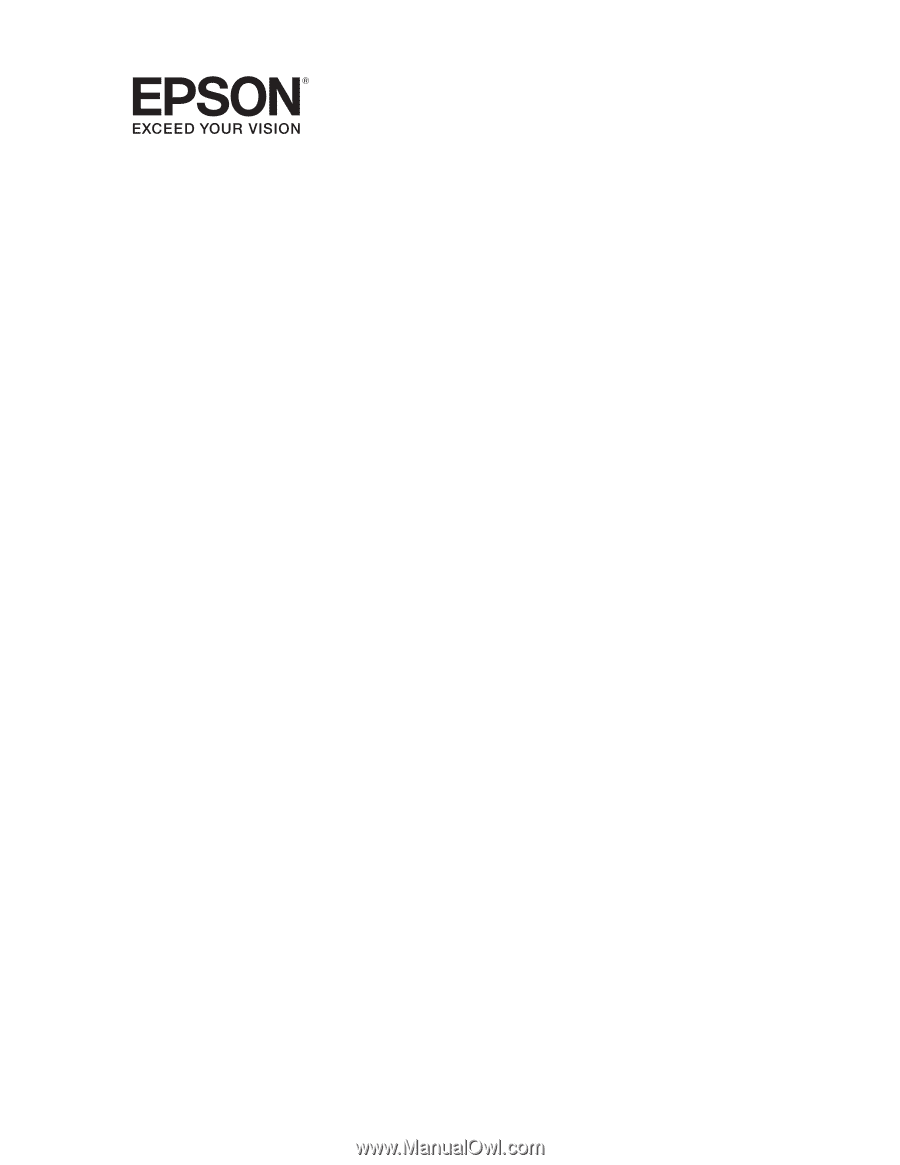
Epson Stylus
®
Pro WT7900
Network Guide