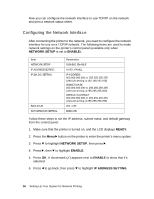Epson Stylus Pro WT7900 Network Guide - Page 20
Ports, Add Port, Standard TCP/IP Port, New Port, Printer Name or IP Address text box. Then click
 |
View all Epson Stylus Pro WT7900 manuals
Add to My Manuals
Save this manual to your list of manuals |
Page 20 highlights
3. Click the Ports tab, then click Add Port. 4. Select Standard TCP/IP Port, then click the New Port button. 5. When the printer port wizard opens, click Next. 6. Enter the printer's IP address, shown on the network status sheet, in the Printer Name or IP Address text box. Then click Next. 20 Setting Up Your System for Network Printing

20
Setting Up Your System for Network Printing
3.
Click the
Ports
tab, then click
Add Port
.
4. Select
Standard TCP/IP Port
, then click the
New Port
button.
5.
When the printer port wizard opens, click
Next
.
6.
Enter the printer’s IP address, shown on the network status sheet, in the
Printer Name or IP Address text box. Then click
Next
.