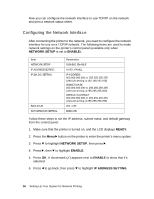Epson Stylus Pro WT7900 Network Guide - Page 15
Setting Up the Network Interface, Connecting the Network Interface to the Network
 |
View all Epson Stylus Pro WT7900 manuals
Add to My Manuals
Save this manual to your list of manuals |
Page 15 highlights
The following table lists the components required for network printing. Printing method LPR printing Necessary components Internet Protocol (TCP/IP) 4. If the necessary components are not in the list, click Install to install them. 5. For LPR printing: Double-click Internet Protocol (TCP/IP) on the Local Area Connection Properties dialog box to open the Internet Protocols (TCP/IP) Properties dialog box. Set the IP address, the subnet mask, etc. and then click OK. 6. Restart the computer. The necessary components are now installed. Go to the section "Connecting the Network Interface to the Network" on page 15. Setting Up the Network Interface Connecting the Network Interface to the Network Follow the instructions below to connect the network interface to the network. 1. Make sure that your printer is turned off. 2. Connect one end of the network cable to the RJ-45 connector on the network interface, and the other end to the network. c Caution: ❏ You must use a Category 5 or higher shielded twisted-pair cable to connect the network interface to prevent malfunction. ❏ Do not connect or disconnect the network cable when the printer is on. Note: You can use both 10Base-T and 100Base-TX. When you print a lot of data, we recommend using the highest speed available for your product with light network traffic. 3. Turn on your printer. Setting Up Your System for Network Printing 15