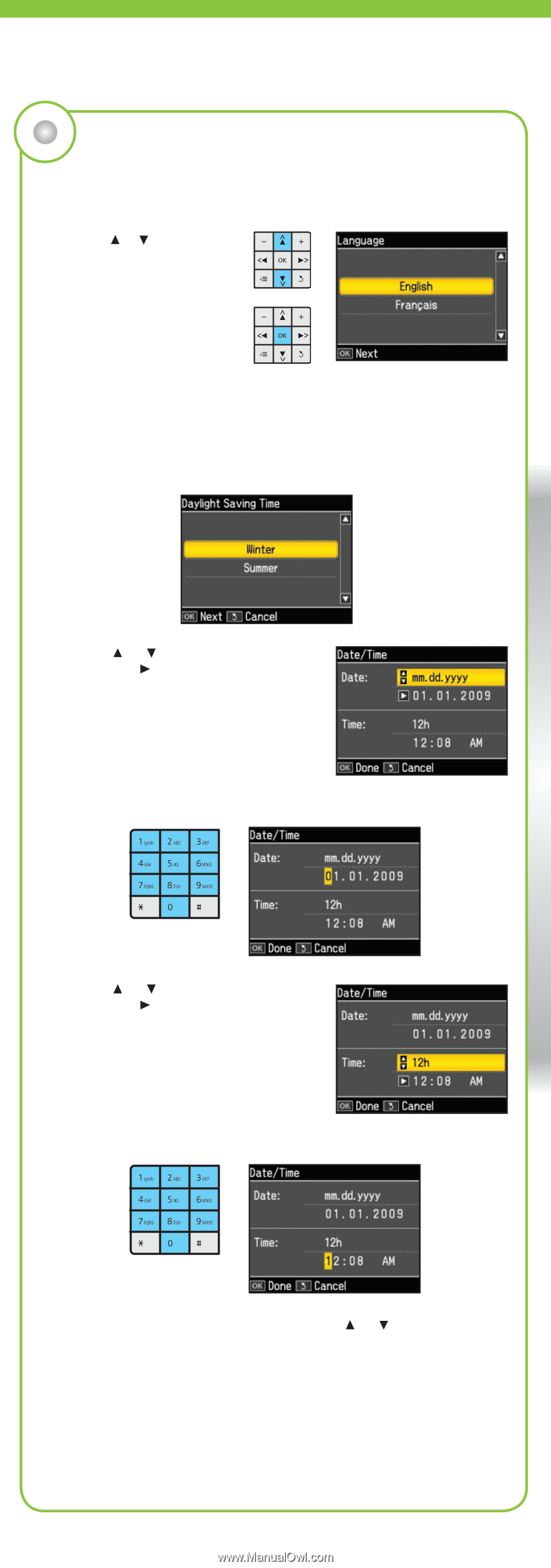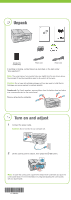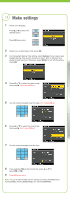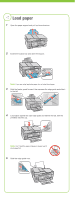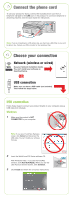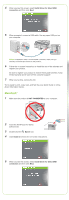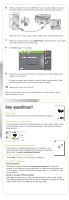Epson WorkForce 610 Start Here - Page 2
Make settings
 |
UPC - 010343871878
View all Epson WorkForce 610 manuals
Add to My Manuals
Save this manual to your list of manuals |
Page 2 highlights
3 Make settings 1 Select your language. Press or to select the desired option. Press OK when done. 2 Select your country/region, then press OK. 3 For the Daylight Saving Time setting, select Summer if your region uses Daylight Saving Time and it's currently in effect. (DST is effective from spring through summer.) Otherwise, select Winter to turn off the setting. Press OK. 4 Press or to select the date format, then press . Don't press OK yet. 5 Use the numeric keypad to set the date. Don't press OK yet. 6 Press or to select the time format, then press . Don't press OK yet. 7 Use the numeric keypad to set the time. 8 If you selected 12h as the time format, press or to select AM or PM. 9 Press OK when done. Note: You can change the date and time settings by pressing the Home button, selecting Setup, selecting Printer Setup, then selecting Date/Time.