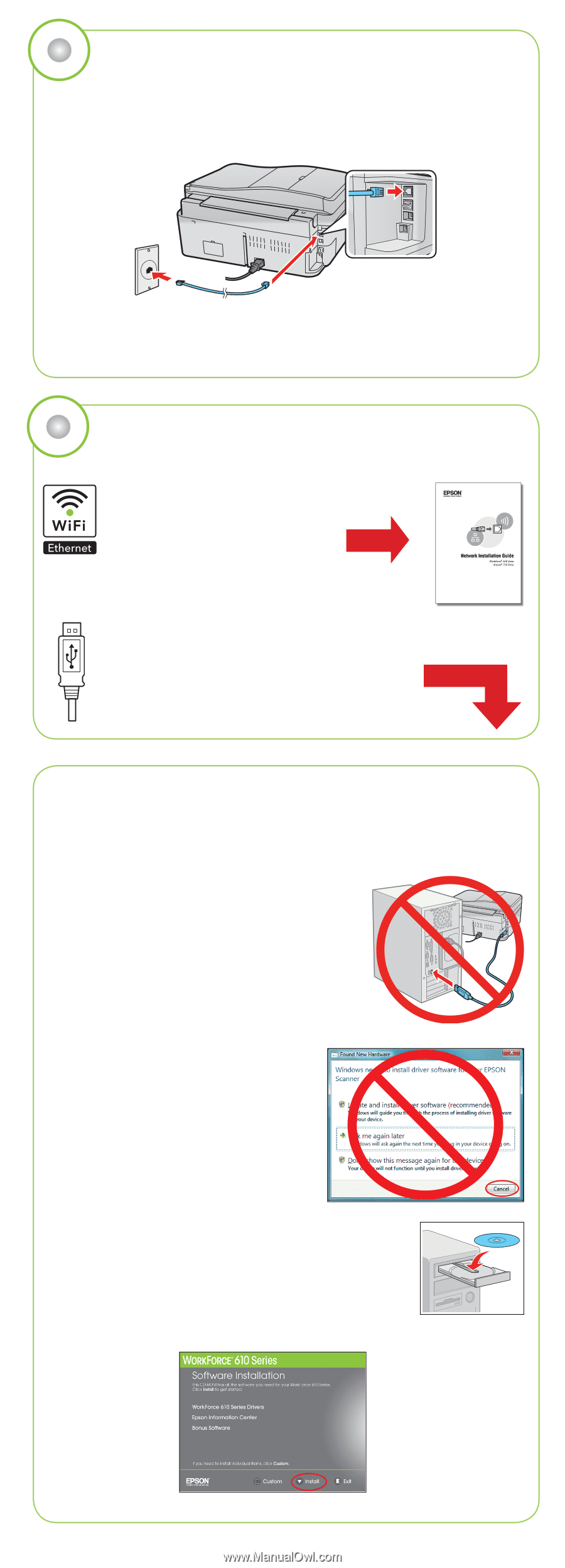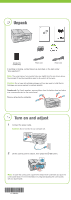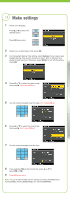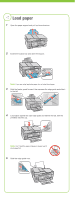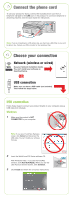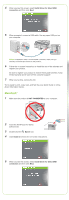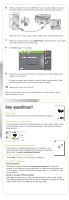Epson WorkForce 610 Start Here - Page 5
Connect the phone cord, Choose your connection, Network (wireless or wired), USB connection, Windows - wireless setup
 |
UPC - 010343871878
View all Epson WorkForce 610 manuals
Add to My Manuals
Save this manual to your list of manuals |
Page 5 highlights
6 Connect the phone cord To use your product for faxing, connect the included phone cord from a telephone wall jack to the LINE port on the product. To connect a telephone or answering machine, see the Quick Guide for instructions. Note: If you're connecting to a DSL phone line, you must use a DSL filter or you won't be able to fax. Contact your DSL provider for the necessary filter. 7 Choose your connection Network (wireless or wired) See your Network Installation Guide. You can't install your software as described below. OR USB connection Make sure you have a USB cable (not included). Then follow the steps below. USB connection Follow these steps to connect your product directly to your computer using a USB cable (not included). Windows 1 Make sure the product is NOT CONNECTED to your computer. Note: If you see a Found New Hardware screen, click Cancel and disconnect the USB cable. You can't install your software that way. 2 Insert the WorkForce 610 Series software CD. With Windows Vista®, if you see the AutoPlay window, click Run SETUP.EXE. When you see the User Account Control screen, click Continue. 3 Click Install and follow the on-screen instructions.