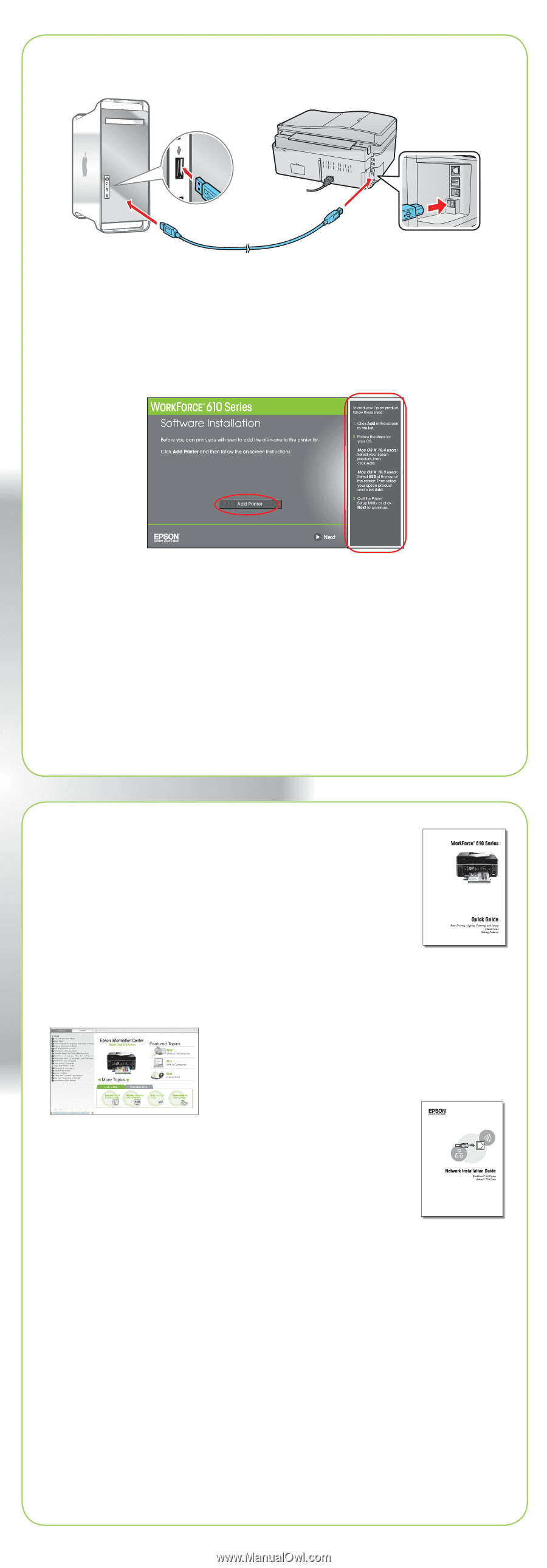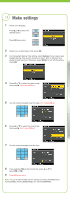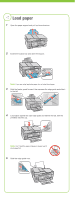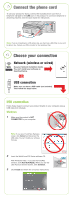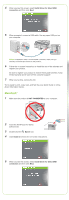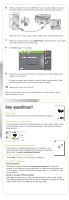Epson WorkForce 610 Start Here - Page 7
Any questions - driver
 |
UPC - 010343871878
View all Epson WorkForce 610 manuals
Add to My Manuals
Save this manual to your list of manuals |
Page 7 highlights
6 When prompted, connect a USB cable. Use any open USB port on your computer. Make sure the product is securely connected and turned on. Mac OS® X 10.5 users: skip to step 9. Other users: continue with step 7. 7 When you see this screen, click Add Printer. Follow the steps on the right side of the screen to add the product. 8 Click Next again, if necessary. 9 Follow the on-screen instructions to install the rest of the software and register your product. Be sure to register your product to receive these great benefits: 2-year limited warranty and 2-year toll-free customer support.* 10 When you're done, eject the CD. You're ready to print, copy, scan, and fax! See your Quick Guide or online Epson Information Center. Any questions? Quick Guide Basic instructions for printing, copying, scanning, and faxing. Online Epson Information Center Click the desktop shortcut for easy access to the user's guide, FAQs, online troubleshooting advice, and software downloads. You can also purchase paper and ink. Network Installation Guide and Video Instructions on configuring the product for a network. For a video tutorial and other information about setting up a wireless network, go to: epson.com/support/wireless On-screen help with your software Select Help or ? when you're using your software. Epson Technical Support Internet Support Visit Epson's support website at epson.com/support and select your product for solutions to common problems. You can download drivers and documentation, get FAQs and troubleshooting advice, or e-mail Epson with your questions. Speak to a Support Representative Call (562) 276-4382 (U.S.) or (905) 709-3839 (Canada), 6 AM to 6 PM, Pacific Time, Monday through Friday. Days and hours of support are subject to change without notice. Toll or long distance charges may apply.