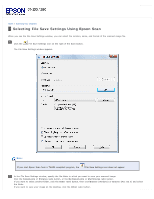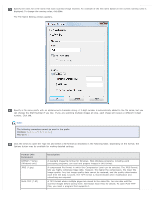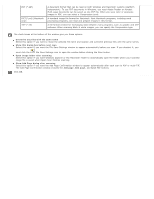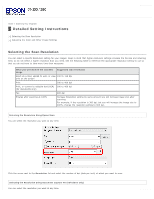Epson WorkForce GT-S80SE User Manual - Page 32
Scanning Documents Using Epson Scan, Loading Documents, Starting a Scan Using Epson Scan
 |
View all Epson WorkForce GT-S80SE manuals
Add to My Manuals
Save this manual to your list of manuals |
Page 32 highlights
Home > Scanning Your Originals Scanning Documents Using Epson Scan When you start Epson Scan, the following window appears. To scan documents, follow the steps below. Load your documents (up to 75 pages) into the input tray with the printed side facing down and the top edge facing into the feeder. See Loading Documents for instructions. Start Epson Scan. See Starting a Scan Using Epson Scan for instructions. Select one of these settings as the Document Source setting. Single-Sided: Select this setting to scan only one side of your document page.

Home
>
Scanning Your Originals
Scanning Documents Using Epson Scan
When you start Epson Scan, the following window appears. To scan documents, follow the steps below.
Load your documents (up to 75 pages) into the input tray with the printed side facing down and the top edge facing into the feeder.
See
Loading Documents
for instructions.
Start Epson Scan. See
Starting a Scan Using Epson Scan
for instructions.
Select one of these settings as the Document Source setting.
Single-Sided
: Select this setting to scan only one side of your document page.