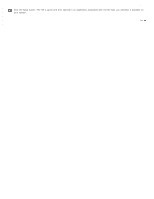Epson WorkForce GT-S80SE User Manual - Page 57
Mac OS X, Document Language setting, Scan to Other Formats, Preview, Close, Applications
 |
View all Epson WorkForce GT-S80SE manuals
Add to My Manuals
Save this manual to your list of manuals |
Page 57 highlights
Select the language used in the document you are going to scan as the Document Language setting. Click either the Scan to Other Formats icon or the icon that corresponds with the program you want to scan to. If you see the Select Scanner window, select your product and click OK. Note: Do not select a WIA option for your product; it will not work correctly. You see the scan settings window. Select your scan settings. Click Preview and adjust the area you want to scan, if necessary. Reinsert your document and click Scan. When you are finished scanning, click Close. Your document is scanned and processed into editable text, then you see the Save As window. Select a name and a file format for your document and click Save. The file is saved and then opened in an application associated with the file type you selected, if available on your system. Top Mac OS X Note: The settings may vary, depending on the software version you are using. See the Help information in ABBYY FineReader for details. Load your documents (up to 75 pages) into the input tray with the printed side facing down and the top edge facing into the feeder. See Loading Documents for instructions. Select Applications and double-click the ABBYY FineReader Sprint icon.