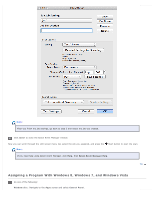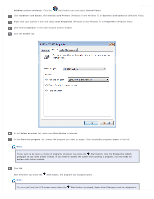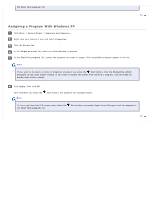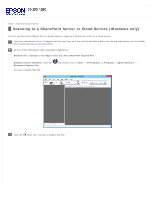Epson WorkForce GT-S80SE User Manual - Page 65
Select Scanner, Scan and Save, Scan and Copy, Make Job Settings, Scanning Documents Using Epson Scan
 |
View all Epson WorkForce GT-S80SE manuals
Add to My Manuals
Save this manual to your list of manuals |
Page 65 highlights
Select your scanner from Select Scanner. Click the arrow next to a job description, then select a preset job or go to step 4 to create a new job. The preset jobs are listed below. Scan and Save: Epson Scan starts. See Scanning Documents Using Epson Scan for instructions. Scan and Copy: Copy Utility starts. See Using the Scanner as a Copier for instructions. If you want to create a job, click Make Job Settings. Click New, enter the Job Description and make the necessary Scan Settings, and then click OK.

Select your scanner from
Select Scanner
.
Click the arrow next to a job description, then select a preset job or go to step 4 to create a new job. The preset jobs are listed
below.
Scan and Save
: Epson Scan starts. See
Scanning Documents Using Epson Scan
for instructions.
Scan and Copy
: Copy Utility starts. See
Using the Scanner as a Copier
for instructions.
If you want to create a job, click
Make Job Settings
. Click
New
, enter the Job Description and make the necessary Scan Settings,
and then click
OK
.