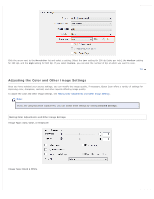Epson WorkForce GT-S80SE User Manual - Page 43
Text Enhancement, Make File Save Settings as necessary. See
 |
View all Epson WorkForce GT-S80SE manuals
Add to My Manuals
Save this manual to your list of manuals |
Page 43 highlights
Home > Scanning Special Projects Text Enhancement When you scan documents, you can sharpen the text and increase accuracy by using the Text Enhancement feature. Follow the steps below for instructions on text enhancement. Note: The instructions in this section are for scanning to a PDF file, but the text enhancement feature is available in all file formats. Text enhancement is also useful when you convert scanned documents into editable text. See Converting Scanned Documents into Editable Text for details. Load your documents (up to 75 pages) into the input tray with the printed side facing down and the top edge facing into the feeder. See Loading Documents for instructions. Start Epson Scan. See Starting a Scan Using Epson Scan for instructions. Note for Windows users: You can also scan with text enhancement using Document Capture Pro. See Scanning Documents Using Document Capture Pro (Windows only) for instructions. Make necessary Source Settings. See Scanning Documents Using Epson Scan for details. Click the Text Enhancement check box. Make any other necessary image adjustment settings. See Adjusting the Color and Other Image Settings for details. Click Scan. The File Save Settings window appears. Make File Save Settings as necessary. See Scanning Using Epson Scan for details.