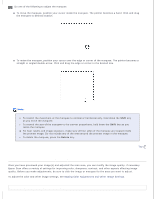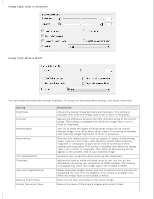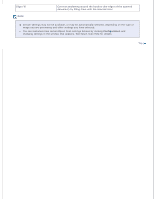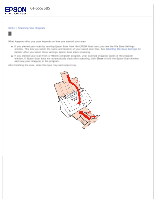Epson WorkForce Pro GT-S85 User Manual - Page 42
Single-Sided, Carrier Sheet Single-Sided, Adjusting, the Color and Other Image Settings
 |
View all Epson WorkForce Pro GT-S85 manuals
Add to My Manuals
Save this manual to your list of manuals |
Page 42 highlights
To adjust the image quality, click the scan area(s) you want to modify and make the adjustments. See Adjusting the Color and Other Image Settings for instructions. Creating a Marquee on a Preview Image A marquee is a moving dotted line that appears on the edges of your preview image to indicate the scan area. Note: Once you set the scan area using the marquee, it applies to all pages. Marquee is only available when Single-Sided or Carrier Sheet (Single-Sided) are selected as the Document Source.

To adjust the image quality, click the scan area(s) you want to modify and make the adjustments. See
Adjusting
the Color and Other Image Settings
for instructions.
Creating a Marquee on a Preview Image
A marquee is a moving dotted line that appears on the edges of your preview image to indicate the scan area.
Note:
Once you set the scan area using the marquee, it applies to all pages.
Marquee is only available when
Single-Sided
or
Carrier Sheet (Single-Sided)
are selected as
the Document Source.