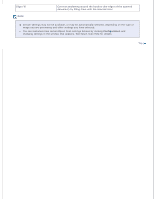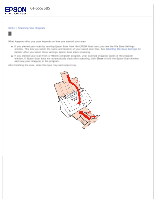Epson WorkForce Pro GT-S85 User Manual - Page 51
Creating a Marquee on a Preview Image, Adjusting the Color and Other Image Settings
 |
View all Epson WorkForce Pro GT-S85 manuals
Add to My Manuals
Save this manual to your list of manuals |
Page 51 highlights
Click Preview to preview your image(s). The scanner loads the first page of your documents, then Epson Scan prescans it and displays it in the Preview window. The scanner then ejects your first page. If necessary, you can draw a marquee (a line marking the scan area) around the portion of your document page that you want to scan in the Preview window. See Creating a Marquee on a Preview Image for instructions. Make any other necessary Image Adjustment settings. See Adjusting the Color and Other Image Settings for details. Place the first page of your documents on top of the rest of the pages, then load the entire document (up to 75 pages) into the scanner with the printed side facing down and the top edge facing into the feeder. Click Scan. The File Save Settings window appears. Make File Save Settings as necessary. See Scanning Using Epson Scan for details. Click OK. Epson Scan scans your document.