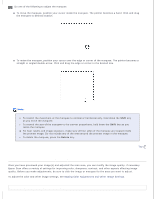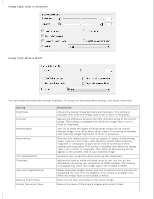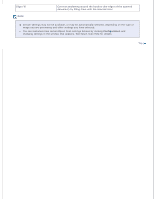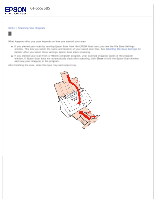Epson WorkForce Pro GT-S85 User Manual - Page 48
Scanning Documents with Carrier Sheet, Make File Save and PDF settings as necessary. See
 |
View all Epson WorkForce Pro GT-S85 manuals
Add to My Manuals
Save this manual to your list of manuals |
Page 48 highlights
Home > Scanning Special Projects Scanning Documents with Carrier Sheet When your document has an irregular shape, with folds or wrinkles, or larger than A4 size (A3, B4, and US B), you can scan them using the carrier sheet. Option name Carrier Sheet (5 sheets) B12B813431 Part number Follow the steps below for instructions on scanning with the carrier sheet. Note: The Carrier Sheet should be replaced after every 500 scans* or if scratched or stained. * Replacement timeline may vary depending on usage. Place the carrier sheet into the input tray. See Loading Document with Carrier Sheet for instructions. Start Epson Scan. See Starting Scan Using the Epson Scan for instructions. Select Carrier Sheet (Single-Sided) or Carrier Sheet (Stitch Images) as the Document Source setting. Carrier Sheet (Single-Sided): Select this setting when you scan irregular shaped documents or documents with folds or wrinkles using the carrier sheet. Carrier Sheet (Stitch Images): Select this setting when you scan A3, B4, or US B size documents using the carrier sheet. Epson Scan scans images with double-sided setting, then outputs a stitched image. Select Size, Orientation, Image Type, and Resolution settings. See Scanning Documents for details. Make any other necessary Image Adjustment settings. See Adjusting the Color and Other Image Settings for details. Click Scan. The File Save Settings window appears. Make File Save and PDF settings as necessary. See Scanning Using Epson Scan for details. Click OK. Epson Scan scans your document.