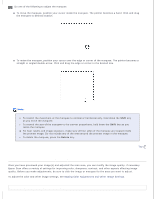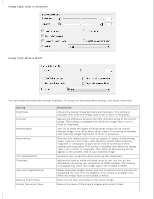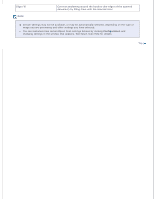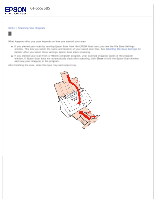Epson WorkForce Pro GT-S85 User Manual - Page 43
release the mouse button. You see the moving dotted line of the marquee.
 |
View all Epson WorkForce Pro GT-S85 manuals
Add to My Manuals
Save this manual to your list of manuals |
Page 43 highlights
You can move the marquee and adjust its size. You can create only one marquee. To draw a marquee, move your cursor over a preview image. The pointer becomes a set of cross-hairs. Position the pointer in the area where you want to place the corner of your marquee and click. Hold down the mouse button and drag the cross-hairs over the image to the opposite corner of the desired scan area. Then release the mouse button. You see the moving dotted line of the marquee.

You can move the marquee and adjust its size. You can create only one marquee.
To draw a marquee, move your cursor over a preview image. The pointer becomes a set of cross-hairs.
Position the pointer in the area where you want to place the corner of your marquee and click. Hold down the
mouse button and drag the cross-hairs over the image to the opposite corner of the desired scan area. Then
release the mouse button. You see the moving dotted line of the marquee.