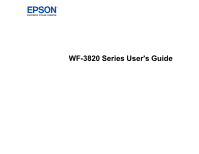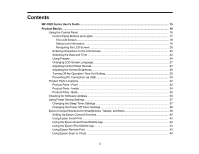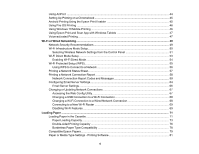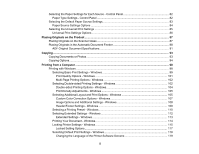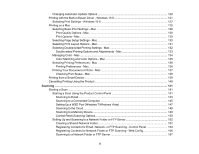3
Contents
WF-3820 Series User's Guide
...................................................................................................................
15
Product Basics
..........................................................................................................................................
16
Using the Control Panel
.....................................................................................................................
16
Control Panel Buttons and Lights
..................................................................................................
17
The LCD Screen
.......................................................................................................................
18
Status Icon Information
.............................................................................................................
19
Navigating the LCD Screen
.......................................................................................................
20
Entering Characters on the LCD Screen
.......................................................................................
22
Selecting the Date and Time
.........................................................................................................
22
Using Presets
................................................................................................................................
24
Changing LCD Screen Language
..................................................................................................
27
Adjusting Control Panel Sounds
....................................................................................................
27
Adjusting the Screen Brightness
....................................................................................................
28
Turning Off the Operation Time Out Setting
..................................................................................
29
Preventing PC Connection via USB
..............................................................................................
30
Product Parts Locations
.....................................................................................................................
32
Product Parts - Front
.....................................................................................................................
32
Product Parts - Inside
....................................................................................................................
34
Product Parts - Back
......................................................................................................................
36
Checking for Software Updates
..........................................................................................................
36
Using Power Saving Settings
.............................................................................................................
37
Changing the Sleep Timer Settings
...............................................................................................
37
Changing the Power Off Timer Settings
........................................................................................
38
Epson Connect Solutions for Smartphones, Tablets, and More
.........................................................
39
Setting Up Epson Connect Services
..............................................................................................
40
Using Epson Email Print
...............................................................................................................
42
Using the Epson Smart Panel Mobile App
.....................................................................................
42
Using the Epson iPrint Mobile App
................................................................................................
43
Using Epson Remote Print
...........................................................................................................
43
Using Epson Scan to Cloud
...........................................................................................................
44