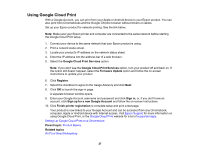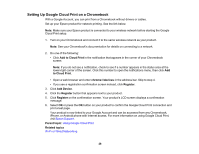Epson WorkForce Pro WF-6090 User Manual - Page 23
Changing the Sleep Timer Settings, Related tasks, System Administration, Common Settings, Sleep Timer
 |
View all Epson WorkForce Pro WF-6090 manuals
Add to My Manuals
Save this manual to your list of manuals |
Page 23 highlights
Related tasks Changing the Sleep Timer Settings Changing the Sleep Timer Settings You can adjust the time period before your product enters sleep mode and turns off the LCD screen. Note: The Sleep Timer setting in Eco Mode overrides the Sleep Timer setting in Common Settings. This setting can be locked by an administrator. If you cannot access or change this setting, contact your administrator for assistance. 1. Press the arrow buttons to select Menu and press the OK button. 2. Select System Administration and press the OK button. Enter the administrator password, if necessary. 3. Select Common Settings and press the OK button. 4. Select Sleep Timer and press the OK button. You see a screen like this: 5. Press the up or down arrow button to increase or reduce the number of minutes. 6. Press the left or right arrow button to move the cursor. 7. Press the OK button to exit. Parent topic: Using Eco Mode Related tasks Changing the Eco Settings 23