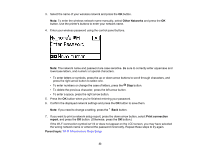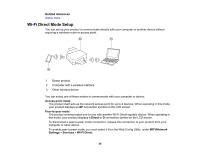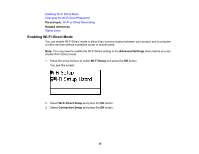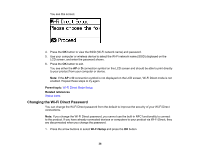Epson WorkForce Pro WF-6090 User Manual - Page 38
Wi-Fi Protected Setup (WPS), Wi-Fi Direct Mode Setup, Printing with NFC from Your Android Device
 |
View all Epson WorkForce Pro WF-6090 manuals
Add to My Manuals
Save this manual to your list of manuals |
Page 38 highlights
• To delete the previous character, press the left arrow button. • To enter a space, press the right arrow button. 7. Press the OK button when you're finished entering your password. 8. Press the up arrow button. You see this screen: 9. Press the OK button to view the SSID (Wi-Fi network name) and password. 10. Use your computer or wireless device to select the Wi-Fi network name (SSID) displayed on the LCD screen, and enter the password shown. 11. Press the Back button to exit. You see either the AP or D connection symbol on the LCD screen and should be able to print directly to your product from your computer or device. Note: If the AP or D connection symbol is not displayed on the LCD screen, Wi-Fi Direct mode is not enabled. Repeat these steps to try again. Parent topic: Wi-Fi Direct Mode Setup Related tasks Printing with NFC from Your Android Device Wi-Fi Protected Setup (WPS) If your network uses a WPS-enabled wireless router or access point, you can quickly connect your product to the network using Wi-Fi Protected Setup (WPS). 38