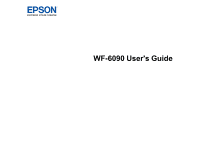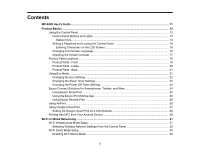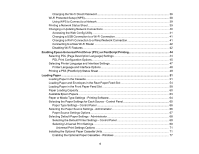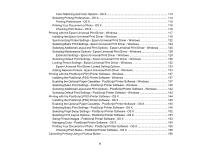Contents
WF-6090 User's Guide
...............................................................................................................................
11
Product Basics
..........................................................................................................................................
12
Using the Control Panel
.....................................................................................................................
12
Control Panel Buttons and Lights
..................................................................................................
13
Status Icons
..............................................................................................................................
13
Setting a Password and Locking the Control Panel
.......................................................................
14
Entering Characters on the LCD Screen
...................................................................................
16
Changing LCD Screen Language
..................................................................................................
16
Adjusting the Screen Contrast
.......................................................................................................
17
Product Parts Locations
.....................................................................................................................
18
Product Parts - Front
.....................................................................................................................
18
Product Parts - Inside
....................................................................................................................
20
Product Parts - Back
......................................................................................................................
21
Using Eco Mode
.................................................................................................................................
21
Changing the Eco Settings
............................................................................................................
22
Changing the Sleep Timer Settings
...............................................................................................
23
Changing the Power Off Timer Settings
........................................................................................
24
Epson Connect Solutions for Smartphones, Tablets, and More
.........................................................
24
Using Epson Email Print
...............................................................................................................
25
Using the Epson iPrint Mobile App
................................................................................................
25
Using Epson Remote Print
...........................................................................................................
26
Using AirPrint
....................................................................................................................................
26
Using Google Cloud Print
...................................................................................................................
27
Setting Up Google Cloud Print on a Chromebook
.........................................................................
28
Printing with NFC from Your Android Device
......................................................................................
29
Wi-Fi or Wired Networking
........................................................................................................................
31
Wi-Fi Infrastructure Mode Setup
.........................................................................................................
31
Selecting Wireless Network Settings From the Control Panel
.......................................................
32
Wi-Fi Direct Mode Setup
....................................................................................................................
34
Enabling Wi-Fi Direct Mode
...........................................................................................................
35
3