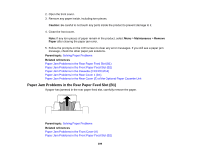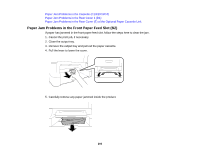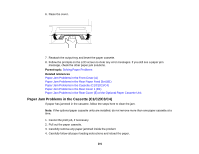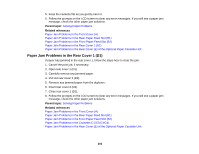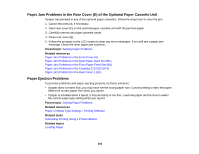Epson WorkForce Pro WF-8090 User Manual - Page 198
Paper Jam Problems in the Front Cover (A)
 |
View all Epson WorkForce Pro WF-8090 manuals
Add to My Manuals
Save this manual to your list of manuals |
Page 198 highlights
• Load and eject paper without printing to clean the paper path. • If paper does not feed correctly after replacing the maintenance rollers, make sure you installed the maintenance rollers correctly. • If you installed an optional paper cassette unit, be sure to enable the cassette unit in the printing software. • If your product pauses during printing, make sure the front cover is closed. • The maintenance rollers may be at the end of their service life. Check the maintenance roller status and replace them if necessary. • For best results, follow these guidelines: • Use new, smooth, high-quality paper that is not curled, creased, old, too thin, or too thick. • Load paper in the cassette printable side down. • Do not load binder paper with holes in the cassette. • Follow any special loading instructions that came with the paper. Parent topic: Solving Paper Problems Related references Paper Jam Problems in the Front Cover (A) Paper Jam Problems in the Rear Paper Feed Slot (B1) Paper Jam Problems in the Front Paper Feed Slot (B2) Paper Jam Problems in the Cassette (C1/C2/C3/C4) Paper Jam Problems in the Rear Cover 1 (D1) Paper Jam Problems in the Rear Cover (E) of the Optional Paper Cassette Unit Paper Loading Capacity Paper Specifications Related tasks Cleaning the Paper Guide Related topics Loading Paper Paper Jam Problems in the Front Cover (A) If paper has jammed in the front cover, follow the steps here to clear the jam. 1. Cancel the print job, if necessary. 198