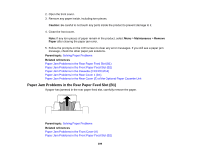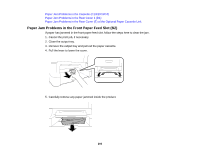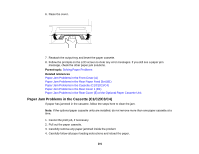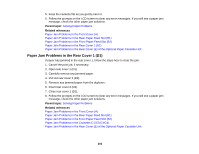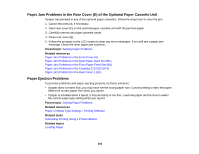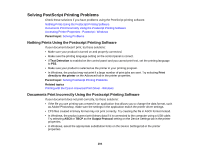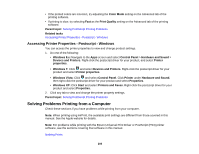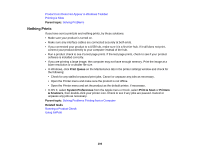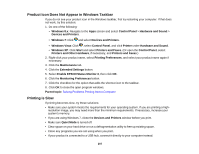Epson WorkForce Pro WF-8090 User Manual - Page 202
Paper Jam Problems in the Rear Cover 1 (D1
 |
View all Epson WorkForce Pro WF-8090 manuals
Add to My Manuals
Save this manual to your list of manuals |
Page 202 highlights
5. Keep the cassette flat as you gently insert it. 6. Follow the prompts on the LCD screen to clear any error messages. If you still see a paper jam message, check the other paper jam solutions. Parent topic: Solving Paper Problems Related references Paper Jam Problems in the Front Cover (A) Paper Jam Problems in the Rear Paper Feed Slot (B1) Paper Jam Problems in the Front Paper Feed Slot (B2) Paper Jam Problems in the Rear Cover 1 (D1) Paper Jam Problems in the Rear Cover (E) of the Optional Paper Cassette Unit Paper Jam Problems in the Rear Cover 1 (D1) If paper has jammed in the rear cover 1, follow the steps here to clear the jam. 1. Cancel the print job, if necessary. 2. Open rear cover 1 (D1). 3. Carefully remove any jammed paper. 4. Pull out rear cover 2 (D2). 5. Remove any jammed paper from the duplexer. 6. Insert rear cover 2 (D2). 7. Close rear cover 1 (D1). 8. Follow the prompts on the LCD screen to clear any error messages. If you still see a paper jam message, check the other paper jam solutions. Parent topic: Solving Paper Problems Related references Paper Jam Problems in the Front Cover (A) Paper Jam Problems in the Rear Paper Feed Slot (B1) Paper Jam Problems in the Front Paper Feed Slot (B2) Paper Jam Problems in the Cassette (C1/C2/C3/C4) Paper Jam Problems in the Rear Cover (E) of the Optional Paper Cassette Unit 202