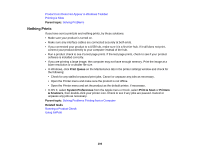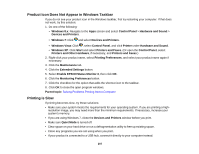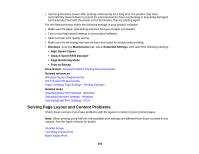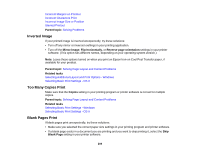Epson WorkForce Pro WF-8090 User Manual - Page 211
Incorrect Image Size or Position, Slanted Printout, Parent topic, Related tasks
 |
View all Epson WorkForce Pro WF-8090 manuals
Add to My Manuals
Save this manual to your list of manuals |
Page 211 highlights
• If your product is connected to a USB hub, connect it directly to your computer instead. • If your computer entered sleep mode the last time you printed, the next print job after your computer exits sleep mode may contain garbled characters. Print your document again. • If incorrect characters still appear in your prints, try connecting your product using a different cable. Parent topic: Solving Page Layout and Content Problems Incorrect Image Size or Position If your printed image is the wrong size or in the wrong position, try these solutions: • Make sure you selected the correct paper size and layout settings in your printing program and printer software. • Make sure you selected the correct paper size on the control panel. • Make sure your paper is positioned correctly for feeding into the printer. You can use the preview option in your printer software to check your margins before you print. Parent topic: Solving Page Layout and Content Problems Related tasks Selecting Basic Print Settings - Windows Selecting Additional Layout and Print Options - Windows Selecting Basic Print Settings - OS X Selecting Page Setup Settings - OS X Slanted Printout If your printouts are slanted, try these solutions: • Slide the edge guides against the edges of the paper. • Select a higher print quality setting in your printer software. • Turn off any high speed settings in your product software. • Align the print head. • Make sure the product is not printing while tilted or at an angle. Parent topic: Solving Page Layout and Content Problems Related tasks Selecting Basic Print Settings - Windows Selecting Basic Print Settings - OS X 211